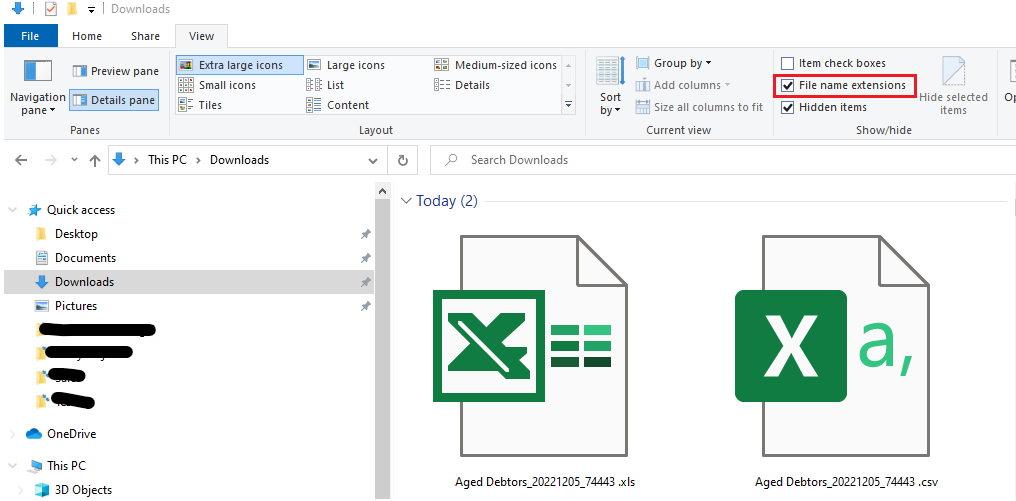Why do I get a 'corrupted file' error when downloading my report to csv
Unfortunately there is a known bug in Windows 10 that changes the file from csv - however there is a solution.
When downloading a report as a csv file instead of a PDF, some users experience the below error:

This is a known issue with Microsoft Windows 10, where csv files are being downloaded as xls instead. See this article: https://github.com/jupyterlab/jupyterlab/issues/8019
Luckily there is a fix.
All you need to do is to rename the .xls to .csv and the spreadsheet will open correctly.
To do this:
1. go to your downloads folder
2. find the downloaded spreadsheet
3. right click
4. click on rename
5. replace the .xls (at the end of the name) to .csv
6. double click to open the document
Please note - you may need to show file extensions on your computer in order to effectively rename the file. To do this:
Open File Explorer and click on the View Tab, then click on the check box for file extensions.