View documents in the Outlook Add-In
View matter specific documents directly from your Inbox. You can simply look at the list or if you want to read a document you can open it directly.
Matter specific documents are able to be viewed directly from Outlook by clicking on the icon below in the green box.
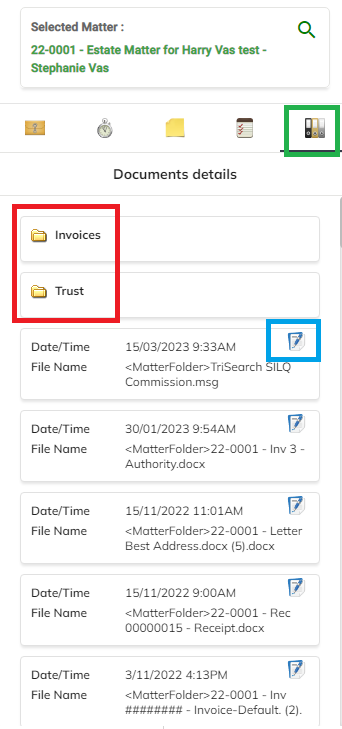
SILQ gives you access to a list of all subfolders (see red box in above image) and documents within each folder.
You are able to open each document by clicking on the view document icon next to the name of the document itself (see blue box above). The documents will open in the cloud storage you use i.e. SharePoint or OneDrive.
Find more information about how to use the Outlook Add-In here.
