View & create Tasks in the Outlook Add-In
Tasks can both be viewed & created directly from your Inbox.
The Outlook Add-In allows you to view & create Tasks directly from your Inbox.
Tasks can be found by clicking on the below icon.
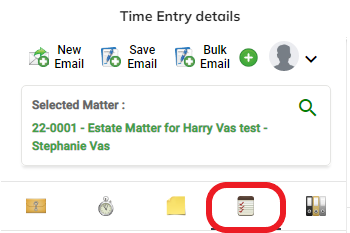
All existing Tasks will be shown in this section regardless of whether they were made in the Outlook Add-In or in SILQ Online.
You can click on this checkbox to filter and see only completed tasks.
Any tasks in black are not yet due, however any tasks in red are overdue tasks.
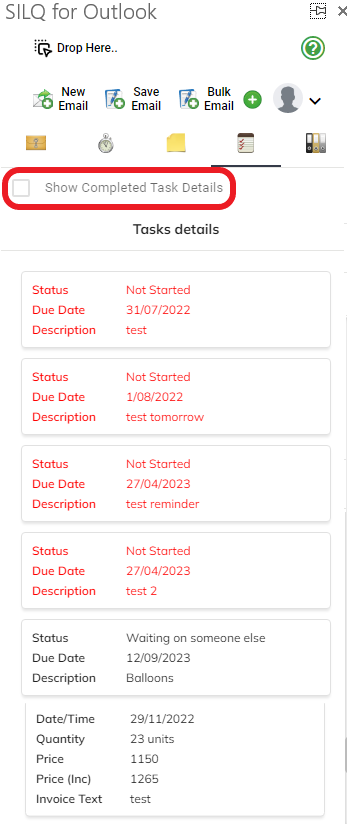
To create a new Task using the Outlook Add-In please:
1. Click on the green plus icon
2. There will be a pop-out from which you are able to choose
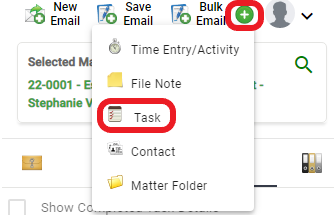
3. You will then come to this screen:
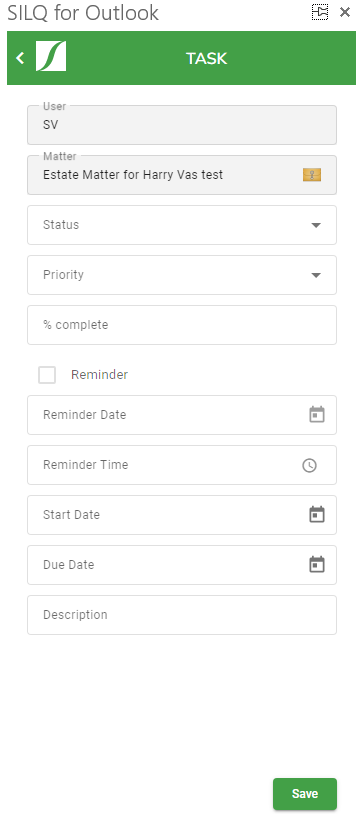
4. The user and matter will be pre-filled and un-changable
5. Enter the remaining information and click on save in the bottom right hand corner
6. You will then be able to see this Task in both the Outlook Add-In and SILQ Online
Find more information about how to use the Outlook Add-In here.
