View & Create File Notes in the Outlook Add-In
Create a File Note directly from your Inbox for any emails you are working on, any phone calls you take or for any other reason you need to create a file note!
The Outlook Add-In allows you to view & create File Notes directly from your Inbox.
File notes can be found by clicking on the below icon.
All existing file notes will be shown in this section regardless of whether they were made in the Outlook Add-In or in SILQ Online.

To create a new File Note using the Outlook Add-In please:
1. Click on the green plus icon
2. There will be a pop-out from which you are able to choose File Note
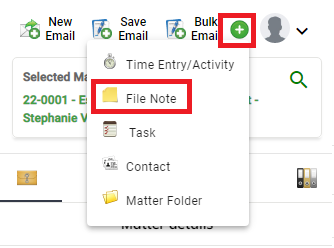
3. You will then come to this screen:
4. The date and time will be pre-filled, however you are able to change them if you prefer to
5. Enter your comment and click on save in the bottom right hand corner
6. You will then be able to see this file note in both the Outlook Add-In and SILQ Online
Find more information about how to use the Outlook Add-In here.
