View & Create Contacts with the Outlook Add-In
You can quickly add new SILQ contacts or update existing ones direct from Outlook. Super efficient!
In an effort to make the Outlook Add-In as efficient as possible for you, you can view & edit matter contacts or can quickly add new SILQ contacts direct from Outlook.
To view contacts for a matter, you will first need to select a matter and from there you can view all contacts associated with that matter in the matter contacts section:
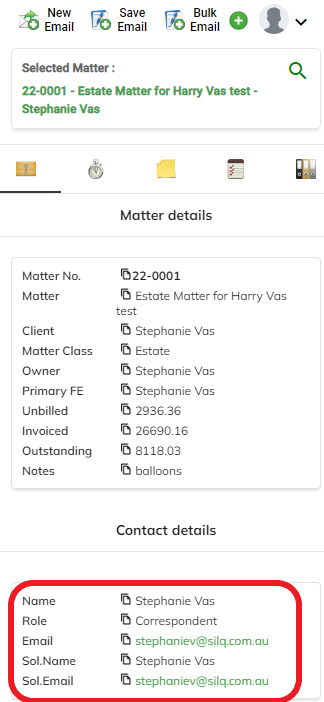
When creating a contact, the benefit is that you can copy and paste email addresses, phone numbers etc directly from the email and into the Outlook Add-In.
To do so:
1. Click on the green + icon
2. Select contact
3. Enter in all details as you normally would when creating a contact
4. Click on Save - you will then be asked if you want to add that contact to the matter and in what role you want them added e.g. Billing Recipient, Other Side etc

When entering contacts in the Outlook Add-In you are not given the option to add Multi-Party's. That contact type is a little more tricky and as such should only be entered via the Online version of SILQ. Similarly, you are able to create a company contact via the Outlook Add-In however you can only add contacts to that company through the Online version.
