Upload documents via drag & drop in the Outlook Add-In
Easily drag and drop emails and attachments into the SILQ document register from Outlook.
You can drag and drop your email into the SILQ Outlook Add-in.
There are 2 ways to do this.
1. Drag and drop on to the "Drop Here.." button.
This will upload the email/attachment to the root folder for the matter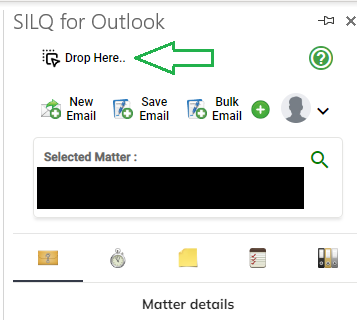
2. Drag and Drop in the Document Register
Go to the Document register, and double click on the folder you want to save the email/attachment to.
Then Drag and Drop the email/attachment into the Document Register.
This will then upload to the folder you selected.
When an email/attachment is uploaded, if it is not unique then SILQ will rename the file to have (2), (3), etc at the end of the name so that it is unique.
You are not limited to just emails and attachments in Outlook, you can drag and drop any file into the Add-in from Windows Explorer/Mac OS Finder
When an email is drag and dropped from Outlook it will be saved as the .MSG format, which is different to when you use the Save Email or Save Bulk options where it will be saved using the .EML format.
This is a limitation of how Outlook saves emails and SILQ does not have control over this.
