How can I pay our Firm's Invoice from Client Trust Funds?
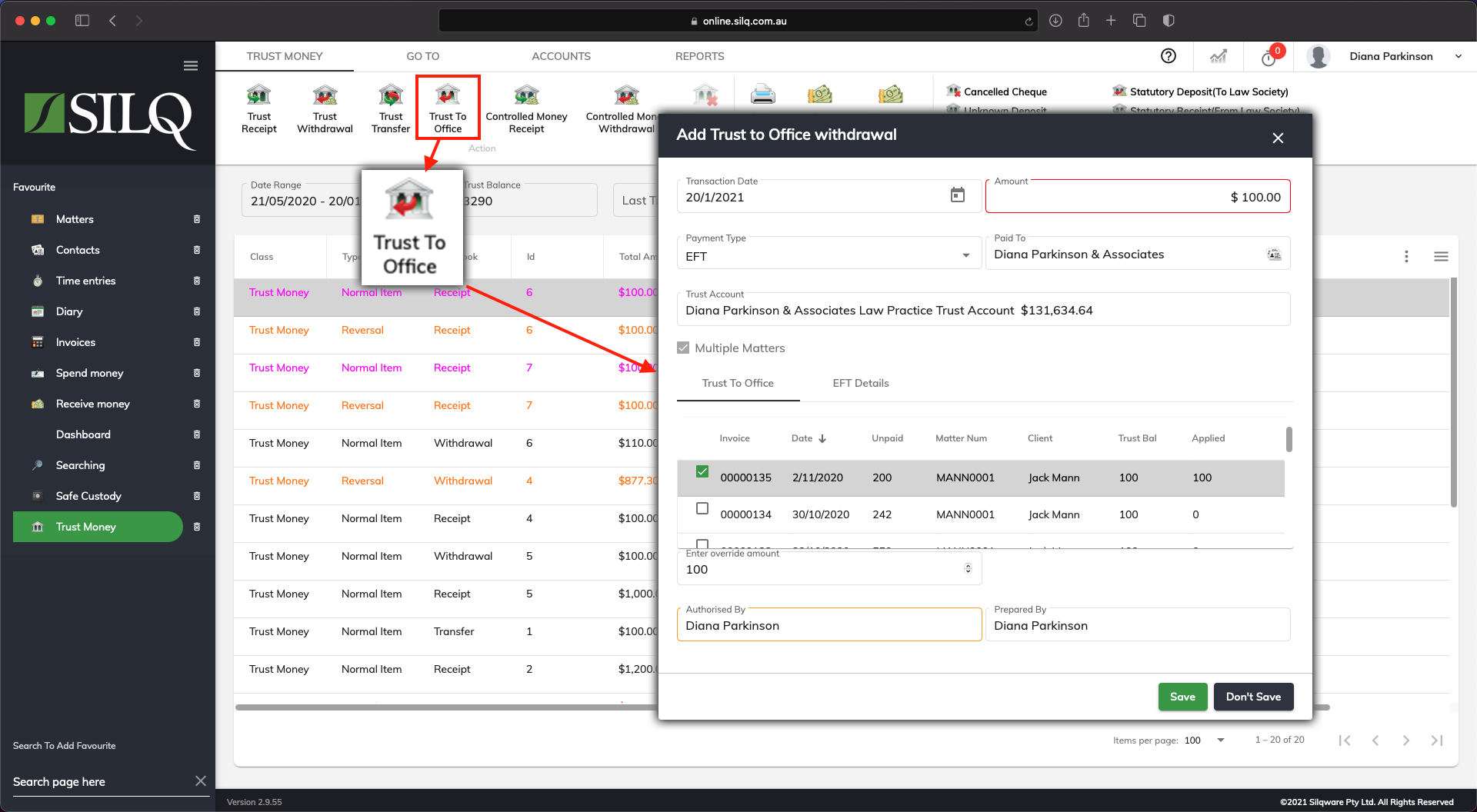
A Trust to Office transaction allows you to withdraw money out of trust and pay off an existing invoice in a matter. To complete a Trust to Office transaction, click on the Trust to Office button in the Top Toolbar while in the Trust money window. You will then be presented with the Add Trust to Office Withdrawal window as per the example above.
-
Transaction Date: The date the transaction was done.
-
Payment Type: Select the payment type. Depending on which option you choose, you will need to enter the EFT Details or Cheque Details in either the Cheque Details or EFT Details tab.
-
Trust to Office Tab: Place a tick next to the invoice/s you will be paying off in this trust to office transaction. The amount field, which is highlighted in RED, will populate with the amount of the invoice/s you have ticked.
-
If need be, enter a name into the Authorised By field.
Next, click on the Save button.
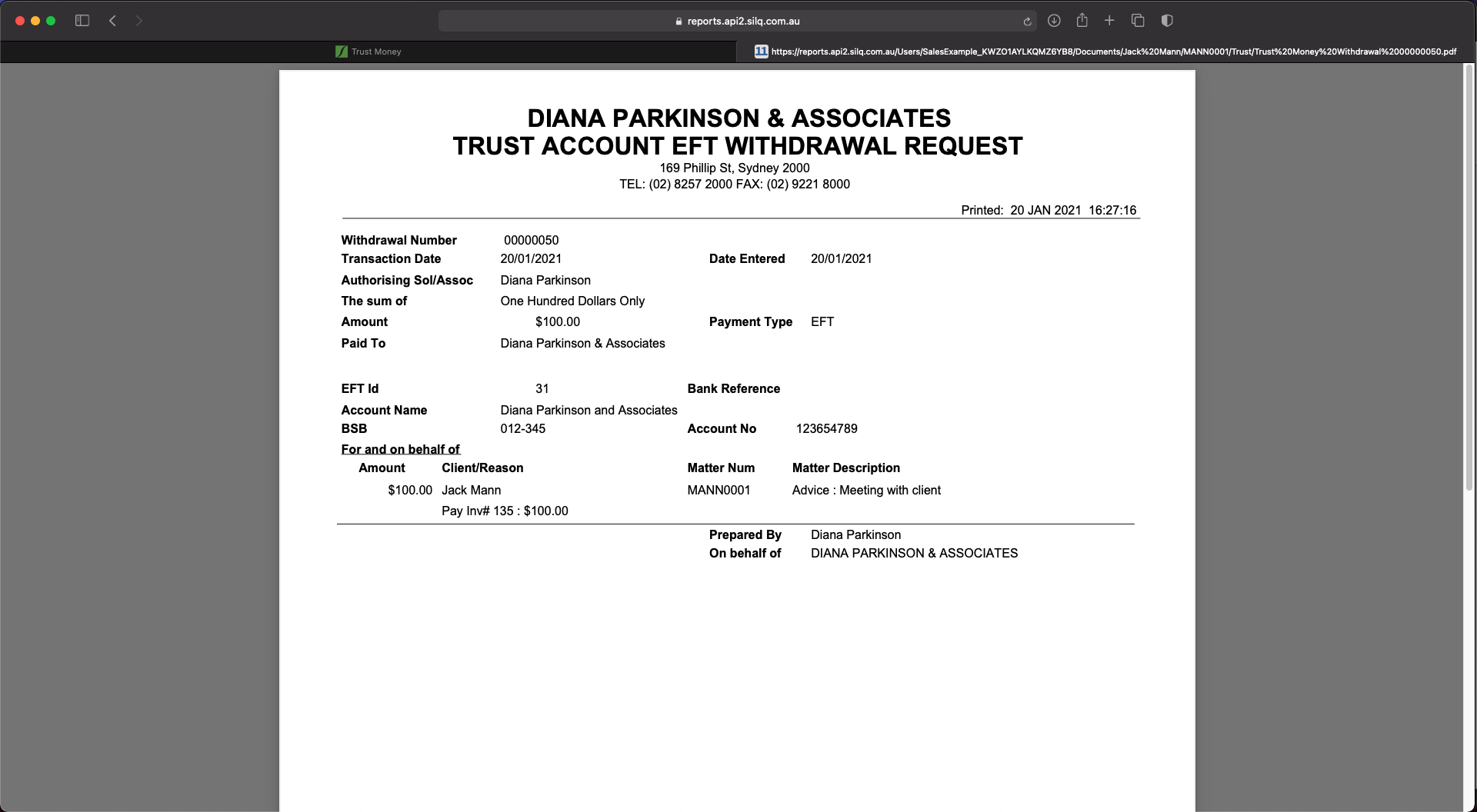
You will be presented Trust Account Withdrawal Request as a PDF saved in Matter Folder. You can choose to print this if it’s required.
