Transferring Unknown Deposits
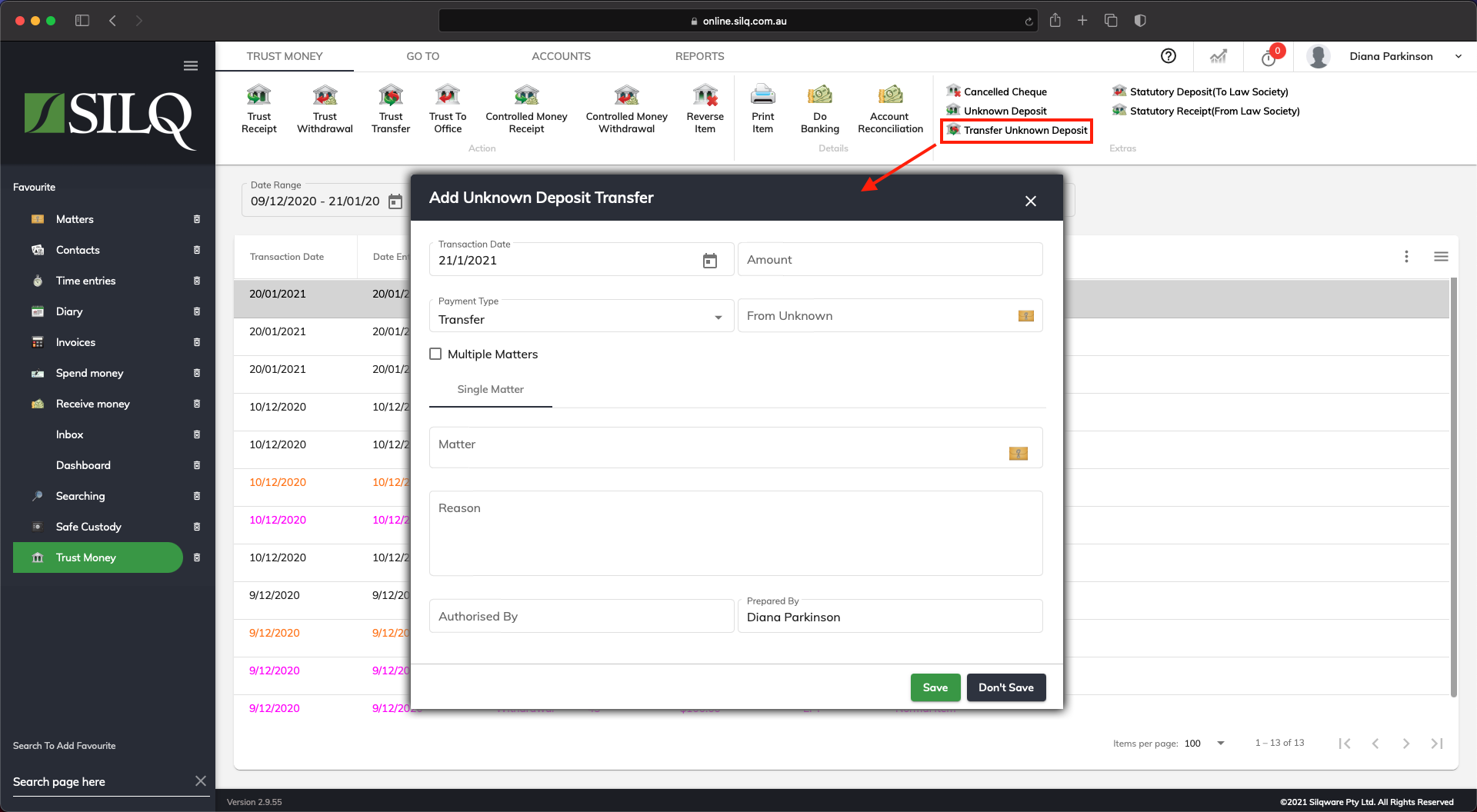
When the previously Unknown Deposit/s is traced back to the source of the depositor and the subsequent Matter it is to be linked to, the example above illustrates how to transfer the Unknown Deposit monies in SILQ.
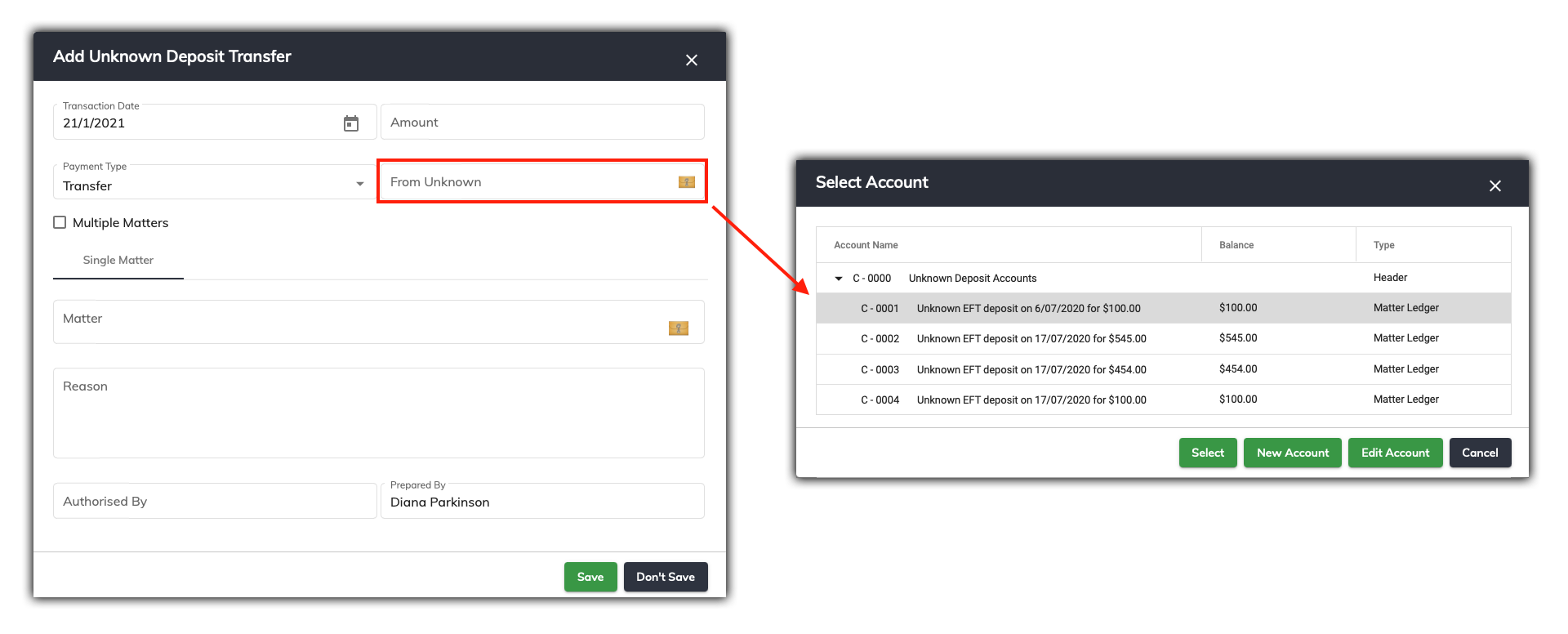
To transfer Unknown Deposits to the correct Matter in SILQ, do the following:
First navigate to the Trust Money window, and then click on Transfer Unknown Deposit in the Extras section of the Top Toolbar. This will open up the Add Unknown Deposit Receipt window.
The Add Unknown Deposit Transfer window has a number of fields that need to be filled in.
The following fields need to be filled in as can be seen in the example above:
-
Transaction Date: Will auto-fill (however should enter the actual date it was resolved)
-
Amount: Enter the amount of unknown monies that was deposited
-
From Unknown: Select the Unknown Deposit Ledger (this will have been automatically created when you added the Unknown Deposit
-
Multiple Matters: Tick this check box if the monies received related to more than one matter. You can enter as many matters as required.
-
To Matter: Add to the correct Matter
-
Reason: Briefly put an explanation in this field
-
Authorised by: Change as necessary
-
Prepared By: Will auto-fill
When clicking the Select Unknown Ledger button, the Select Account window will appear which will trace the unknown deposit for you to transfer to the correct matter.
Click on the unknown deposit and then click on the Select button.
Next click on the Select Matter button and then the Select Matter window will open up. By selecting a Matter, the unknown monies will now be transferred to the correct Matter. Click on the Select button once you have chosen the correct matter.

Lastly enter a Reason for the Unknown Deposit Transfer and fill in the Authorised By field. Next click on Save.
Next you will get a message saying that once you save this transaction it can’t be undone. If you are sure you want to proceed, click Yes.
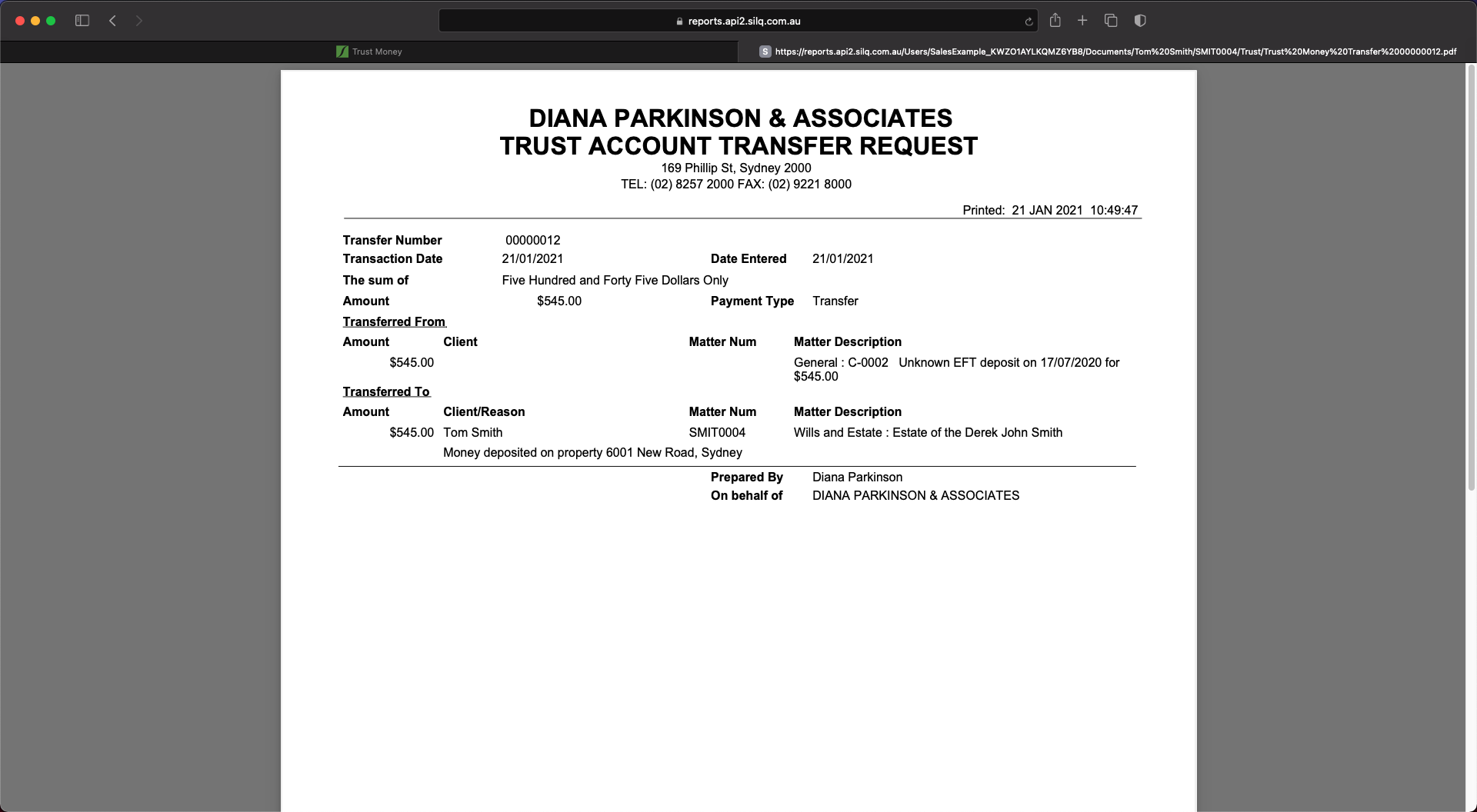
You will be presented Trust Account Transfer Request as a PDF saved in Matter Folder. You can choose to print this if it’s required.
