The Trust Money Window

To access the Trust Accounting functionality in SILQ, click on the Trust Money button on the left Favourites Bar. This will bring you to the Trust Money window.
Trust Money Window Overview

On the top of the Trust Money window are the Display Options. This allows you to filter your Trust Money transactions to find the specific ones you are looking for.
Display Options - Date Range: Select a date range from the drop down calendar to view the transactions for the specified period.
Display Options - Search: You can type search criteria into this field and it will restrict what records are shown in the window based on the search criteria.
Colours in the Trust Money Window

The main page view of the Trust Accounting menu has a handy colour coded scheme. The following colours represent the following item status which helps you to have an at a glance status of:
RED – Item entries that are unprinted
BLACK – Item entries that have been printed
PINK – Item entries that have been reversed
ORANGE – The reversing item
Top Toolbar Buttons
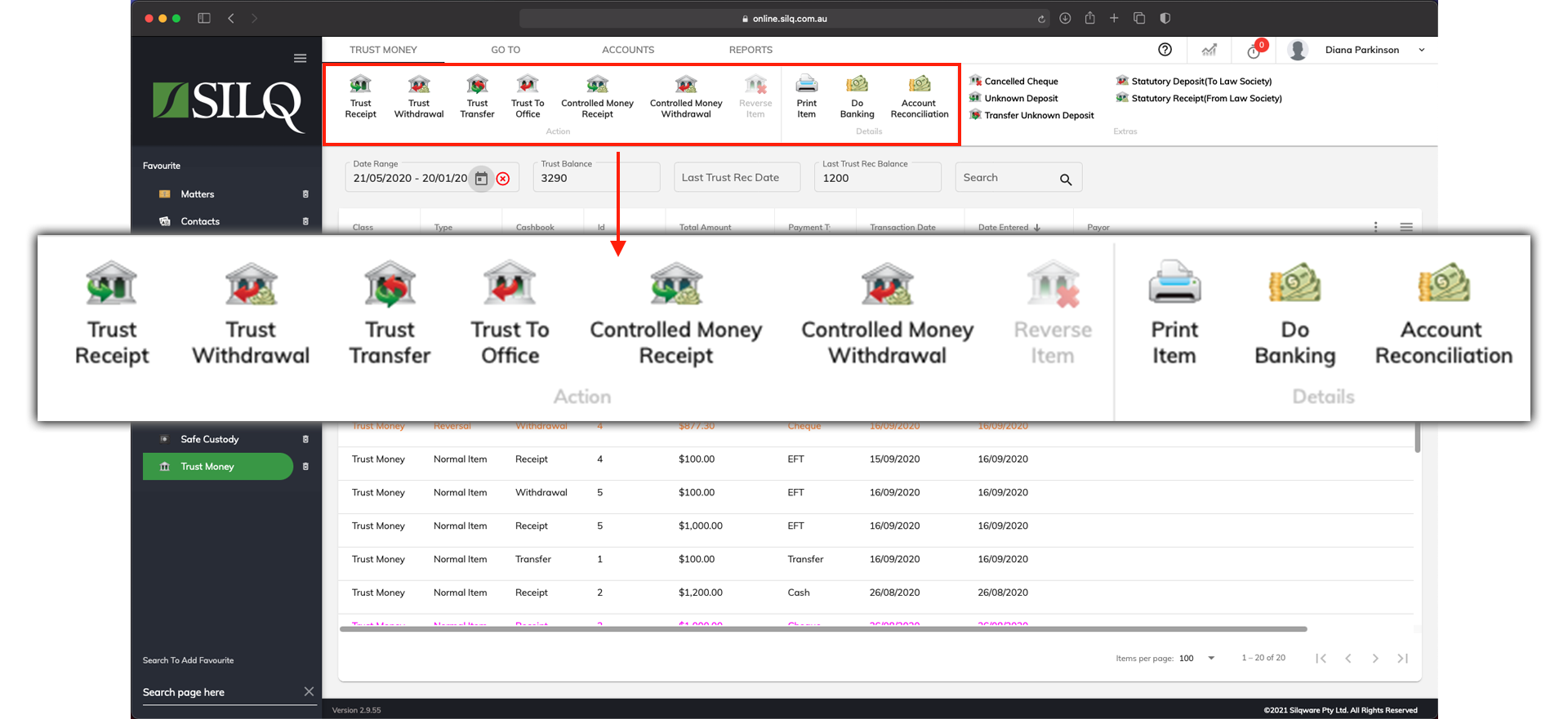
- Trust Receipt: Enter a Trust Receipt
-
Trust Withdrawal: Enter a Trust Withdrawal
-
Trust Transfer: Enter a Trust Transfer
-
Controlled Money Receipt: Enter a Controlled Money Receipt
-
Controlled Money Withdrawal: Enter a Controlled Money Withdrawal
-
Reverse Item: Reverse items if mistakes are made
-
Print Item and Tagging: Print or Tag items as necessary
-
Do Banking: Bank Cash or Cheque deposits
-
Account Reconciliation: Reconcile your Trust or Controlled money accounts
