Tasks
The Tasks Window allows you to manage all tasks for a matter. SILQ can remind you when a task is due so that you don't forget it. Tasks can have reminders set for them so you are prompted as they become due.
The functionality of SILQ Tasks works very similarly to other task lists such as Outlook.
Tasks Top Toolbar Buttons
- New Task – Matter: This allows you to create a new task for a specific matter. It will prompt you to select which matter it belongs to.
- New Task – General: This allows you to create a task that does not belong to a specific matter.
- Edit Task: This allows you to make changes to the selected task
- Delete Task: This allows you to delete the selected task.
Within the tasks tab you have several different display options:
- Status: Allows you to show tasks by their status such as All, Incomplete, Completed etc

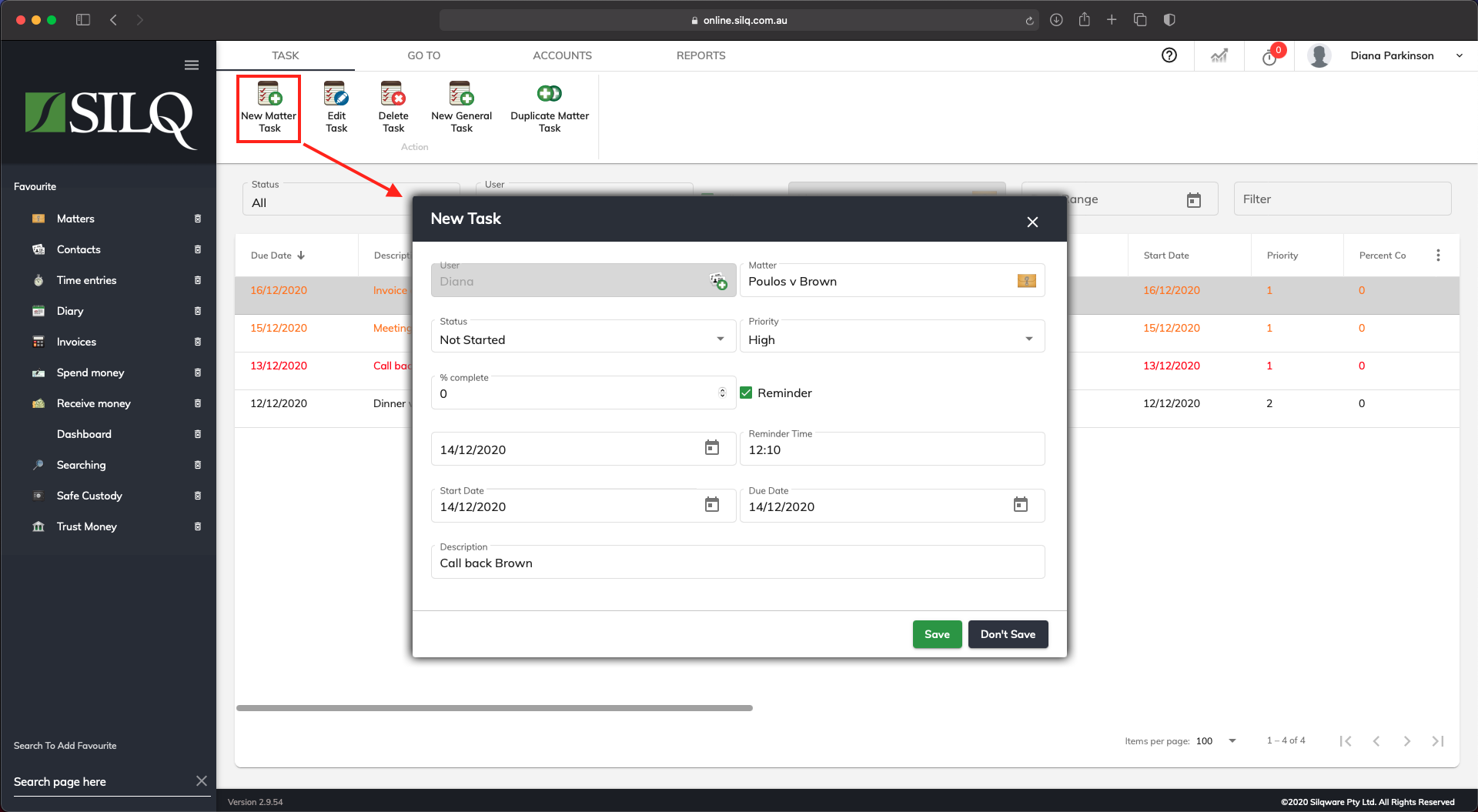
To add a new task click on the New Task button on the top toolbar. The New Task window will appear ready for you to enter your task information
Task Fields
Due Date: The date the task is due to be completed
Status: What the status of the tasks is
Start Date: The date the task was started
Priority: What priority has been attached to this task
% Complete: How much of the work has been completed
Description: A description of the task
Reminder: If you want to be reminded about the task, check this box
Reminder Date: Enter the date that you want to be reminded about the task
Reminder Time: Enter the time of day that you want to be reminded about the task
Once you have entered all the information for the task, click on the Save button to save your task.
In a tasks list, tasks can be highlighted in different colours, below is a description of what these colours mean:
Orange: The task is due in the next 7 days Red: The task overdue
Black: Completed
Reminders
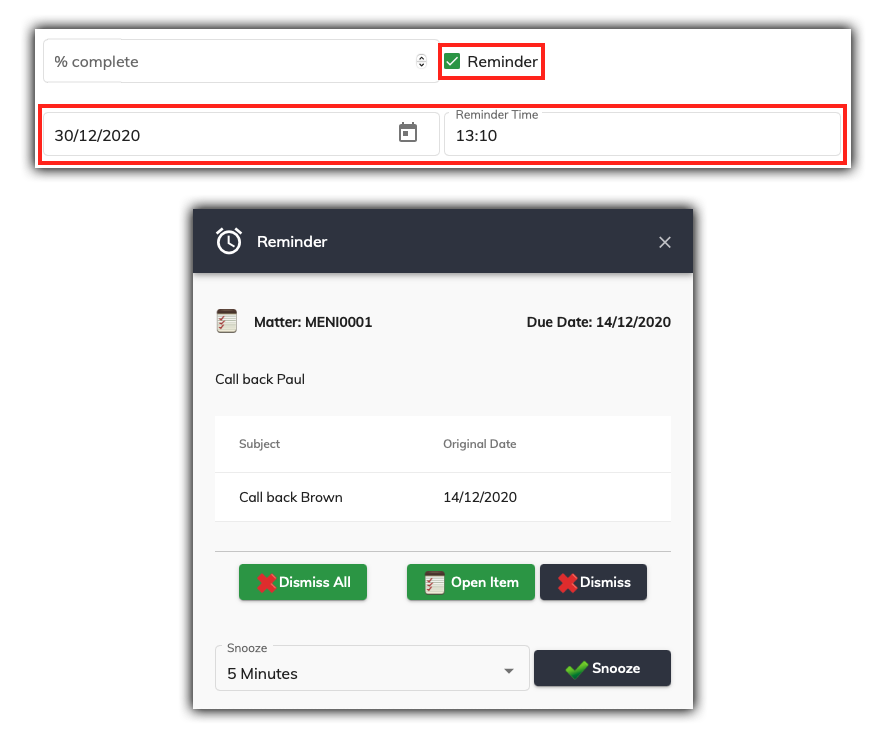
Just like most calendars, SILQ has the capacity to remind you of tasks and diary appointments. And just like a diary, or even an alarm clock, you can snooze or reset the reminders at your own convenience.
In order to set a reminder, when you are entering a task into SILQ, click on the Reminder tick box, and type in a Reminder Date and Reminder Time.
Reminders will pop up on any screen you are currently working on, regardless of Matter details. Refer to the example screen shot above.
