Syncing to Xero
The sync to Xero does not happen automatically, it has to be initiated by you - a very easy process.
SILQ is certified by Xero and the SILQ app can be found on the Xero Marketplace. In order to be certified we worked with Xero to ensure our Sync functionality works accurately and within the Xero framework, keeping you efficient without anything to worry about.
Although our Xero sync is automatic in that you do not have to manually choose or remember what gets sent over to Xero - the process of the sync itself does need to be initiated manually.
The reason that we do this is because there are many times an invoice, for example, has been created with errors in it and has to be deleted and re-done causing things like Invoice numbers of even the dollar amounts to change.
Rather than potentially syncing incorrect information to Xero, we have set the Sync to be initiated manually so you can be sure there are no errors before you initiate the sync and you can do it as often as you like.
Once items are synced to Xero, they cannot be deleted, only reversed. Please make sure that you have corrected any errors before initiating a sync.
You can sync to Xero by navigating to the Chart of Accounts screen and clicking the Sync to Xero button.
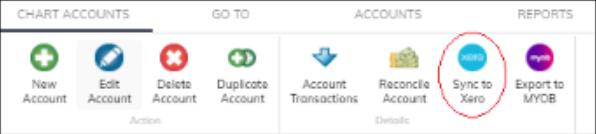
At the conclusion of the sync, a screen will appear. If the screen is empty, the sync has been successful and there are no errors. If there is any information on that screen however, one or more errors have occurred.
Sometimes the errors are simple to resolve, such as a contact missing an email address etc. Others may be a bit more complex. If you receive an error that you’re unsure how to deal with, please email the support desk and they can assist.
