Setting up InfoTrack if you don’t have an existing InfoTrack account
If you don’t have an InfoTrack account, you will need to first sign up for one in order to use InfoTrack within SILQ.
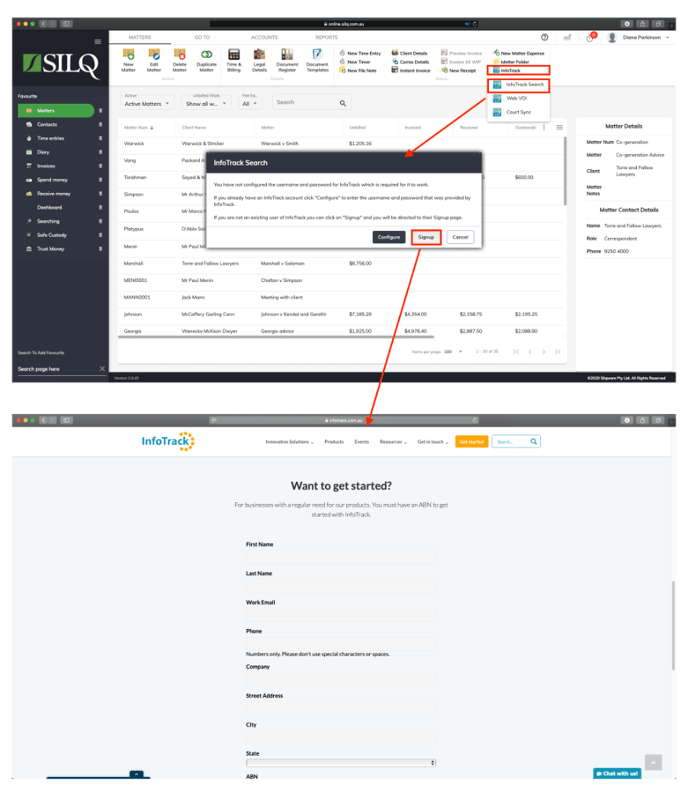
To do this, click on the InfoTrack Search button. A message will open up in a window letting you know that you have not configured the username and password, which is needed for InfoTrack to work.
If you have an existing InfoTrack account, click on Configure, which will take you to System Settings where you can enter your InfoTrack username and password. Otherwise click on Signup, which will take you to the InfoTrack website where you can sign up for an account. Once you have signed up and you have an InfoTrack username and password, refer to this article on how to setup InfoTrack if you have a username and password.
