Setting up InfoTrack with either a Company or Dedicated User Account
Setting up InfoTrack if you have an existing InfoTrack account. Accounts can either be company wide or specific to a user.
Most Law Firms use InfoTrack in one of two ways - with either a company wide account (i.e. everyone in the firm uses the same login details) or with dedicated user accounts (i.e. each fee earner has their own username and password for InfoTrack).
To Set Up a Company Wide Account
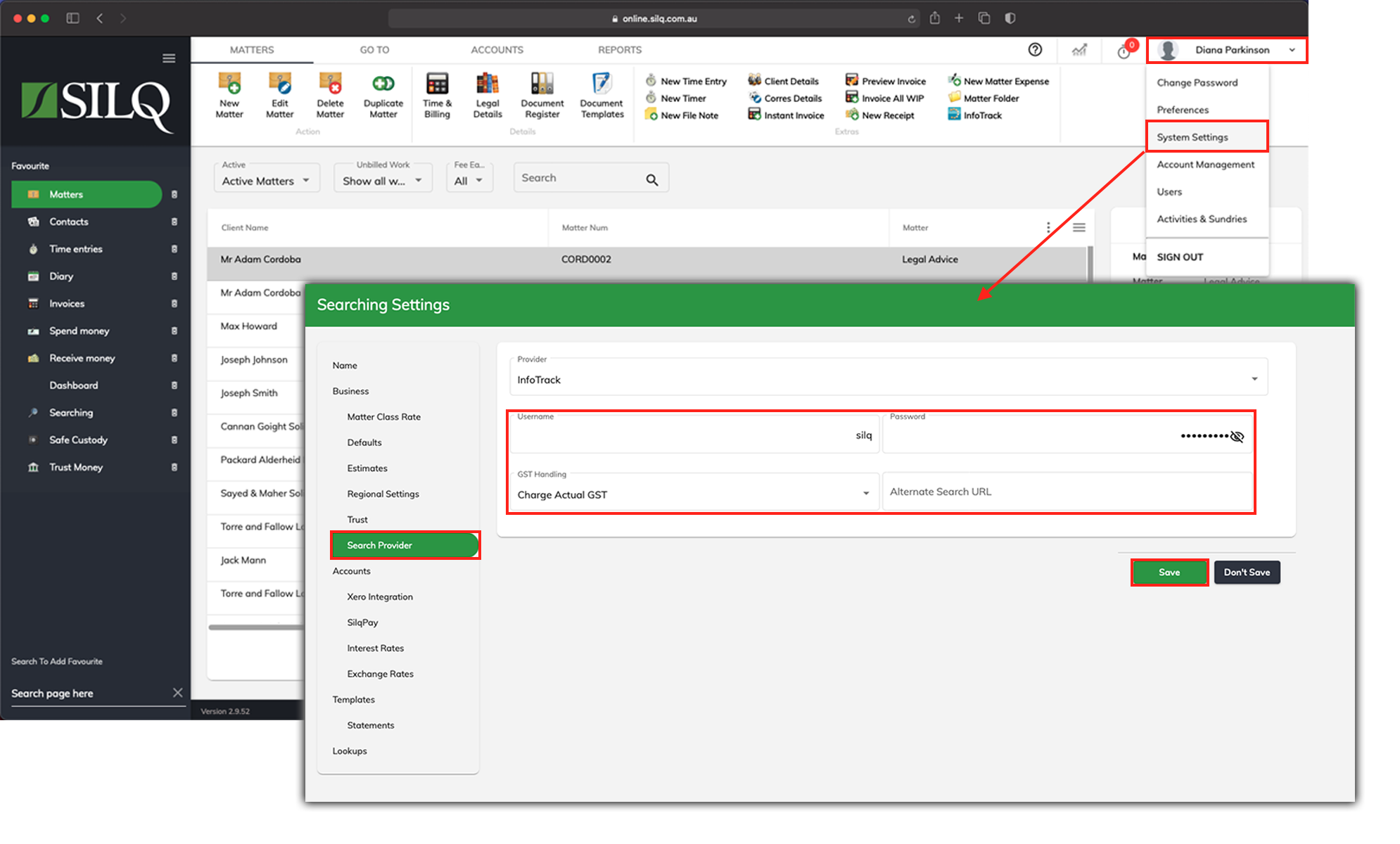
If you already have an InfoTrack account, you can enter your user credentials into SILQ.
To enter your InfoTrack user details into SILQ click on your name in the top right corner to view the drop down menu, then click System Settings.
Once you are in Settings, click Search Provider in the side bar. You will see two fields where you can enter your InfoTrack Username and Password.
Next, select how you would like charge GST for your searches. The two options are Charge Full GST and Charge Actual GST.
Charging Full GST will include the statutory cost of the search as well as the cost and the GST that was charged to you by InfoTrack. For example the statutory cost is $7.50, which is GST free and InfoTrack charges $5.00 per search plus 10% GST which equals $5.50. So the Charging full GST option will mean you will charge 10% on the total of $13.00, which will equal, $1.30 GST.
While selecting Charge Actual GST will include the statutory cost of the search as well as just the cost that was charged to you by InfoTrack for doing the search excluding GST. For example the statutory cost is $7.50, which is GST free and InfoTrack charges $5.00 per search plus 10% GST which equals $5.50. So the Charging Actual GST option will mean you will only charge GST on $12.50, which doesn’t include the 10% GST InfoTrack charged you for doing the search. So the GST on the total of $12.50, will equal, $1.25 GST.
Once these details are entered, click on the Save button in the bottom right-hand side of the dialogue box.
Once this is complete, you are now setup ready to start using InfoTrack.
To Set Up a Dedicated User Account
If your firm has a separate InfoTrack account for each Fee Earner, then rather than putting the login in System Settings, you would add it to each users account settings by following the below steps:
1. In the top right hand corner, in the dropdown under your name click on Users
2. Edit the specific user
3. You will see a tab for InfoTrack. Add that specific user's login details.
Please note, this username and password will only work for that user.
