Set Default Invoice Template
How to set your default invoice template so you don't have to keep selecting it each time
1. In SILQ Online go to System Settings (this is in the dropdown in the right hand corner where your name is)
2. Find the section called templates.
3. Find the field call Invoice Template (see screenshot below)
There are two types of templates you can use.
Option A - the one we believe is the best is our internal invoice. This is setup to automatically generate as a PDF and you can customise this as much or as little as you like. We find that this option take a little time to set up but once done, it gives you more functionality and generates faster.
Option B - is for you to create your own template in word and then code that template to pull information from SILQ into the document. We find this can give you greater flexibility in spacing and text placement, however the coding element is more difficult and requires a learning curve.

4. If you go with Option A then you are able t leave the above as is with no further action needed.
If you go with Option B:
Click on the icon in the right hand corner to choose the appropriate Invoice Template for your firm. It will open up the below window:
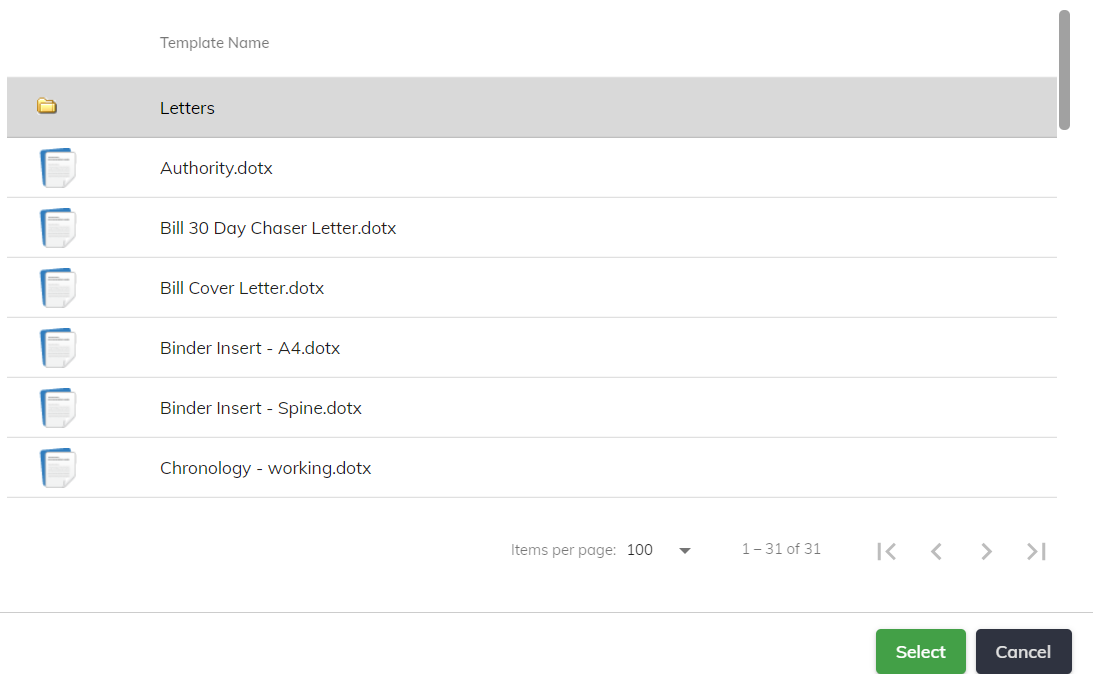
Once you have located the template you want to use, highlight it and click on the green select button.
5. Click on save.
