Safe Custody
The Safe Custody feature allows you to store and categorise several non-financial documents. They include items such as:
- Wills and Codicils
- ABN and Company Registration Forms
- Births/Deaths and Marriage Certificates
- Certificate of Title
Customising your Safe Custody Locations
Before you can start adding a Safe Custody item, the first thing needed is to enter Safe Custody Packet names into SILQ for a particular client or matter.
To enter a Packet name for a client or matter, you need to access the main Safe Custody window.
Packets cannot be set up from the Safe Custody tab in the Legal details area.
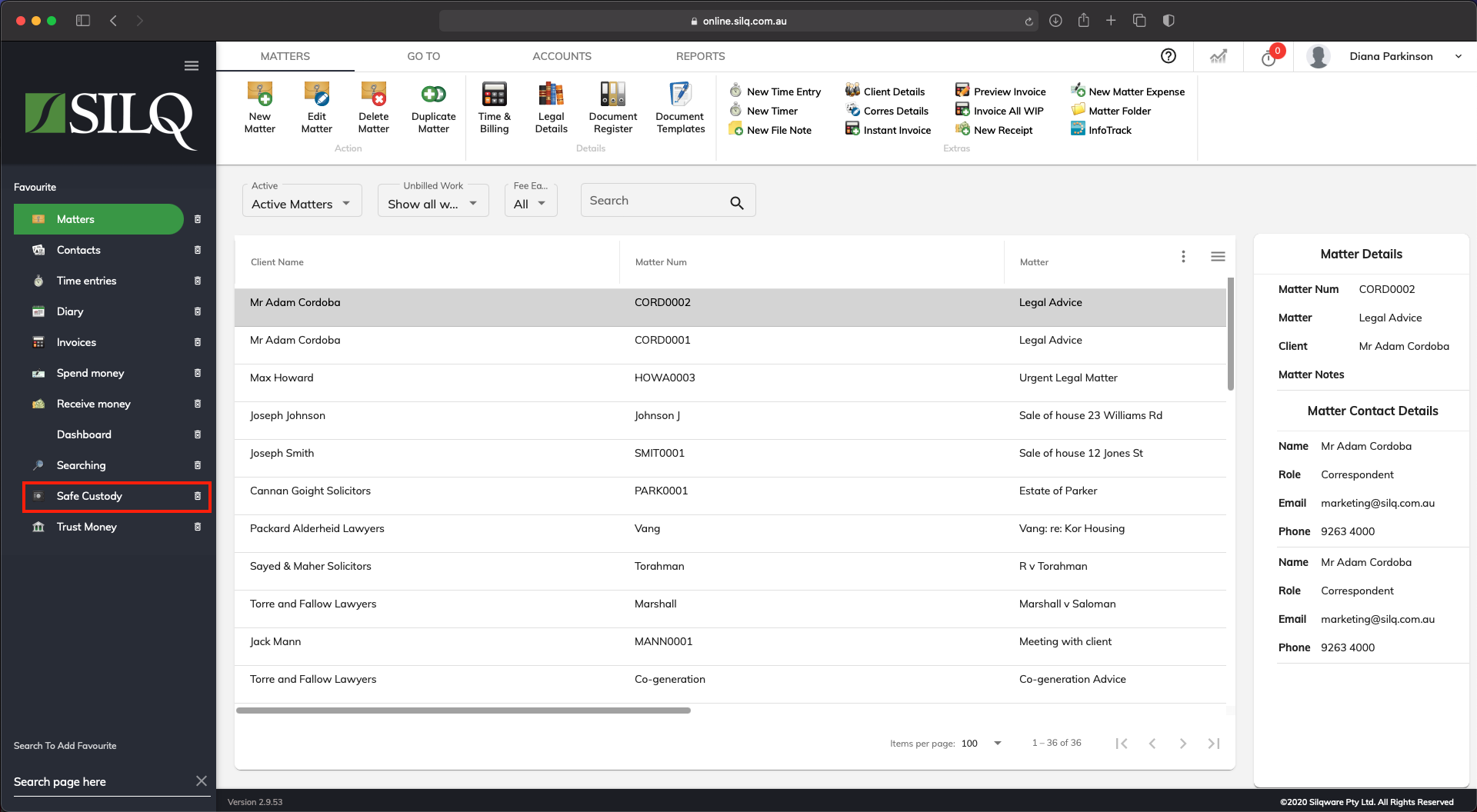
To access the main Safe Custody window, click on the Safe Custody button in the Favourites Bar or from the view menu.
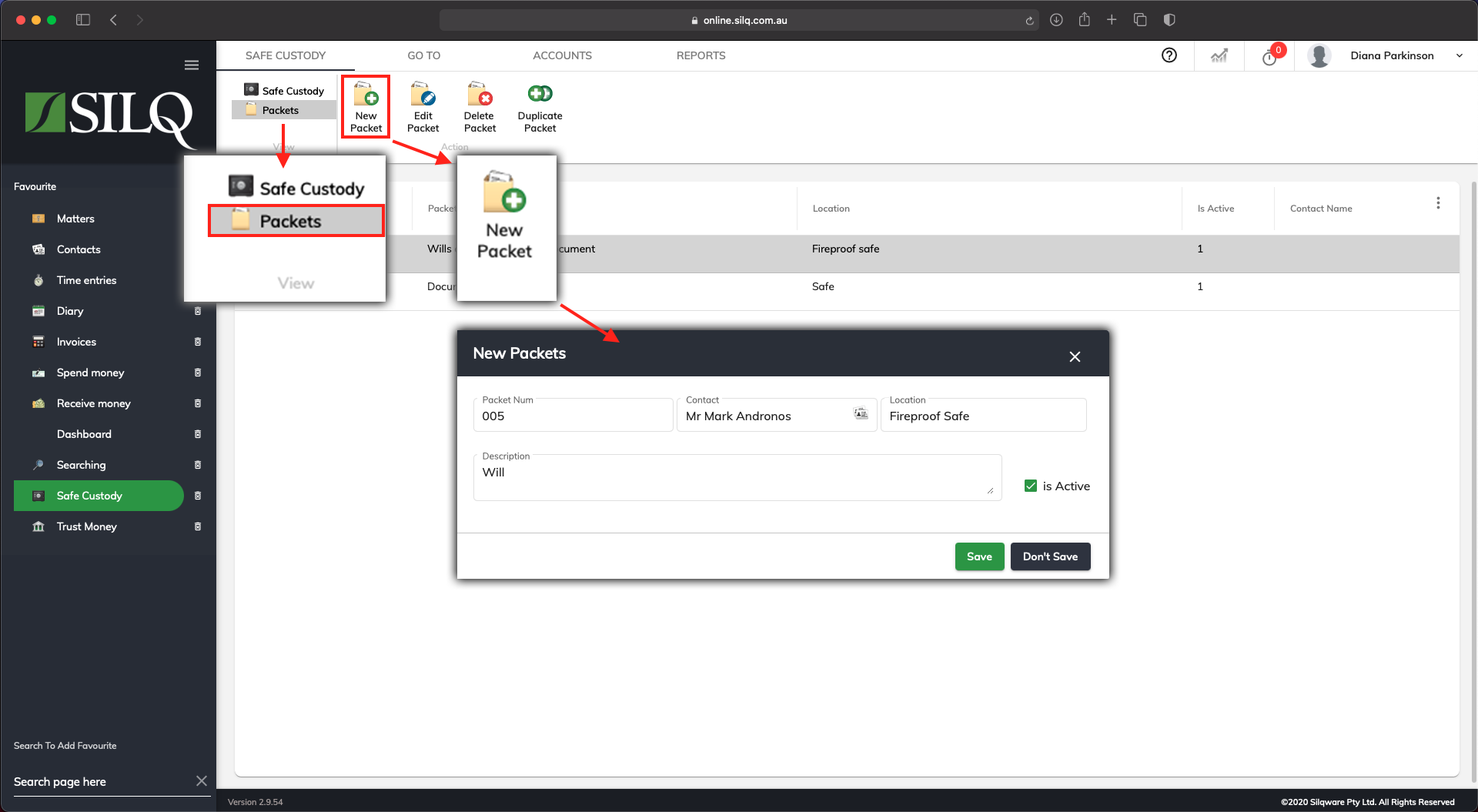
You will now be on the main Safe Custody window. To enter a Packet, click on the Packets tab on the top left hand side of the main window.
Next click on New Packet in the Top Toolbar. The New Packets window will appear ready for you to enter your packet information.
Packet Fields
- Packet Num: Enter the number of the packet you are setting up
- Contact: Select a contact who own the contents of this packet
- Location: Enter where this packet will be located. Eg. Safe
- Description: Type in what items are contained in the packet. Eg. Will
Once you have entered all the information, click on the Save button.
There are two ways to enter a Safe Custody item you can stay in the main Safe Custody window and enter the item there, or you can navigate back to the Legal Detail window for the matter you want to add a safe custody item to, and enter it there.
