Receive Money Top Toolbar Buttons
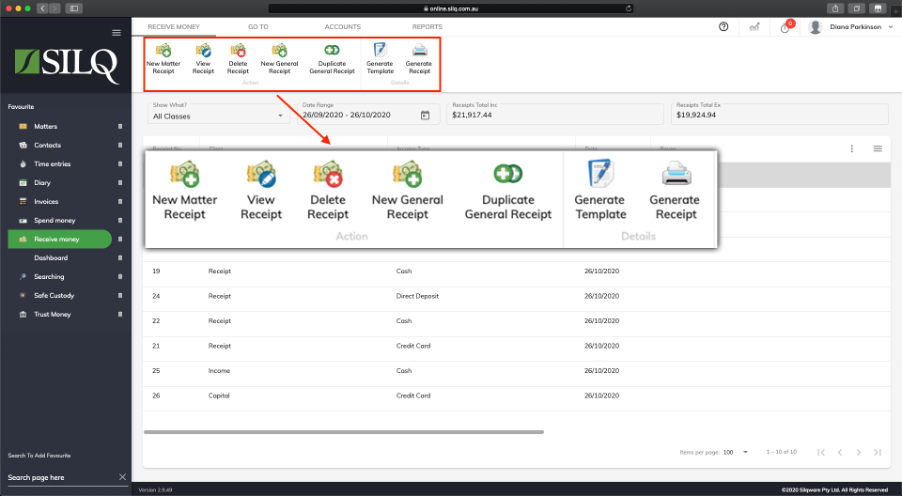
The buttons located on the Top Toolbar give you all the functionality you will need to create, display, edit and generate receipts.
Below is a description of the functionality of each button:
- New Matter Receipt: Select this button to create a Receipt that is payment for one or more Invoices in a matter
- Edit Receipt / View Receipt: Depending on what is selected you will be able to either edit or view the receipt. If it is a general receipt then you will be able to edit it. If it is a matter receipt you can only view it. To change a matter receipt you will need to delete it and then re-enter it, although you can change a receipts allocations to different invoices, without having to delete it.
- Delete Receipt: Select this button to delete the selected Receipt.
- New General Receipt: Select this button to create a new General (non matter) Receipt.
- Generate Templates: This will allow you access the document generation system where you can create documents specific to the selected receipt or tagged receipts.
- Generate Receipt: This will generate the standard receipt template for the selected receipt.
