Rates Tab
Changing the default hourly and daily User Rates
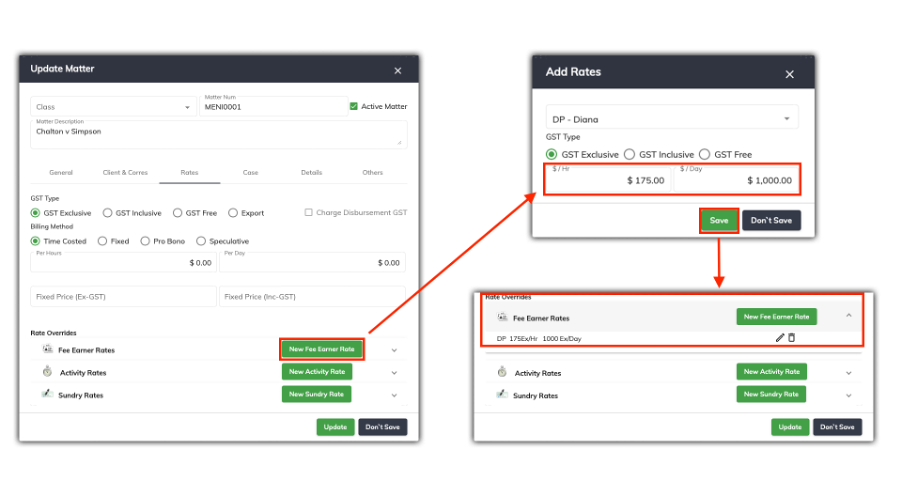
To change the fee earner rates when using individual user fee earner rates, referring to the screen shots above, click on the New Fee Earner Rate button in the Rate Overrides section.
An Add Rates window will appear. Select the Fee earner from the drop down menu, and then type in the per hour and per day override rates. Click on Save.
You will then see the fee earner listed with the new override rate.
Changing the default hourly and daily rates No Fee Earner Rate

To change the fee earner rates when you have not set a fee earner rate, referring to the screen shots above, all you need to do is type over the Per Hour and Per day default rate fields.
Changing the default rates for Activities and Sundries
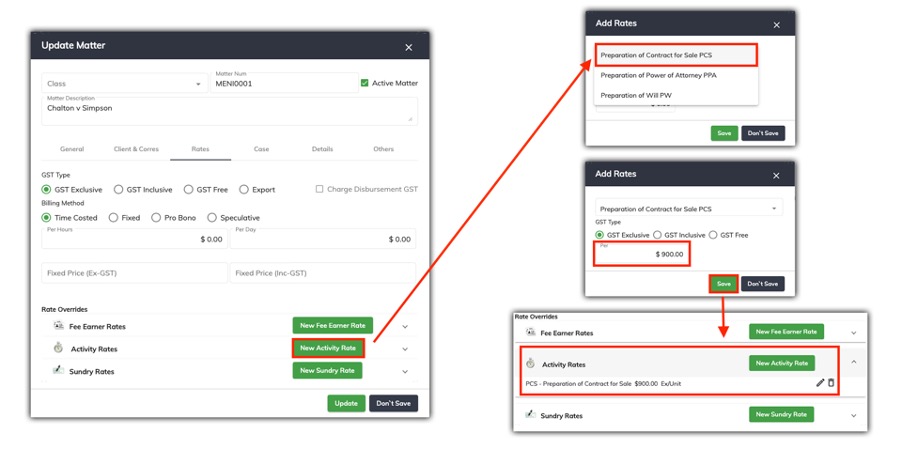
Before you can change your default rates for your Activities and Sundries, you will need to have added your Activity and Sundry items into SILQ. To see how to do this, refer to this article.
To change the default rates for both Activities and Sundry items, referring to the example in the screen shots above, click on Activity Rates, and then click on the New Activity Rate button.
An Add Rate window will appear. Select the Activity from the drop down menu, and then type in the override rate. Click on Save.
You will then see the new override rate for that activity.
