Processing Options Using the Top Toolbar

In order to process the outstanding items, you can use the Top Toolbar. A description of each button is below:
-
Process Item: Click on the tick box next to the item you want to process and then click on this button to process the item. It will do whatever needs to be done to complete that item.
-
Process Tagged: Some items can be done in a batch manner, such as printing of transactions, so you can tag the items you want to process and click this button to do them all at once.
-
Close Month: Once you have completed all the To-Do's then click on the Close Month button to close the month. It will then prompt you to print each of the end of month reports.
Once all the outstanding items have been processed the main window will display all the items with a YES next to them, in which case you can now click on the Close Month button.
Once you click on the Close Month button, the following warning message will appear. If you are sure you want to close the month, click on the Yes button.
You will then be prompted to print a variety of different reports.
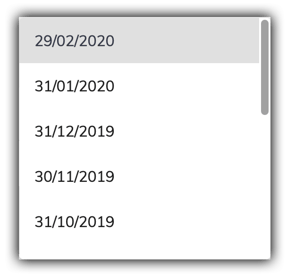
If this is the first time you are closing a month on your trust account, you can select a month to close, such as an earlier month for continuity with a previous system. You can choose a month to close from the Display Options drop down menu on the top left-hand
side of the Trust End of Month window.
