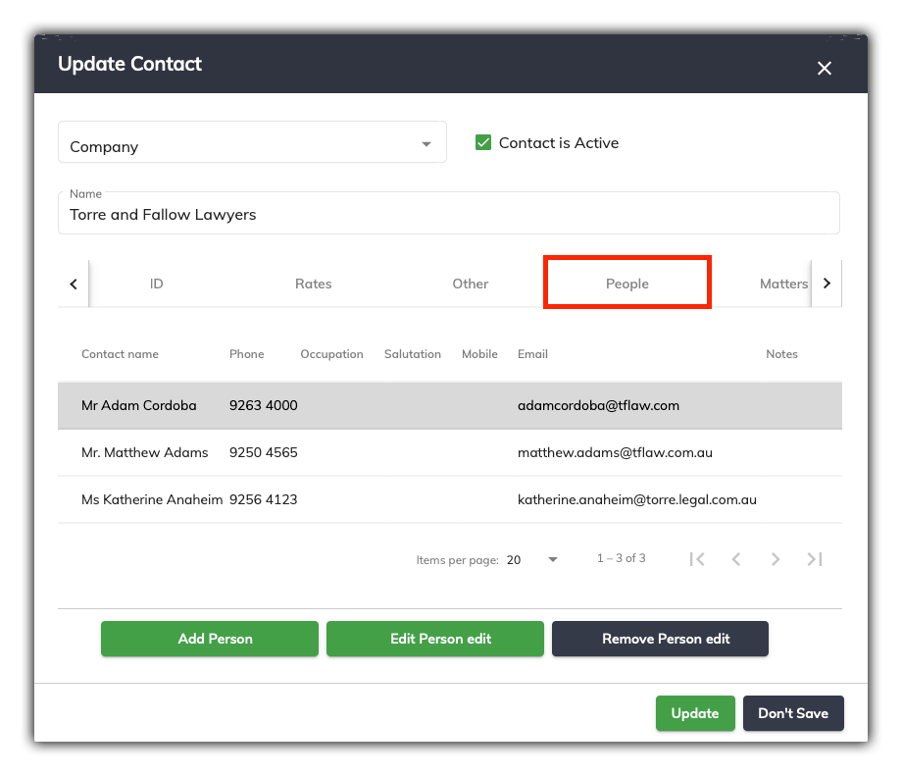New Contacts Tabs
Adding a person as a contact
When you fill out the New Contacts window there are several Tabs which can be completed when you are adding a person as a contact. They are Person, Phone/Web, Address, ID, Rates and Other
We will be exploring each of these tabs below.
Person Tab
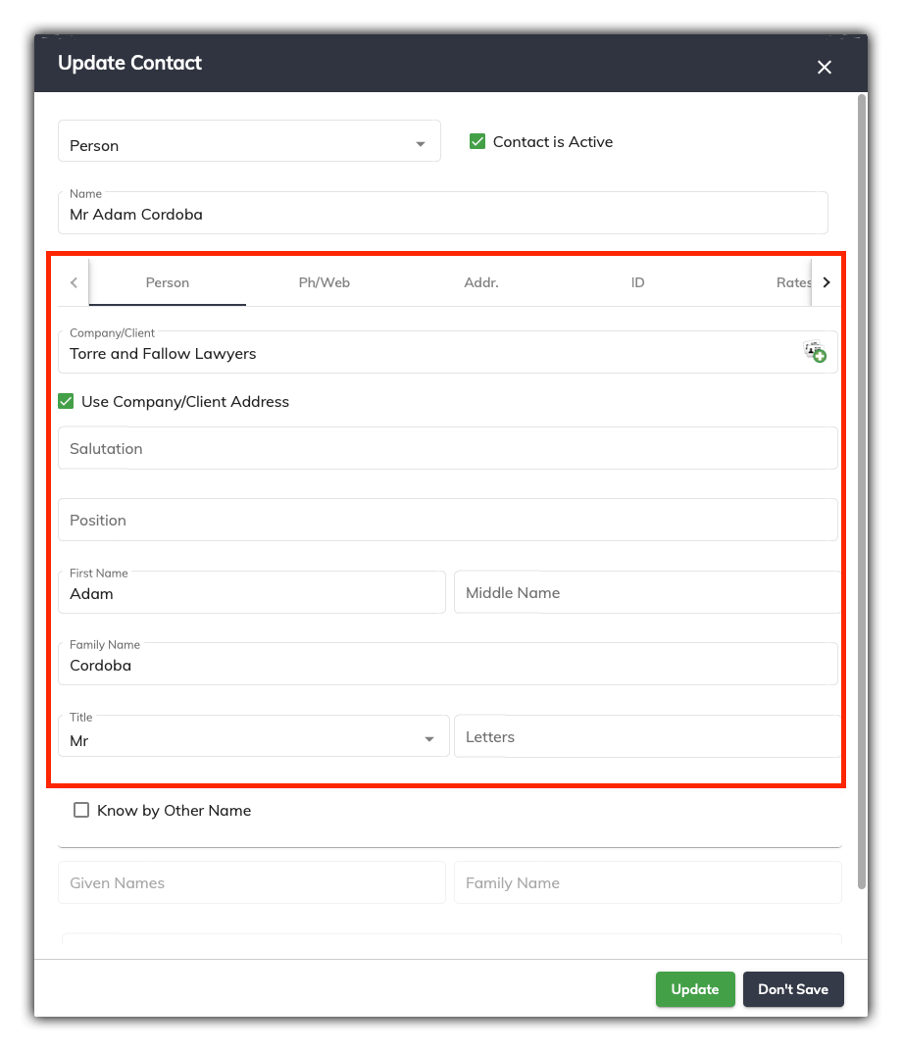
The Person Tab is only enabled if the contact Type is a Person/Party/Payee/Payor.
Company/Client: If the person works for a firm you can select which firm they belong to by clicking on the button to the right hand side of the Company/Client field. (You will need to have added a Company as a contact before you can select it) From here you can search the Company or Client to attach this party to (if appropriate).
Use Company/Client Address: If you have selected a firm for the contact, you can check this box so SILQ will get the address from their firm's address details. This way you only need to enter the address for the firm and everyone at the firm gets that address. If the firm address changes, you only need to change it on the firm's contact record.
Salutation: This is where you can choose the salutation of the party i.e. “Mr”.
Position: If you know their position within the company, you can enter it here.
First Name and Family Name: These will automatically be entered when you type in the person’s name in the name field at the top of the Update Contact window.
Letters: Any letters that may appear after the party’s name would need to be entered here.
Known by Other Name: If ticked, this will allow you to enter other names the party may be known as.
Phone/Web Tab

Phone Numbers: Enter the phone, fax and mobile numbers for the contact.
Email/Website: Enter the website information for the contact. SILQ can send emails, so if you enter their email address sending of emails can become very quick and easy.
Address/Company Address Tab
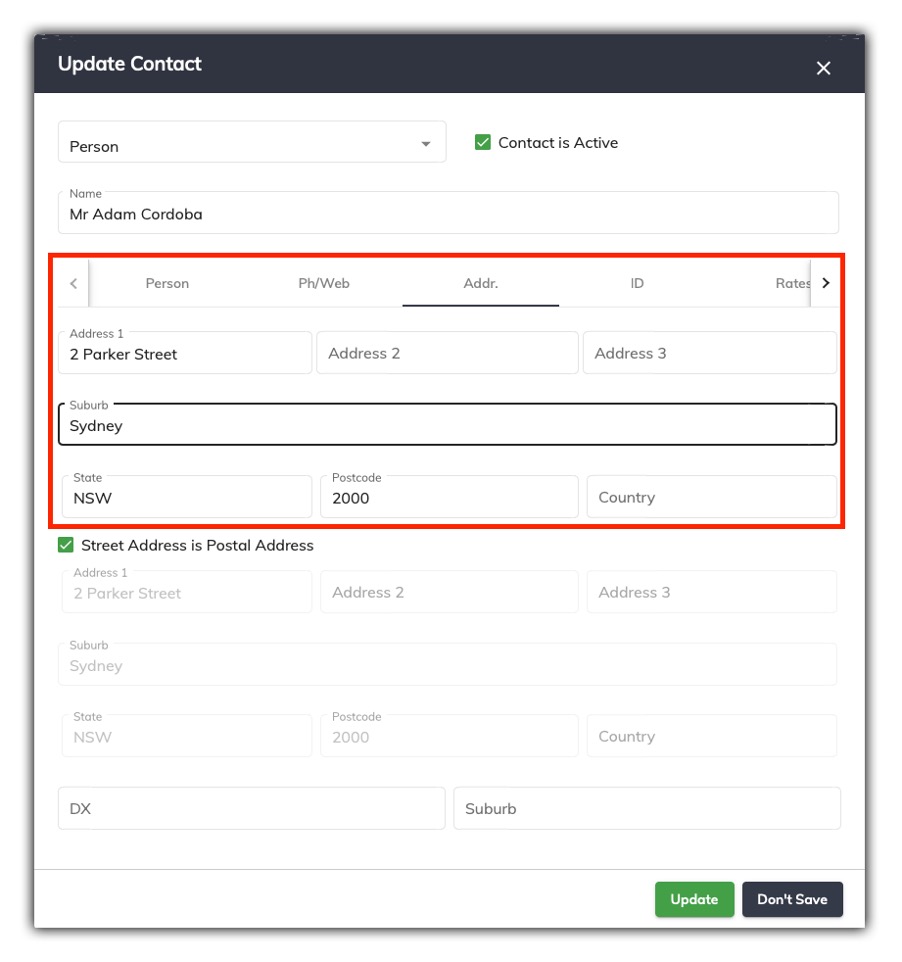
Address: Enter the street address of the contact.
The Street Address is the Postal Address: Check this box and SILQ will use the Street Address as the Postal Address.
Postal Address: The postal address of the contact.
DX: The DX address of the contact.
SILQ uses a concept of "Best Address". This means it will firstly choose the DX address if the contact has one, then the Postal Address and then finally the Street Address. This way you don't need to remember if they have a DX address, it will use it by default.
ID Tab
The ID Tab allows you to enter various identity related fields as well as notes.
Rates Tab
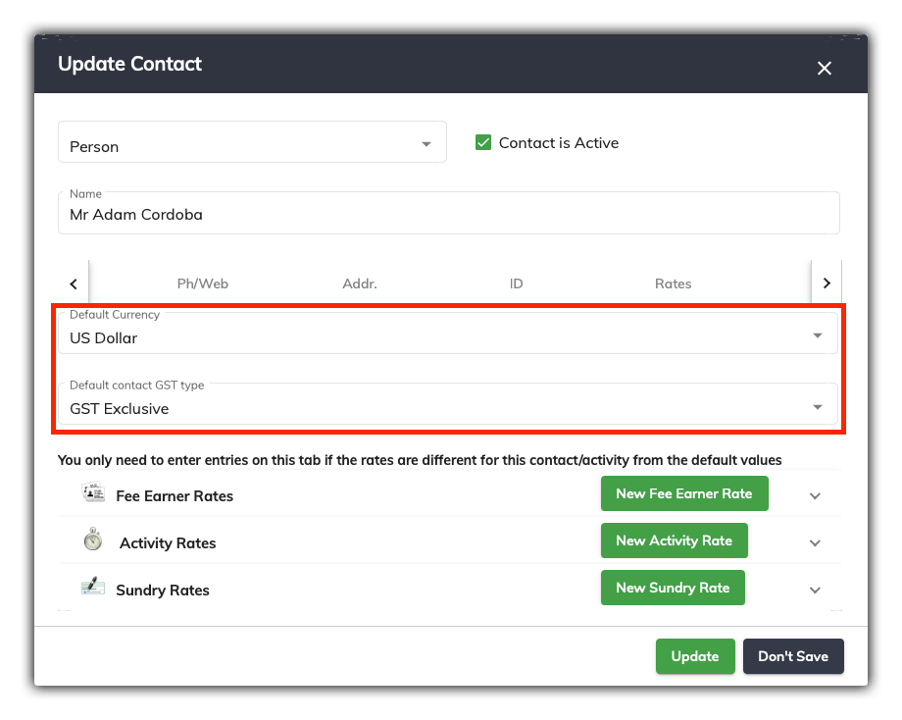
The Rates Tab allows you to select a default currency type for a particular client that can be used when generating an invoice. By default all time entries and are recorded in Australian Dollars, but if you want to generate invoices in a particular currency for a particular client, you can set the default currency type from the drop down menu which includes, US Dollar, Great British Pound, Euro, New Zealand Dollar, Canadian Dollar, Japanese Yen.
You can also choose from the Default Matter GST Rate drop down menu to select GST Free as the default rate for a particular client. What is chosen here will over ride the GST rate that is set in the matter for this client.
To see how to generate an invoice with a foreign currency, refer to this article.
Other Tab
The Other Tab allows you to enter Birth, Death and Marriage details of the contact if required.
People Tab in Company Contact
When a Company contact record is selected and extra tab will appear called People, which lists all the people that are associated to the company.