Navigating to the Dashboard
The Dashboard was previously known as Snap Shot. It provides graphs & figures around key metrics such as Income/expenses.
There are two ways to navigate to the Dashboard:
First:
- Navigate to the Favourites Bar on the left-hand side of the SILQ screen
- Navigate to the item called Dashboard
- SILQ will then redirect you to the Dashboard screen
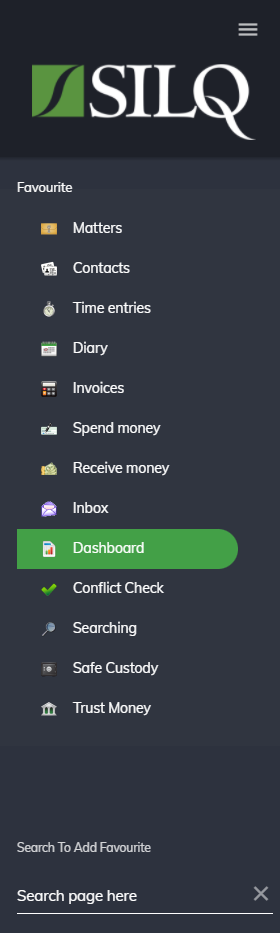
Second:
- Navigate to the right-side of SILQ, at the top of the screen where you see the word outstanding
- Navigate to the graph icon on the left-hand side of the word outstanding
- Once you have clicked on the graph icon, SILQ will redirect you to the Dashboard

