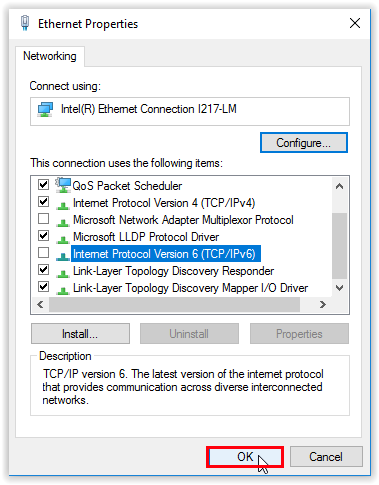Logging into the Outlook add-in logs me out of SILQ on my Windows Device
This can sometimes happen, however we do have a solution that will fix it for you.
When using the SILQ Outlook add-in on Windows, we recommend disabling IPv6 as in some instances it doesn't allow SILQ to recognise that you are logging in from the same device.
To turn off IPv6:
1. 1. Use the shortcut, Windows Key + X to open the Control Panel.
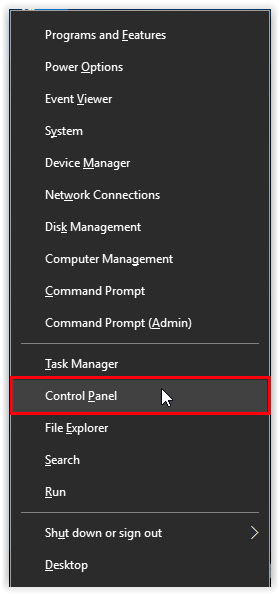
2. Open Network and Internet.
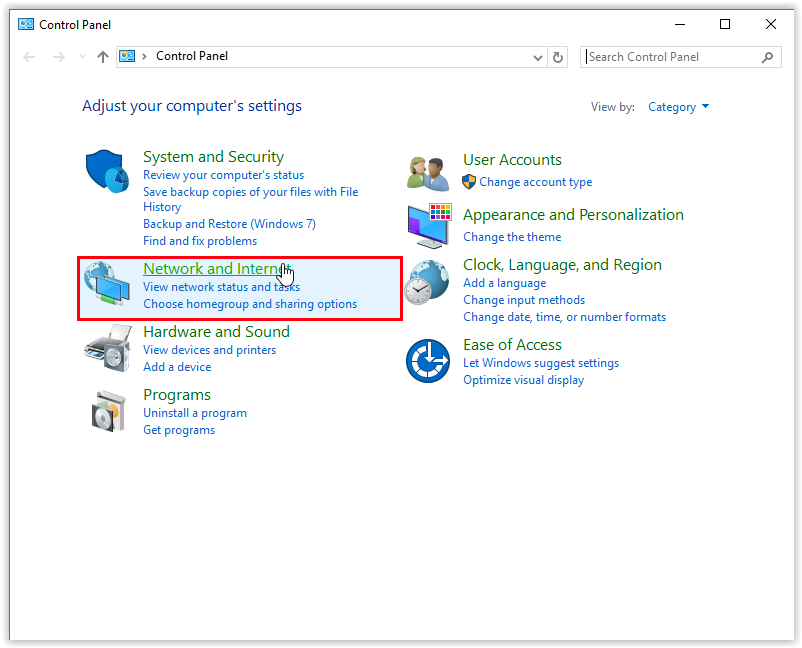
3. Open Network and Sharing Center.
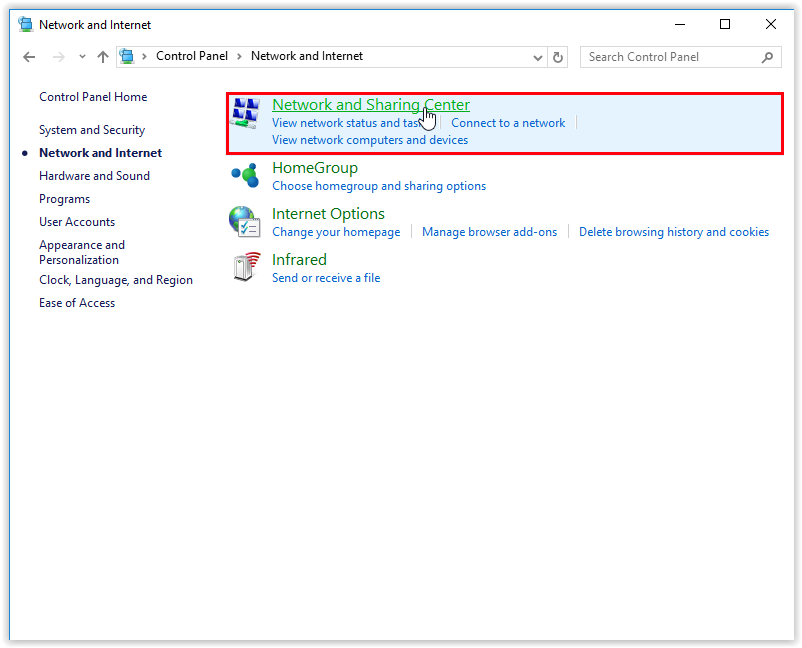
4. Click Change Adapter Settings.
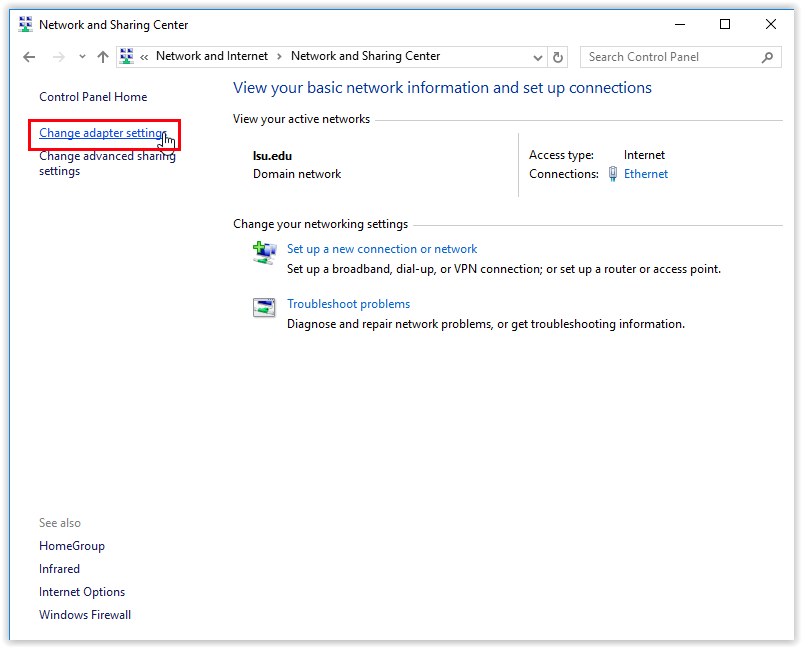
5. Right-click your connection and go to Properties.
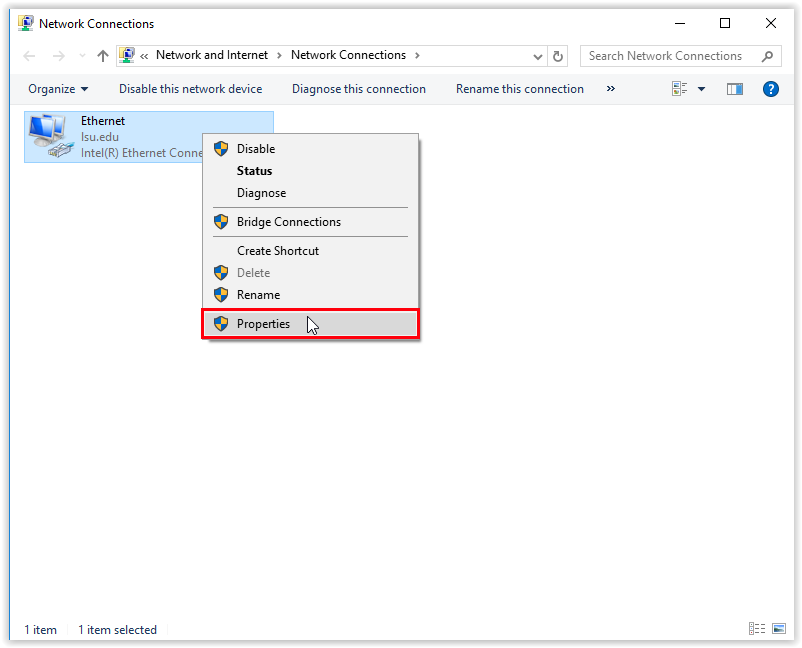
6. Uncheck the box next to Internet Protocol Version 6 (TCP/IPv6) to disable it.
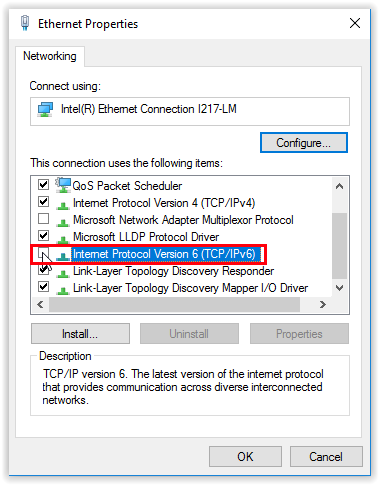
7. Select OK to confirm the change.