Legal Details
- The Legal Details window is a handy window that contains seven areas including: Chronology, Authorities, Tasks, File Notes, Safe Custody, Searching and a Settlement Calculator.
- The Chronology Window is used for maintaining the chronology (sequence) of events that occurred in relation to a Matter. It will automatically maintain items in date order regardless of what order they were entered. The advantage of this is that despite how or when the documentation is entered, the documentation can be sorted into a “Chronology Document” that can be used for presentation. The Chronology function handles mixed date formats.
- The Matter Authorities Window in SILQ is an extremely sophisticated yet simple to use method of organising and collating all Authorities that you may wish to use. It is easy to prepare an Authorities list for matters to use on a regular basis. By doing this it can save you time and effort, as you will be able to source from previous matters easily and collate and use for future matters.
- The Authorities Window is where you will keep your master list of authorities to use on a regular basis as precedents in cases. They are arranged under Topics that you can create. Authorities can also be kept under more than one topic.
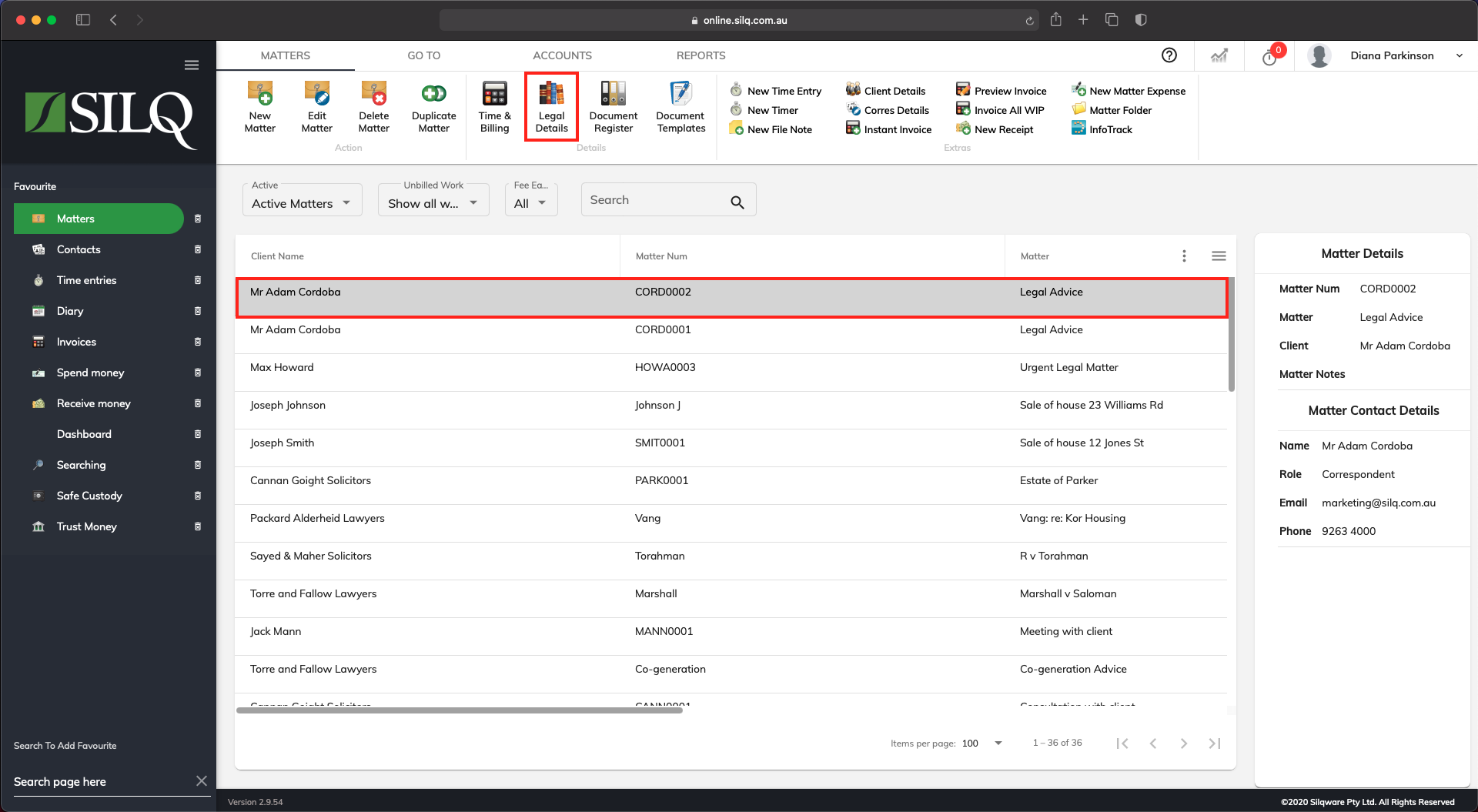
To display the Legal Details area where you have access to the Chronology, Authorities, Tasks, File Notes, Safe Custody, Searching and the Settlement Calculator, do the following:
If you are not on the matters window, click on the Matters button in the Favourites Bar. This will bring you to the Matters window.
Next click to highlight the matter you want to create a Chronology, Authority etc for, then click on the Legal Details button in the top toolbar.
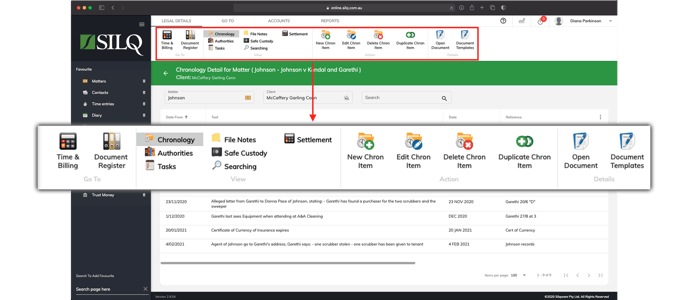
You will be brought to the Legal Details window for the selected matter. You will see seven tabs along the top of this window in the View Section which will enable you to get to the various sections in the Legal Details window, such as Chronology, Authority, Tasks etc.
