Invoice Window Overview
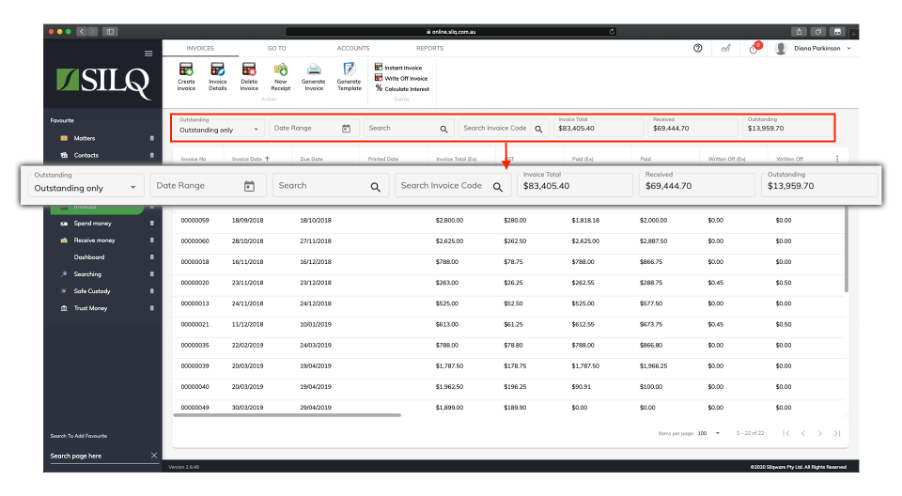
On the top of the Invoices window are the Display Options. This allows you to filter your invoices to find the specific ones you are looking for.
Display Options – Outstanding: From this drop down menu, you can choose to display which invoices are displayed, either outstanding only, paid invoices only, or all invoices.
Display Options – Date Range: This is useful if you wish to see some of your ‘older’ outstanding invoices. You may wish to send a chaser letter to all invoices of a certain age, say 60 days or older for example. To do this, use date range to specify the date range you want.
Display Options – Search: You can type search criteria into this field and it will restrict what records are shown in the window based on the search criteria.
Display Options – Search Invoice Code: You can type in a specific invoice number to display the invoice you are trying to find.
