How to split an invoice if more than one party is going to pay.
SILQ gives you the option to split invoices between 2 or more different parties. Each party can pay a different percentage based on how you set it up.
SILQ provides you the ability to create split invoices.
We define a split invoice as an invoice where there are 2 or more billing recipients.
For example, you are working on the Conveyance of a property bought by three friends. Two of the three have a 25% share each and the other friend has the remaining 50% share. They have agreed to be billed in the same way.
To make this work:
1. In the matters screen, highlight the relevant matter and click on the edit matter icon up the top
2. Navigate to and expand the Correspondent and Parties section
3. Click on add new and choose the client name
4. In the role section, choose Billing Recipient
5. Once you have done that you will see that another box appears down the bottom called billing percentage - using the example above you will put the number 25 for two of the friends and the number 50 for the remaining friend.

Once done, (assuming you have set up your template correctly), you can generate the invoice and depending on which billing recipient you have chosen (SILQ will prompt you and in this example you will have to create a separate invoice for each of the 3 billing recipients) you will see a section under the total on the invoice that states "you are responsible for".
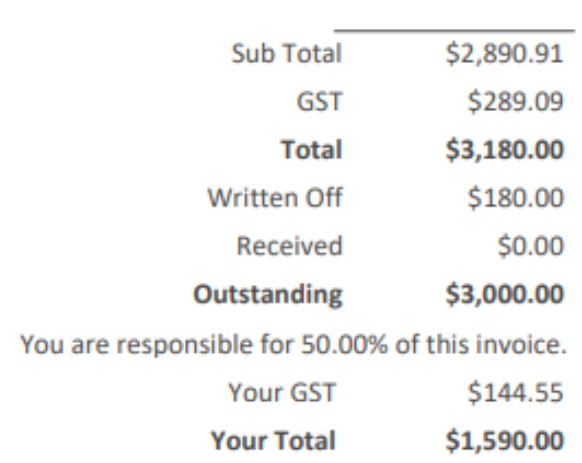
If you do not see this on your invoice, please make sure you have set up your invoice correctly, using this help article: How do I set up my Invoice?
Otherwise, for further assistance please contact support.
