How to create a multi-person contact
Multi-Person contacts are helpful in a number of situations including if tow parties are purchasing a property together, co-defendants and the list goes on.
In many instances you will have 2 or more people who are your clients jointly rather than just a single client.
In order to set this up:
1. Navigate to the New Contact option in the Contacts Tab.

2. Click on New Contact and select Multi-Person from Type the drop-down box
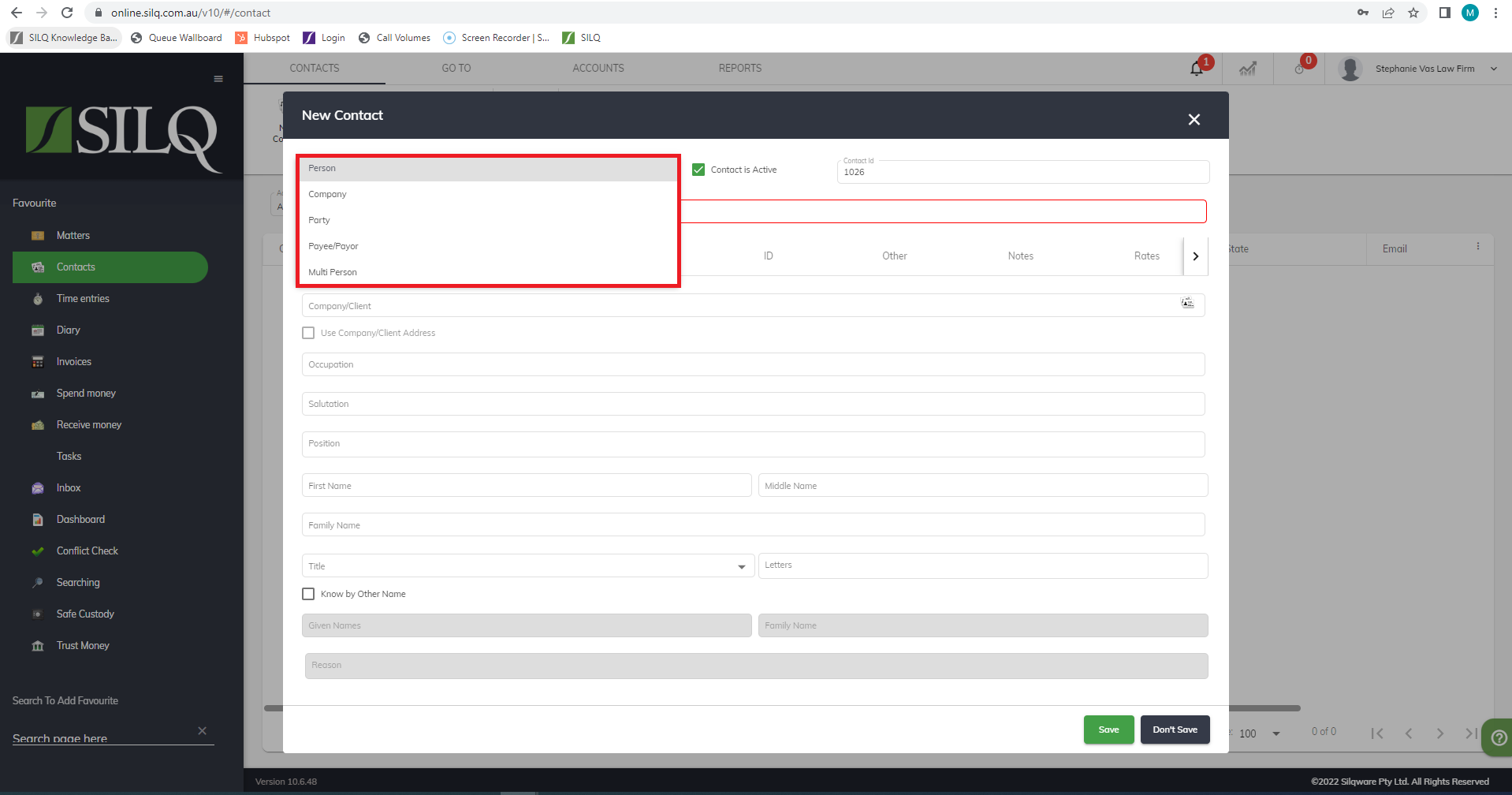
3. Your screen will immediately have a pop-up to prompt you to either choose an existing contact or or add a new contact as shown below:

Please note that if you have an existing client who then is a multi-party in another matter you will be using just the 1 contact card for the client, so please make sure to only create a new contact if you do not have the person in your database already.
4. Once you have found the first person you would like to add to the Multi-Person Contact card, you will come to this screen:
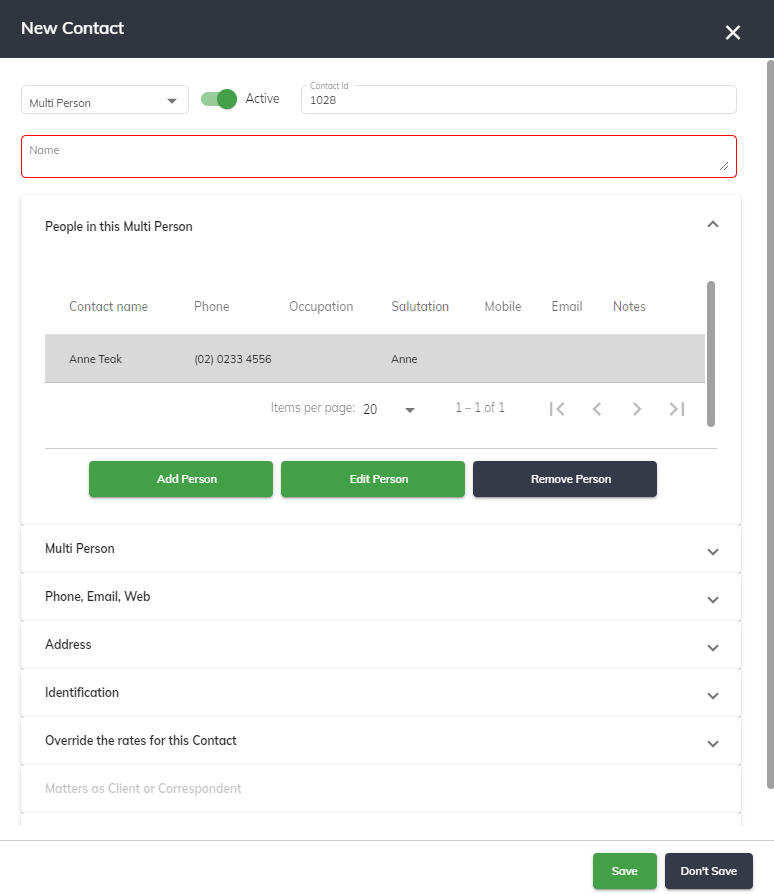
You will need to add the remaining people associated with this Multi-Party contact card by clicking on Add Person.
5. You need to give this Multi-Party contact card a name. You can use any name that is meaningful to you. For example, if it is a married couple you may want to enter it in as Mr Sam & Mrs Jane Smith. Or if it is multiple people it may be Mr Sam Smith & Mrs Jane Doe. The style you use is based on your preference.
6. Next, go through each of the Multi Person, Phone, Email, Web, Address, Identification and Override tabs to enter any further relevant information.
7. Press Save.
