How to complete a transaction without giving SILQ access to SharePoint, OneDrive or DropBox
In order to save all your documents to a drive such as SharePoint, OneDrive or DropBox you need to allow SILQ access. If you do not want to give access there is another way.
In order to save all your documents to a drive such as SharePoint, OneDrive or DropBox you need to allow SILQ access. If you do not want to give access there is another way.
In system settings, you can completely remove access to your document system
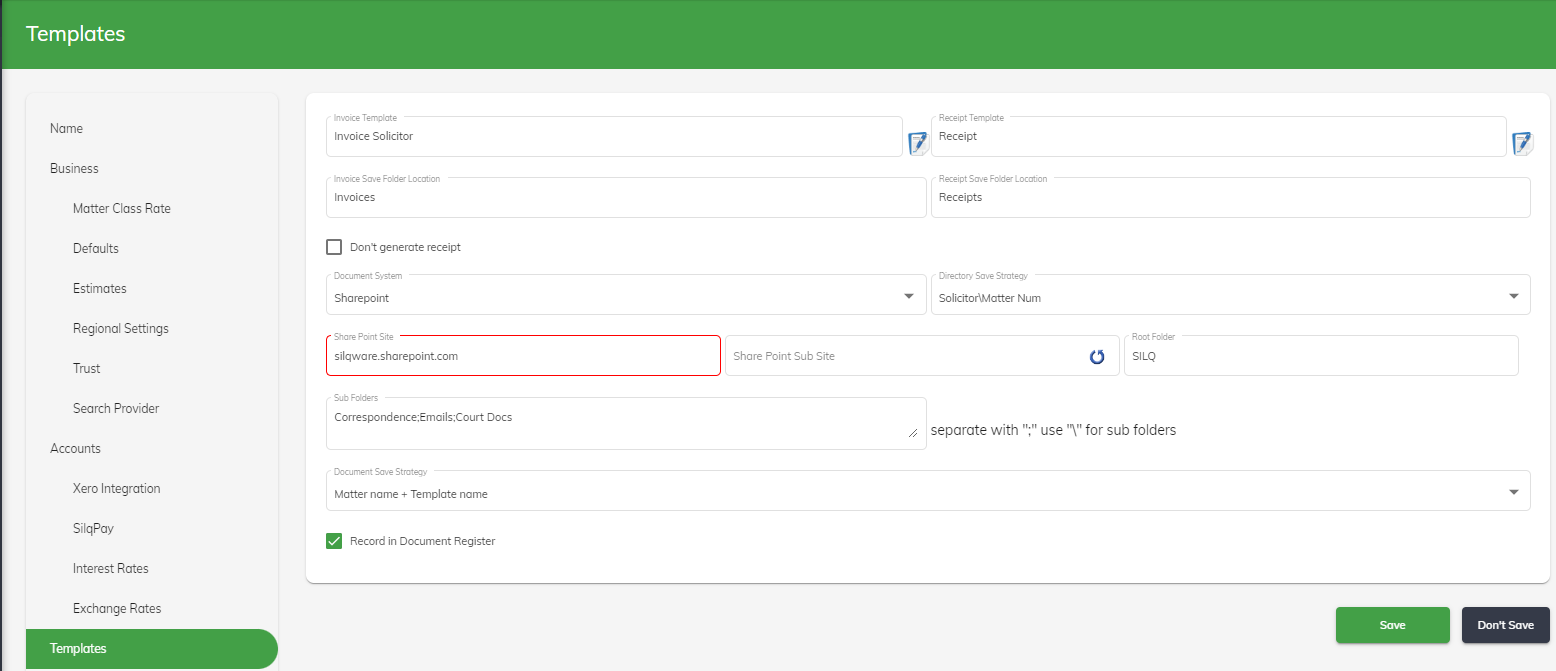
In the dropdown called Document System, change it to say None.
Once done, any document or transaction that produces a document will not automatically save into your document system. Now, you will need to download it and save it manually.
Please remember that if you do not save it yourself, SILQ will not have a record of it later, so it is very important that you remember to manually save it.
