How does the Work Done Report work?
A report that details all work (time entries and fixed fees) that have been entered into the system for a given date range and other criteria.
The Work Done Report provides a comprehensive view of all work recorded in the system — including both time entries and fixed fees — for a selected date range and other filter criteria. Unlike other billing reports, this one includes both billed and unbilled work, giving you a complete picture of the activity performed across your practice.
You can filter the report by fee earner and date range with a variety of options for sorting the information, making it easy to track individual or team productivity, assess billing performance, and support internal reporting.
Why Use This Report?
-
Track total work output: See all professional work completed in a period, regardless of billing status.
-
Monitor team performance: Review time and fixed fee contributions by fee earner to understand workload and productivity.
-
Enhance timekeeping accuracy: Identify any gaps or inconsistencies in time entry across matters or staff.
-
Assist with internal reporting: Provide detailed insights for management reports, budgeting, forecasting, or board review.
Prior to generating the report you are able to customise the way the information is presented to you via the following options:
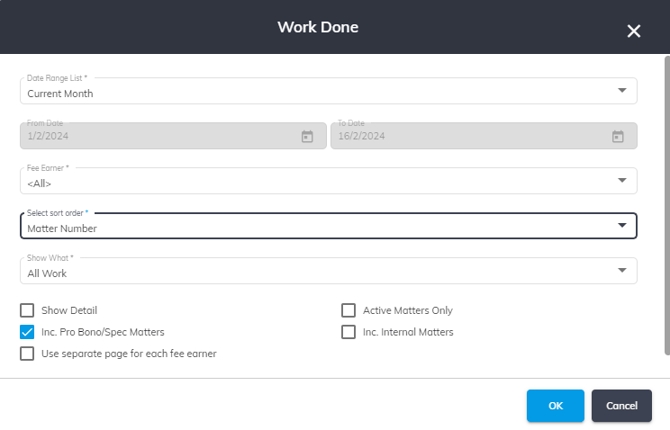
1. Date Range - Enter the date range that you want to display the report for.
2. Select Fee Earner - If you leave this as 'All' it will show all work done regardless of who the fee earner is. However, if you choose a name from the dropdown, the report will only show you those outstanding expenses for matters where that person is the matter owner.
3. Select Sort Order - You are able to sort by:
a. Matter Number - Choosing this option will sort by Matter Number
b. Matter Name - Choosing this option will sort by the matter description
c. Client Name - Choosing this option will sort by the client of the matter
d. Amount - This will appear in descending order.
e. Primary FE - Matter - This will group by Primary Fee Earner and then sort by Matter.
f. Primary FE - Client - This will group by Primary Fee Earner and then sort by Client name.
g. Owner - Matter - This will group by Owner and then sort by Matter.
h. Owner - Client - This will group by Owner and then sort by Client name.
4. Show Detail - If this tick box in not ticked the report will only provide you with totals. Whereas if it is on you will have additional details such as date of expense, description, amount, invoice # etc.
5. Include Pro Bono/Spec Matters - This will include data for matters that are marked as Pro Bono and/or Speculative.
6. Use Separate page for each Fee Earner - This will provide a new page for each fee earner.
7. Active Matters only - This will only show unrecovered disbursements for active matters.
8. Inc. Internal Matters - This will only show unrecovered disbursement for matters that are not marked as Internal.
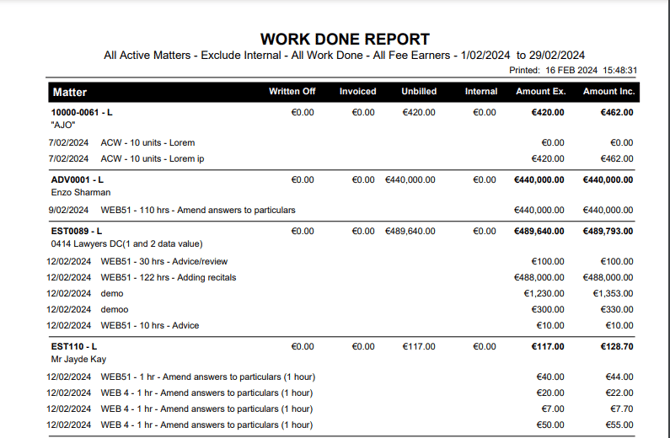
Once the report is generated the information you get (assuming you have the show detail checkbox ticked) is:
1. Matter - The matter number and client name for the work done
2. Written Off - The work done that has been written off for this matter
3. Invoiced - Of the work done in this period, how much has been invoiced
4. Unbilled - Of the work done in this period, how much has yet to be invoiced.
5. Internal - Of the work done in this period, if the matter is marked as Internal and the work is unbilled it will be in this column.
6. Amount Ex. - The amount excluding GST
7. Amount Inc.- The amount including GST
