How does the Aged Matter Summary report work?
This report lists all outstanding invoices, grouped by matter and categorised by age which includes 30+ days, 60+ days and 90+ days.
The Aged Matter Summary report gives you a firm-wide snapshot of the aged balances across all matters. It summarises how much is outstanding per matter and categorises these amounts based on how overdue they are. This helps your team stay on top of collections, identify at-risk matters, and manage cash flow more effectively.
Why Use This Report?
- Track overdue balances: Quickly identify which matters have unpaid invoices and how long they’ve been outstanding.
- Support collections and follow-up: Prioritise follow-up actions on older debts or high-value balances.
- Assign accountability: Filter or sort by fee earner or matter owner to manage collections more effectively.
- Manage cash flow: Understand your firm's receivables pipeline and make informed financial decisions.
Prior to generating the report you are able to customise the way the information is presented to you via the following options:
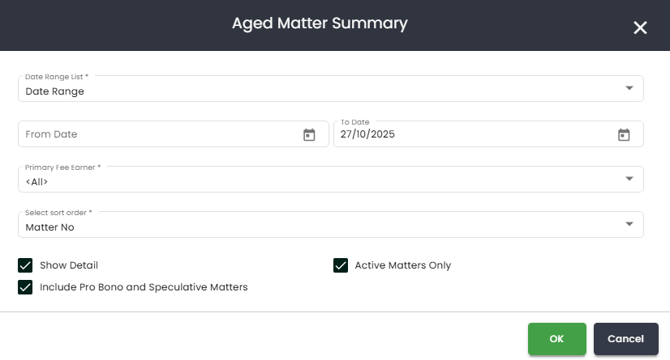
-
Date Range - You can choose from any of the following
a. Choose a specific date range by selecting a from and to date.
b. Choose only the 'To Date' and it will give you everything (all time) up until that date.
c. From the dropdown you can choose pre-defined date ranges such as Current Financial Year or Last Month.
- Fee Earner - You can select ‘All’ Fee Earners to display on the report or individual Fee Earners from the drop down menu. You are able to select more than one fee earner.
- Sort Order - You are able to sort by:
- Matter No - this will sort by the matter number in alphanumeric order.
- Client Name - this will sort by the client name in alphabetic order.
-
Matter Type - This will sort by the matter types you have chosen (not to be confused with the matter classes).
-
Client Source - This will sort by the client source you have chosen.
-
Field of Law - This will sort by the field of law you have chosen.
-
Industry - This will sort by the industry categories you have chosen.
-
Owner - This will sort by the owner of the matter.
-
Primary Fee Earner - This will sort by the primary fee earner of the matter.
- Show Detail - If this tick box in not ticked the report will only provide you with totals. Whereas if it is on you will have additional details being the breakdown between Trust, Controlled Money & Outstanding Amounts.
- Include Pro Bono/Spec Matters - This will include sundries for matters that are marked as Pro Bono and/or Speculative if ticked.
- Active Matters Only - this will filter for any matters that are still active and not inactive.
Once the report is generated, it will look like the below image:

Below is an explanation of each column to help interpret the data:
- Matter Number - The matter number associated with the matter.
- Owner - The matter owner assigned to the relevant matter.
- Matter Description - The description of the relevant matter.
- Client - The client of the relevant matter.
- Details - This gives you a breakdown of:
- Controlled Money
- Outstanding Invoices
- Trust
- WIP
- Disbursements
- Sundries
- Current - This will appear in descending order.
- 30 + Days - This will appear in descending order.
- 60 + Days - This will appear in descending order.
- 90 + Days - This will appear in descending order.
- Total - This will appear in descending order.
