How does the Invoices Issued report work?
A report that details all invoices issued within your specified period, filtered by Matter Owner or Fee Earner with a number of sorting options, such as by Matter or Client.
The Invoices Issued Report gives you a complete view of every invoice generated across your firm within a specific date range. It includes all fee types — professional fees, disbursements, sundries, and any discounts or uplifts — providing a detailed financial breakdown per invoice and per matter.
This report is ideal for analysing billed revenue, assessing fee earner performance, tracking tax components, and understanding how your billing is structured across all matters.
Why Use This Report?
-
Analyse billing activity: View a complete list of issued invoices by date, client, matter, or fee earner.
-
See revenue composition clearly: Understand how much of each invoice is made up of fees, disbursements, sundries, and applied adjustments (discounts or uplifts).
-
Identify pricing trends: Monitor how discounts or uplifts are being used across different matters, clients or practice areas.
-
Support performance reporting: Track billing performance across the firm, by individual, or by practice area.
Prior to generating the report you are able to customise the way the information is presented to you via the following options:
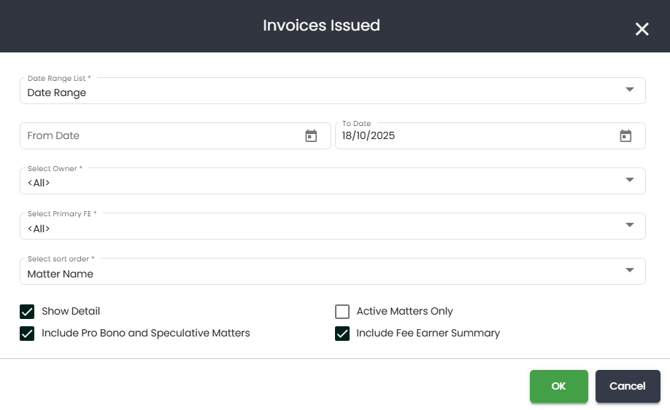
1. Date Range - You can choose from any of the following
a. Choose a specific date range by selecting a from and to date.
b. Choose only the 'To Date' and it will give you everything (all time) up until that date.
c. From the dropdown you can choose pre-defined date ranges such as Current Financial Year or Last Month.
2. Select Owner - If you leave this as 'All' it will show all invoices regardless of who the Matter Owner is. However, if you choose a name from the dropdown, the report will only show you those invoices issued where that person is the matter owner.
3. Select Primary FE - If you leave this as 'All' it will show all invoices regardless of who the Primary FE is. However, if you choose a name from the dropdown, the report will only show you those outstanding invoices where that person is the Primary FE.
If you have chosen both a Matter Owner & a Primary Fee Earner, the report will only show you the invoices that meet both criteria.
4. Select Sort Order - You are able to sort by:
a. Matter Name - Choosing this option will sort by the matter description
b. Client Name - Choosing this option will sort by the client of the matter
c. Matter Type - This will show matters grouped by the matter types you have chosen (not to be confused with the matter classes)
d. Client Source - This will show matters grouped by the client source you have chosen
e. Field of Law - This will show matters grouped by the field of law you have chosen
f. Industry - This will show matters grouped by the industry categories you have chosen
g. Owner - This will group by Owner
i. Primary Fee Earner - This will group by Primary Fee Earner
j. Date Issued - this will group by the date the invoices are issues and will not take into consideration what matter, client etc it is for
5. Show Detail - If this tick box in not ticked the report will only provide you with totals. Whereas if it is on (see second image below) you will have additional details such as invoice #, date of invoice, matter details etc.
6. Include Pro Bono/Spec Matters - This will include include for matters that are marked as Pro Bono and/or Speculative if ticked.
7. Active Matters only - This will only show invoices for active matters.
8. Include Fee Earner Summary - If ticked, the will add a table at the end of the report that summaries the total hours and fees for each fee earner, based on the invoices issued with the specified period.
Once the report is generated, assuming you have ticked the show detail option, each row in the report will represent a single invoice line, grouped under the relevant matter and client. You may see multiple rows, listed chronologically, under one matter if multiple invoices were issued for that matter.
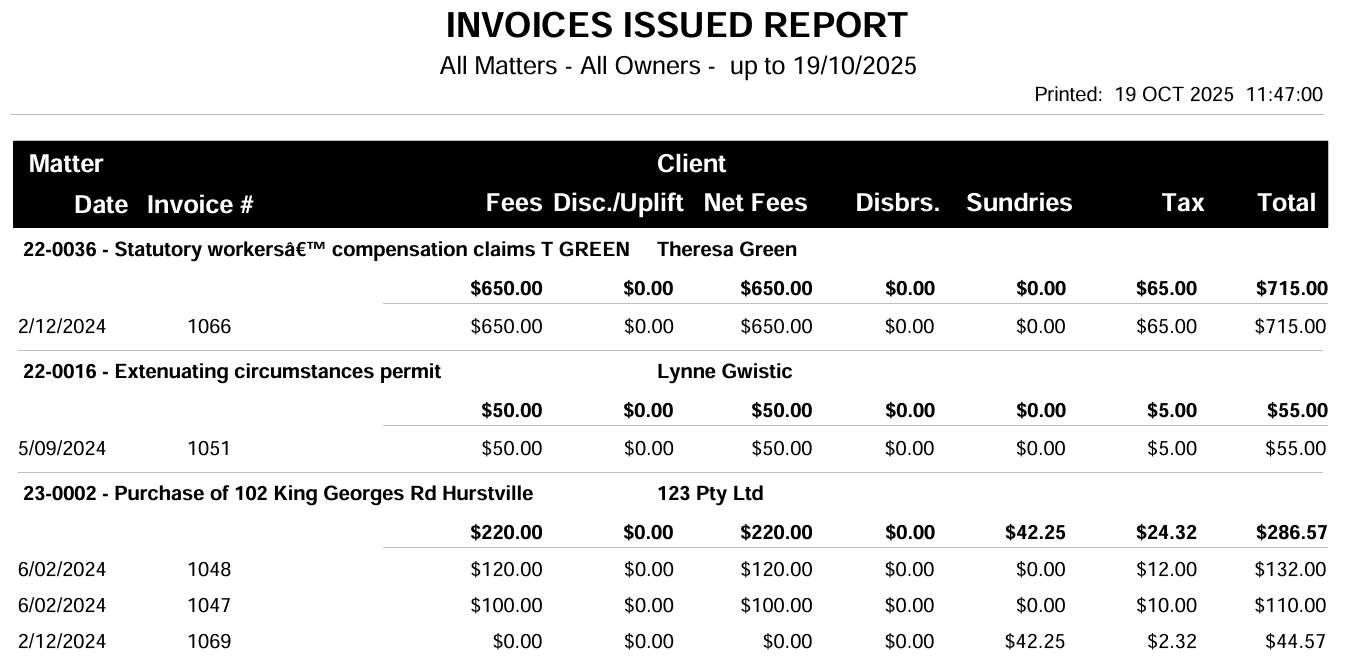
Below is an explanation of each column to help interpret the data:
-
Matter - The report will show you the matter number and description. This groups invoice entries under each specific matter so you can see all billing activity at the matter level.
-
Client - The client associated with the matter.
-
Date - The date the invoice was issued.
-
Invoice # - The unique invoice number.
-
Fees - The total amount of professional fees charged (before any discounts or uplifts). This includes both time-based and fixed fees and does not include any disbursements or sundries.
-
Disc./Uplift - Any discount (displayed as a negative in brackets) or uplift (displayed as a positive) applied to the fees.
-
Net Fees - The total fees after discounts or uplifts have been applied. This is the actual revenue your practice is recording for legal services rendered.
-
Disbursements - Third-party costs incurred on behalf of the client and billed to them (e.g. court filing fees, expert reports).
-
Sundries - Additional charges that aren’t classified as fees or disbursements (e.g. admin fees, postage, photocopying).
-
Tax - GST or other applicable taxes calculated on the total invoice amount. This will take into consideration the tax settings that have been set at time of matter creation i.e. most matters can be set to 10% GST, but 2 matters within this report may not show any tax collected because that matter was set to 'No GST'.
-
Total - The final total of the invoice, including all components — Net Fees + Sundries + Disbursements + Tax. This is the amount billed to the client.
Fee Earner Summary
This table has been added so that you can review fee earner output by evaluating their time and billing performance based on invoices issued within that period. Use this as a benchmark budget or to evaluate the commissions / bonuses to be passed onto the fee earners if their KPI's are met.
The table summarises the total hours and fees for each fee earner, based on the invoices issued with the specified period.
By using the Invoices Issued Report regularly, your practice can gain valuable insights into billing behaviour, ensure revenue is recorded accurately, and make informed decisions around pricing, performance incentives, discounts, and fee structures.
