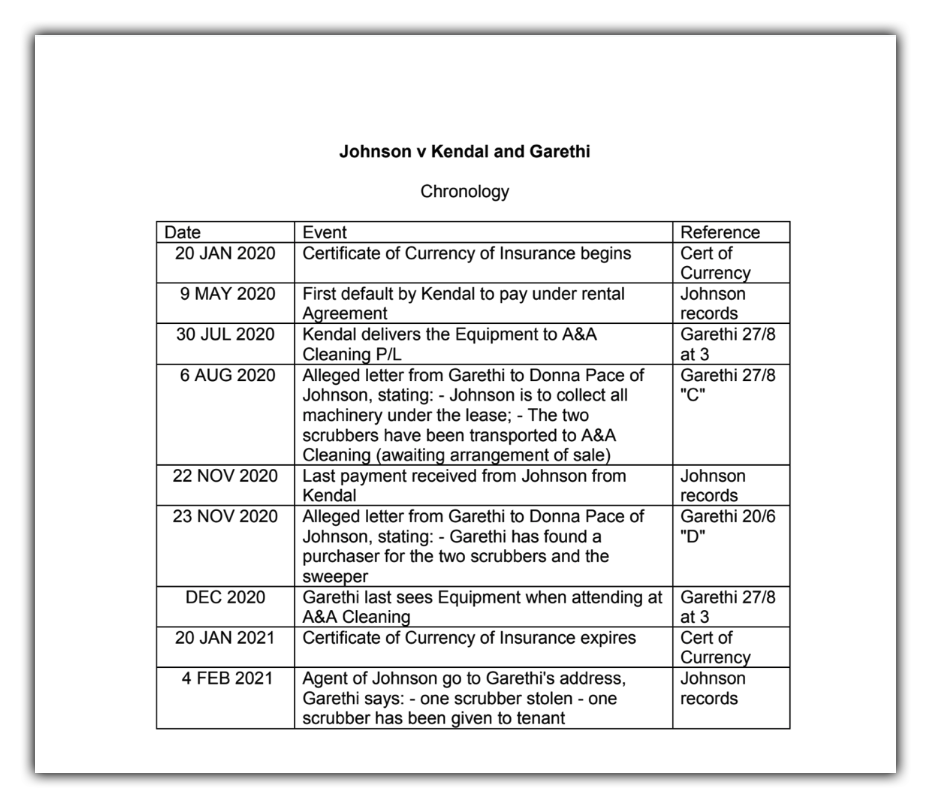Generating a Chronology Document
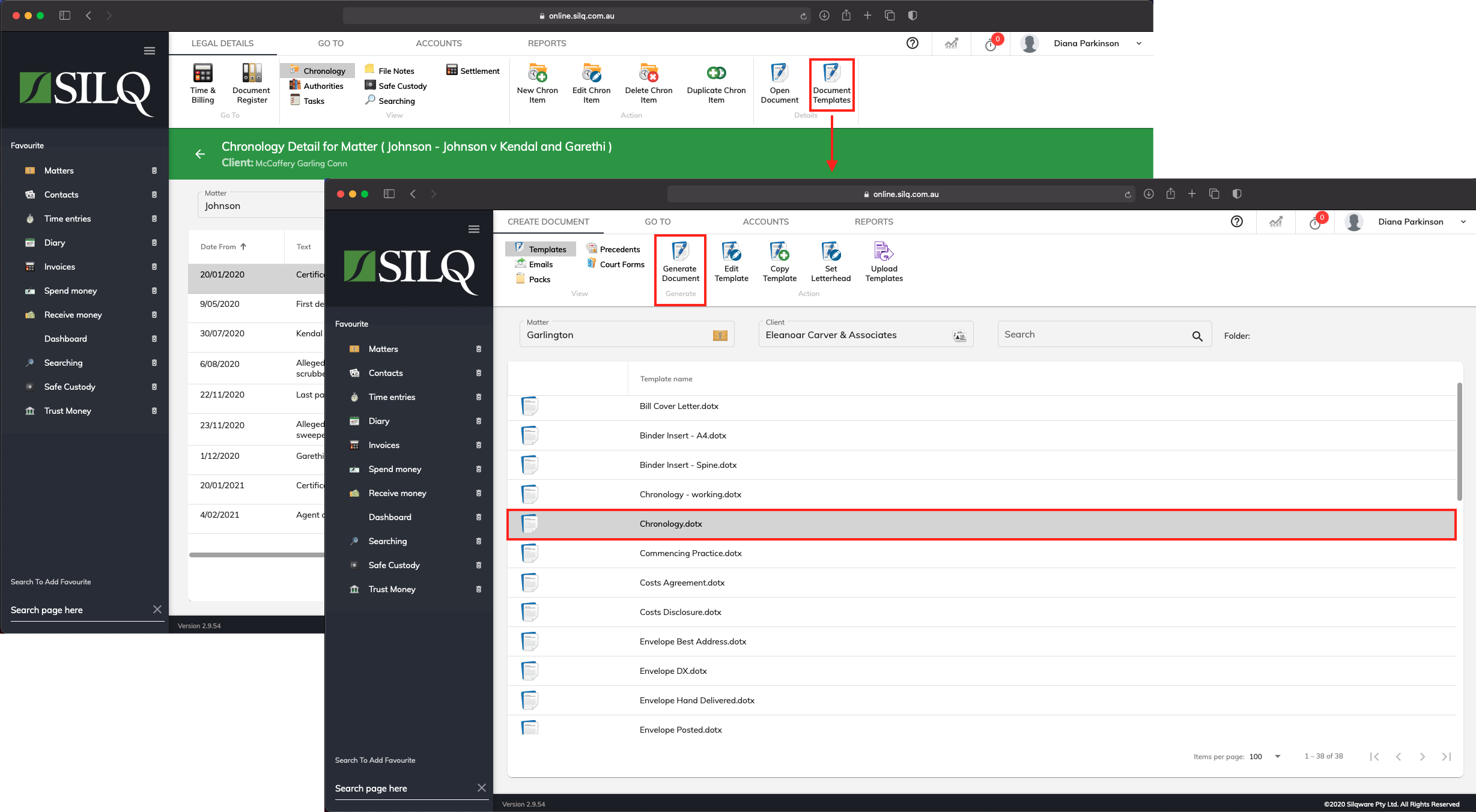
When you have completed the chronology, you can generate a Chronology Document to print out and take to court.
To print out your chronology, click on the Document Templates button in the Top Toolbar.
The Documents window will open up which will allow you select a template to generate your chronology document.
There are two Chronology templates to choose from, the Chronology - working template and the Chronology template.
The normal Chronology template generates a document with the date, text and reference fields, whereas the Chronology - working template generates all of the chronology data.
The Chronology – working document shows much more information, however is less likely to be the document printed to take to court.
Once you have clicked on the template you want to generate, click on the Generate Document button.
SILQ will then open up your document in your selected document system with your chronology. As you can see in the example below, the Chronology Document prints out in a legible format that is useful if needed for presentations in court or with clients. This document is based on a template and all templates in SILQ can be customised. Refer to "Document register, Document templates and Court Forms" category.