Foreign Currency Invoice
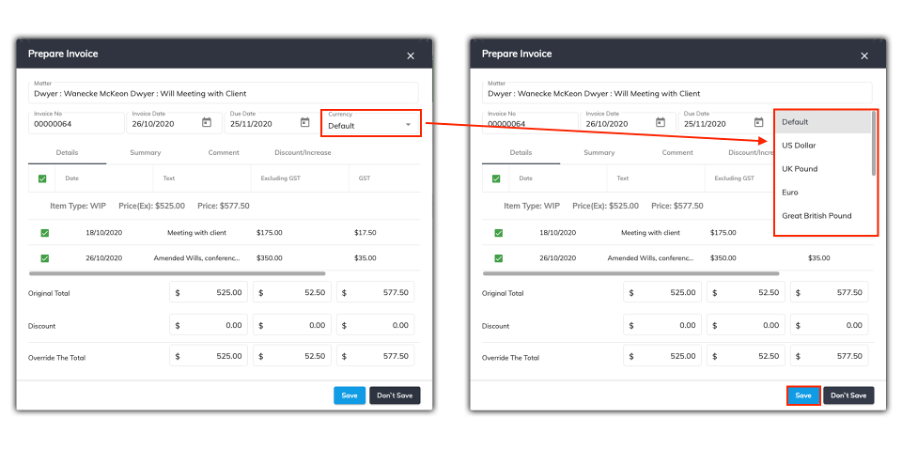
Foreign Currency Invoice is only available to users on the Expert billing plan.
SILQ gives you the ability to create an invoice in an alternative currency.
When you create a standard invoice, in the Prepare Invoice window you will see a Currency drop down menu.
Clicking on the drop down menu will allow you to select from a list of different currencies. When you choose a currency, an extra tab appears in the window called Foreign Currency.
In the example above, US Dollar was selected from the drop down menu.
When you click on the Foreign Currency tab, it will display the exchange rate for the chosen currency, the amount excluding foreign GST, the foreign GST and the Foreign amount including GST.
The exchange rate for the chosen currency needs to be set up in System Settings. To see how to do this, refer to this article.
The total in Australian dollars will always be displayed on the bottom right-hand side of the window.
To generate the foreign currency invoice, click on the Save button.
The Select Invoice Pack window will open up. Click on the Generate Invoice Only button to create the invoice.
When an invoice is generated the foreign amount and the Australian dollar amount will display on the invoice.
