Entering a new time entry

You can start entering your time entries via the main Time Entries window. To do this, Click on the Time Entries button in the Favourites Bar.
Note: You can enter a time entry for any matter on the Time Entries window. Next, select the New Time Entry button.
The Select Matter window will open up. Click on the matter to add the time entry against and click on Select.
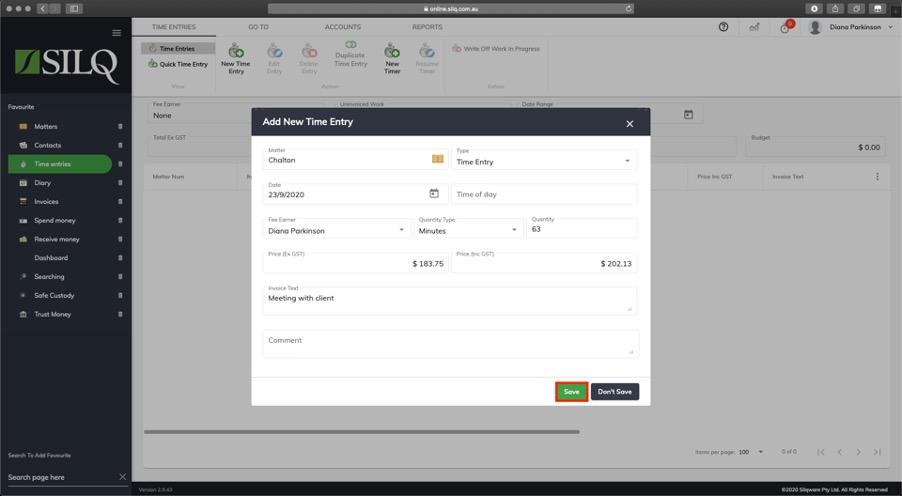
In the middle of the screen the fields where you need to enter your time entry will become available. Enter all the information and then click on Save to record to your time entry.
- Matter: This is the matter the work was done for. Selecting the button to the right of the field can change this.
- Date: This is the date the work was done.
- Time of day: (Optional) This is the time of day that the work was done.
- Fee Earner select the Fee Earner from the drop down menu.
- Quantity: This is how much time was spent doing the work. This is used to calculate the Charge fields, based on the hourly/daily rates for the matter.
- Quantity Type: This is the type of the quantity. This affects the way you enter the quantity and how it is displayed on invoices:
-
- hh:mm : This allows you to enter the quantity in hours and minutes format. This is useful when you want to enter an amount such as 20 minutes which is not an exact decimal amount.
- Hours: This allows you to enter the duration as a decimal value such as 1.25 hours.
- Minutes: This allows you to enter a whole number value for the number of minutes.
- Days: This allows you to enter a decimal value for the number of days.
- Fixed: Unlike other types, the fixed item does not use the hourly or daily rates to calculate the charge values. It is up to you to enter the amount that you want.
- Price Ex-GST: This is the amount to be charged, exclusive of GST. Even though this will be calculated for you when you enter the duration, you can override it with whatever value you want. It will also update the Price Inc-GST field appropriately.
- Price Inc-GST: This is the amount to be charged, inclusive of GST. Even though this will be calculated for you when you enter the duration, you can override it with whatever value you want. It will also update the Price Ex-GST field appropriately.
- Invoice Text: This is the description that you want to come out on an invoice.
- Comment: This is a field where you can make a comment about the item that is not intended for the client to see.
