Enter a receipt via the Time and Billing window
To enter a receipt via the Time and Billing window click on the Matters button on the left Favourites Bar. This will bring you to the Matters window.
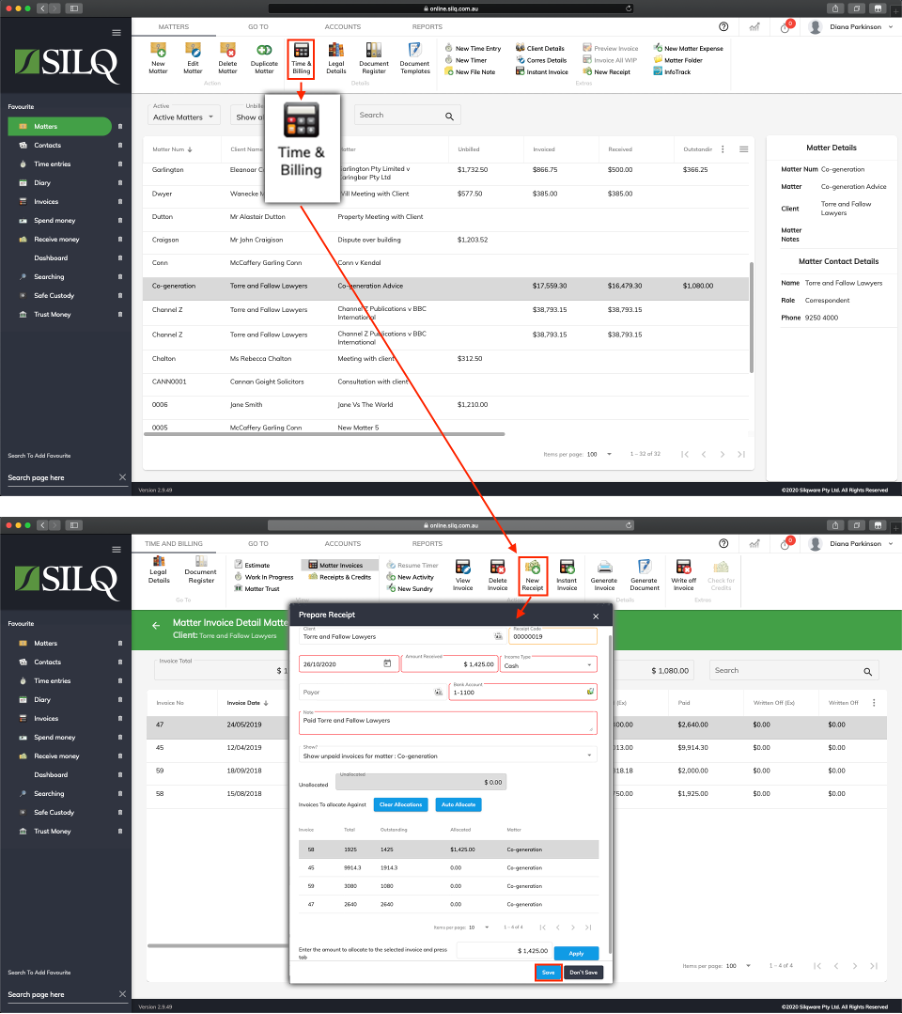
The Matters window will display all the matters you have entered into SILQ.
Select the matter that you want to enter a receipt for and then in the top toolbar click on the Time and Billing button.
You will be brought to the Work in Progress tab within the Time and Billing window for the
matter you selected.
Click on the Invoices tab, or the Receipts and Credits tab and then select the invoice you want to create a receipt for. Then click on the New Receipt button in the top toolbar.
The Prepare Receipt window will open up. Enter all the details in the window to create the receipt. You can refer to here to see how to fill in this window correctly. When you have completed filling in all the details, click on the Save button.
