Enter a receipt via the Receive Money window
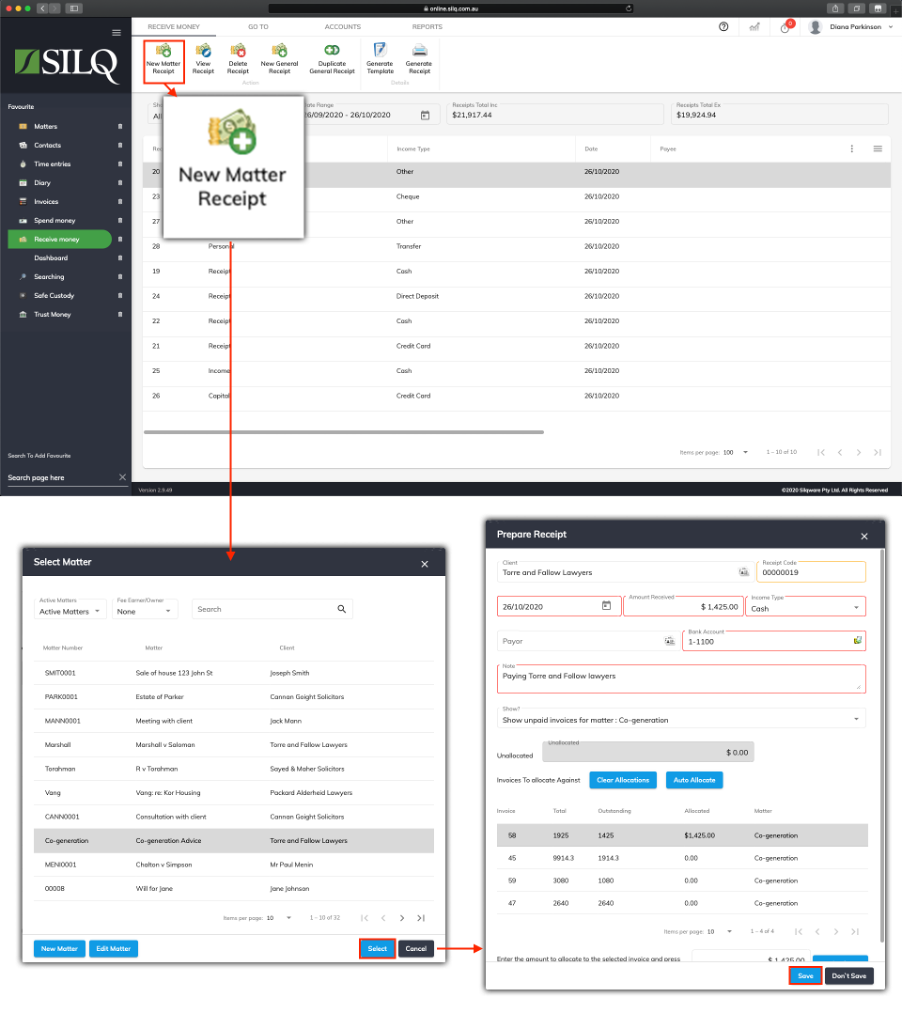
To enter a receipt via the Receive Money Window, click on the Receive Money button in the left Favourites Bar.
Once you are in the Receive Money window, Click on the New Matter Receipt button in the Top Toolbar.
The Select Matter window will open up. Click on the matter you want to generate a receipt for and click on Select.
The Prepare Receipt window will open up. Enter all the details in the window to create the receipt. You can refer to this article to see how to fill in this window correctly.
When you have completed filling in all the details, click on the Save button.
