Editing / Coding Templates
SILQ allows you to easily and quickly edit and find the code you need to code your templates.
SILQ's powerful document generation gives you the ability to code templates in a manner that your client and matter information automatically pulls into the template once generated. This feature is one of the most time saving and efficient features in SILQ.
The below information is based on the assumption that your templates have already been uploaded into SILQ during onboarding. If you do not have any templates uploaded, please read this article.
Another important point is that you should try to keep the length of the file name as short as possible to avoid character length issues if using subfolders for your template hierarchy. Including folder names, the character length is 200.
Your word documents should be saved as .dotx or .docx only.
Editing the template.
1. From the matters window, click on Generate Documents button
2. Find the document you would like to edit / code and highlight it
3. Click on edit template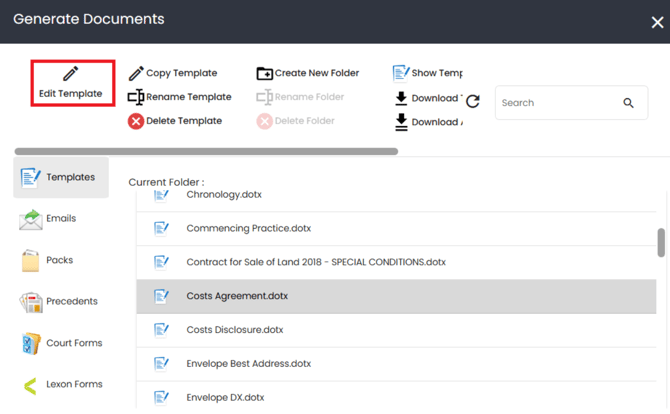
4. The template editor will open up - your template is editable directly from this window - you do not need to download this document
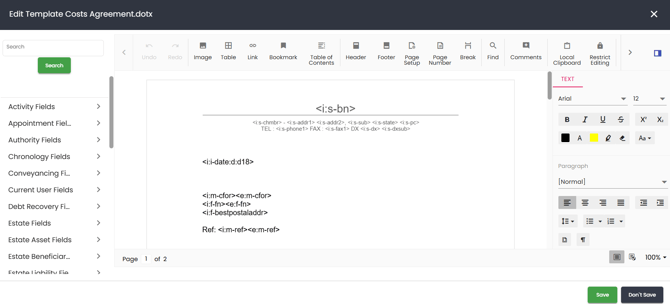
5. find the spot within the body of the document you would like to make the change to
If it is just a wording or formatting change, please do this as you normally would in any word document and click on save
If you would like to insert a code so that it pulls the information from SILQ when generated, then you will need to:
6. Find the code you are looking for. You can do this in one of two ways:
- Within the template editor
- On the left hand side of the document, you will see a search bar
- Enter here the code you are looking for - for example if you are wanting to add the first name of the matter contact, search matter contact,
- Scroll down to find the relevant code from your search - e.g. contacts given name
- click on the one you want and SILQ will drop it into the spot you have your cursor on
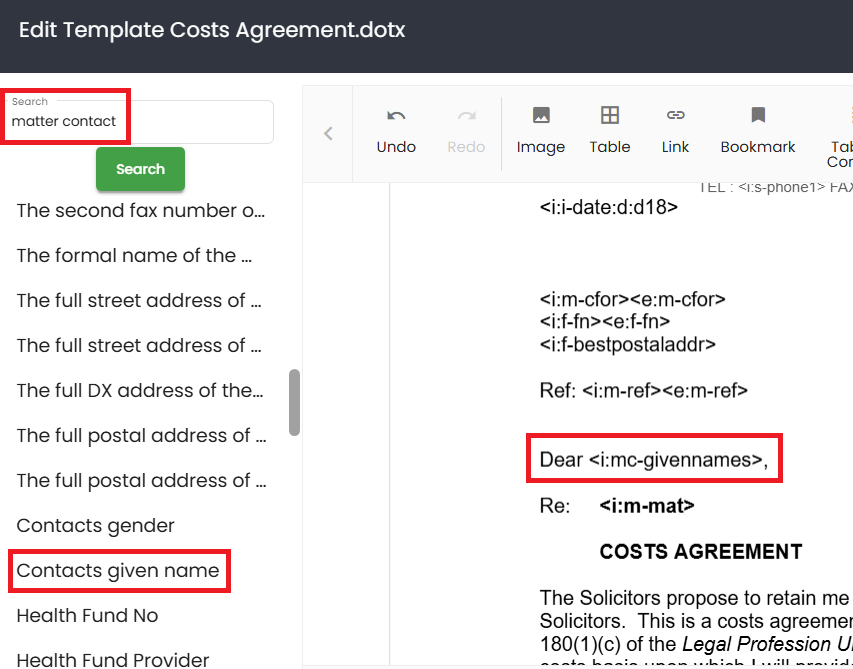
- Within SILQ
- Open another tab of SILQ
- Navigate to the section within SILQ that has the data you would like to enter the code of - for example if you are wanting to add the matter description, click on the edit matter button
- In the top left corner you will see a toggle that says 'Show Template Fields' - toggle it on
- Now you will see next to each field there is a code and a copy button
- Copy the relevant code - e.g. the matter number
- Go back to the other tab of SILQ where you have the email template open and paste it into the relevant section of the document
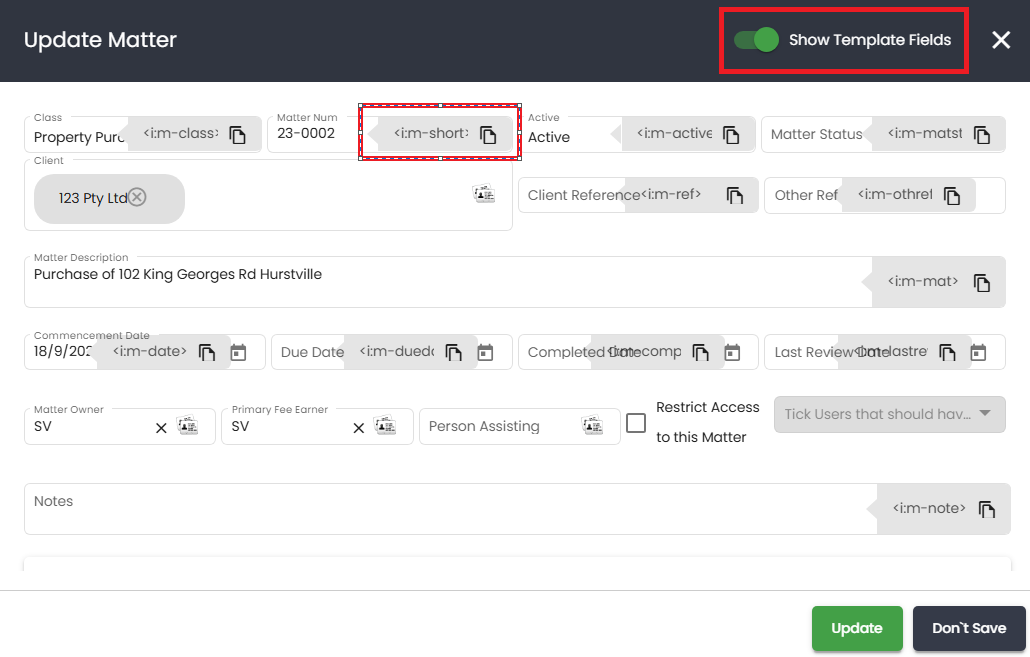
7. Add as many codes as necessary to your document, then save.
You will need to be aware of spacing, if you have two spaces instead of one before the code then when the information is pulled in, there will be two spaces also.
8. Test the document you just edited by actually generating it to make sure that the changes / codes you added appear correctly and are pulling in the correct information.
If you find the wrong information is coming out, you have used the wrong code. Similarly, if in the spot you were expecting information (e.g. settlement date) blank, then you will need to check you used the correct code and also that the matter for which you are generating the document for has data in the corresponding field.
