Downloading Templates
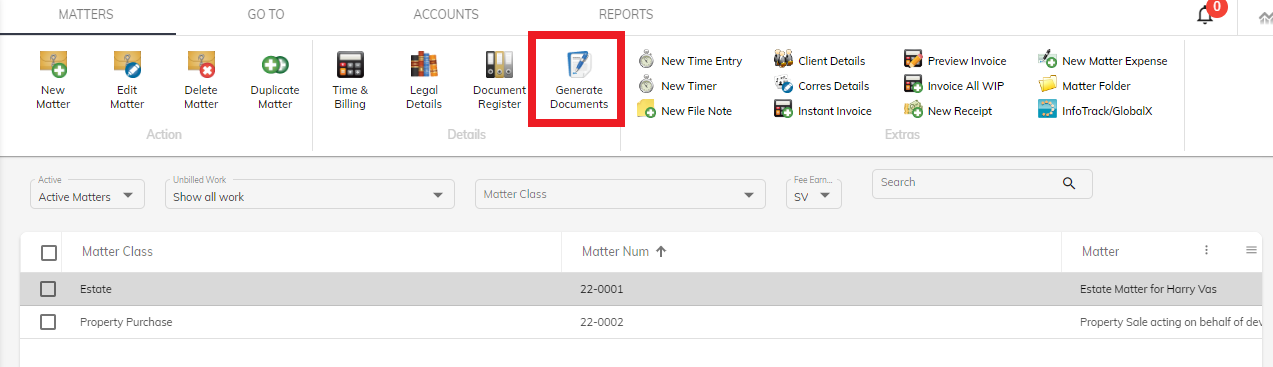 To download your templates, make sure you are in the Generate Document window. To get to the Generate Document window, select a matter, then click on Generate Document in the Top Toolbar.
To download your templates, make sure you are in the Generate Document window. To get to the Generate Document window, select a matter, then click on Generate Document in the Top Toolbar.
When the window opens up, please make sure you click on Management.

There are two options when it comes to downloading your templates, Download Single Templates and Download All Templates.
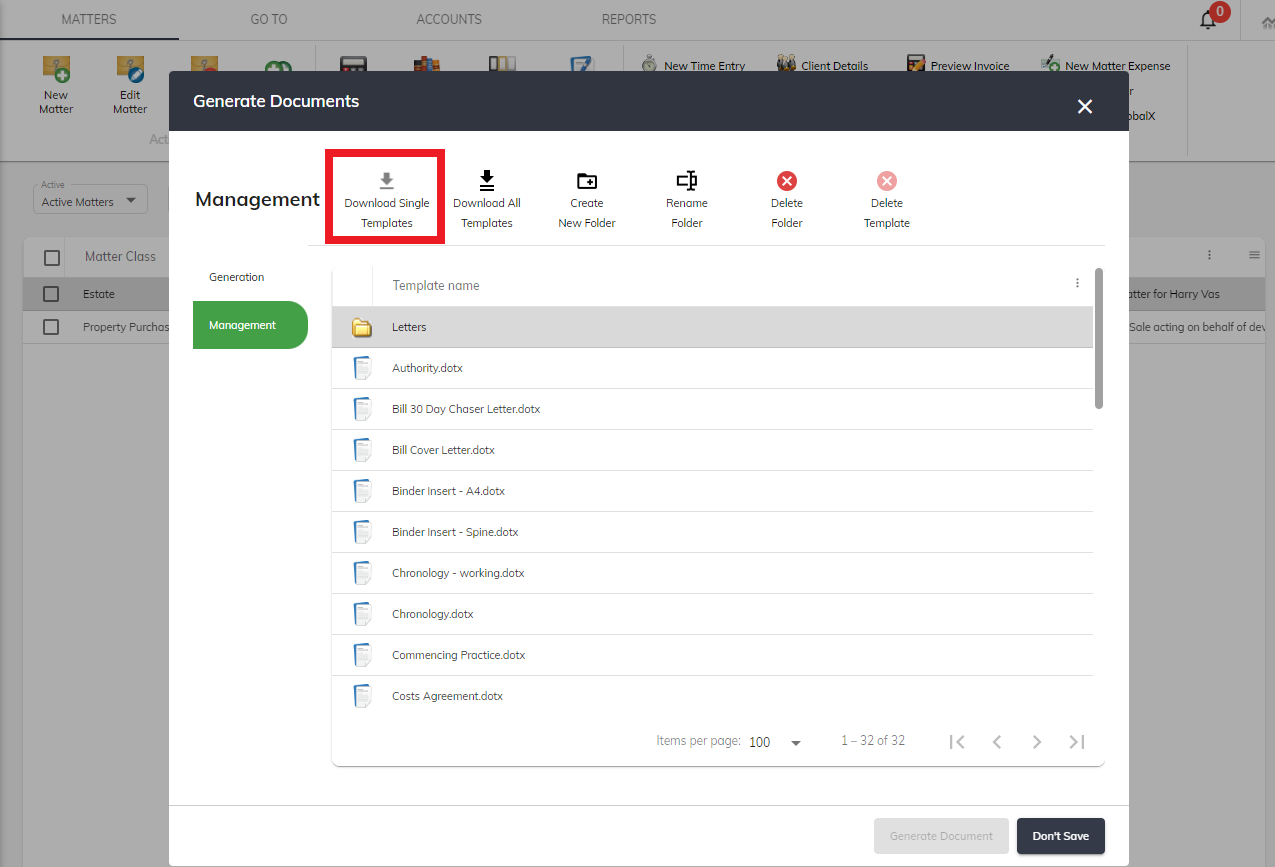
Downloading Single Template will only download the selected template. This is used for when you need to edit a single template. To do this, simply highlight the template you want to download, then click Download Single Template in the Top Toolbar, this will download the selected template for you to edit and reupload.
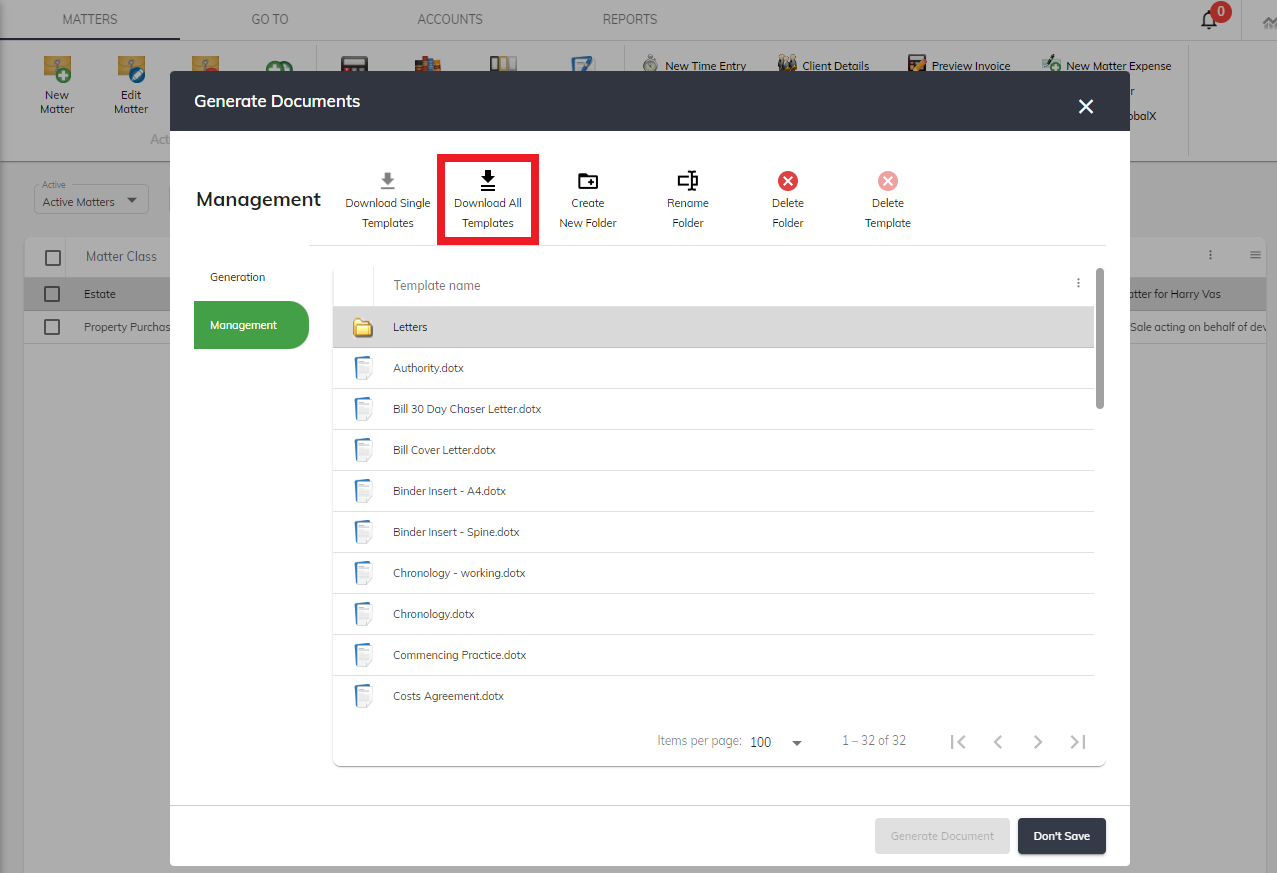
Downloading All Templates will download all of the templates in the Generate Document window. This is used for when you need to edit a number of templates, or edit something on all of your templates. To do this, simply click on Download All Templates in the Top Toolbar, this will download all of your templates in a folder on your computer for you to edit and reupload.
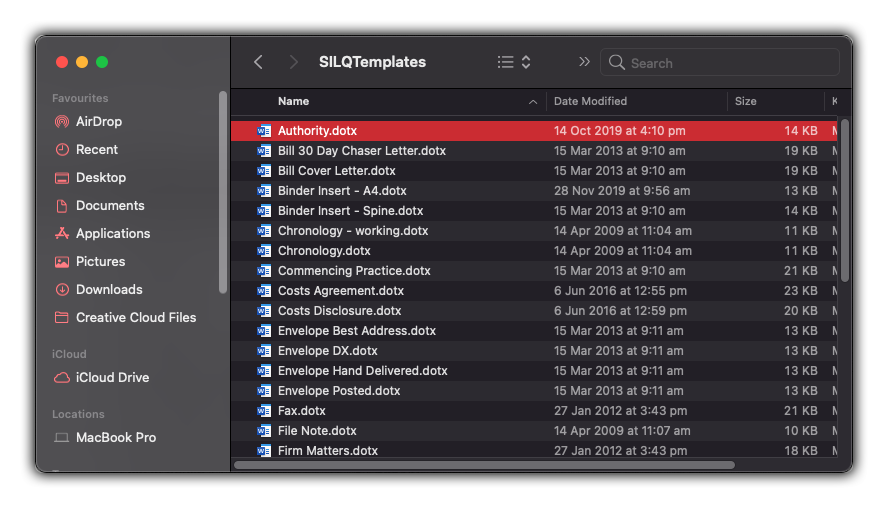
To see how to upload your templates once you have finished editing them, refer to this article.
