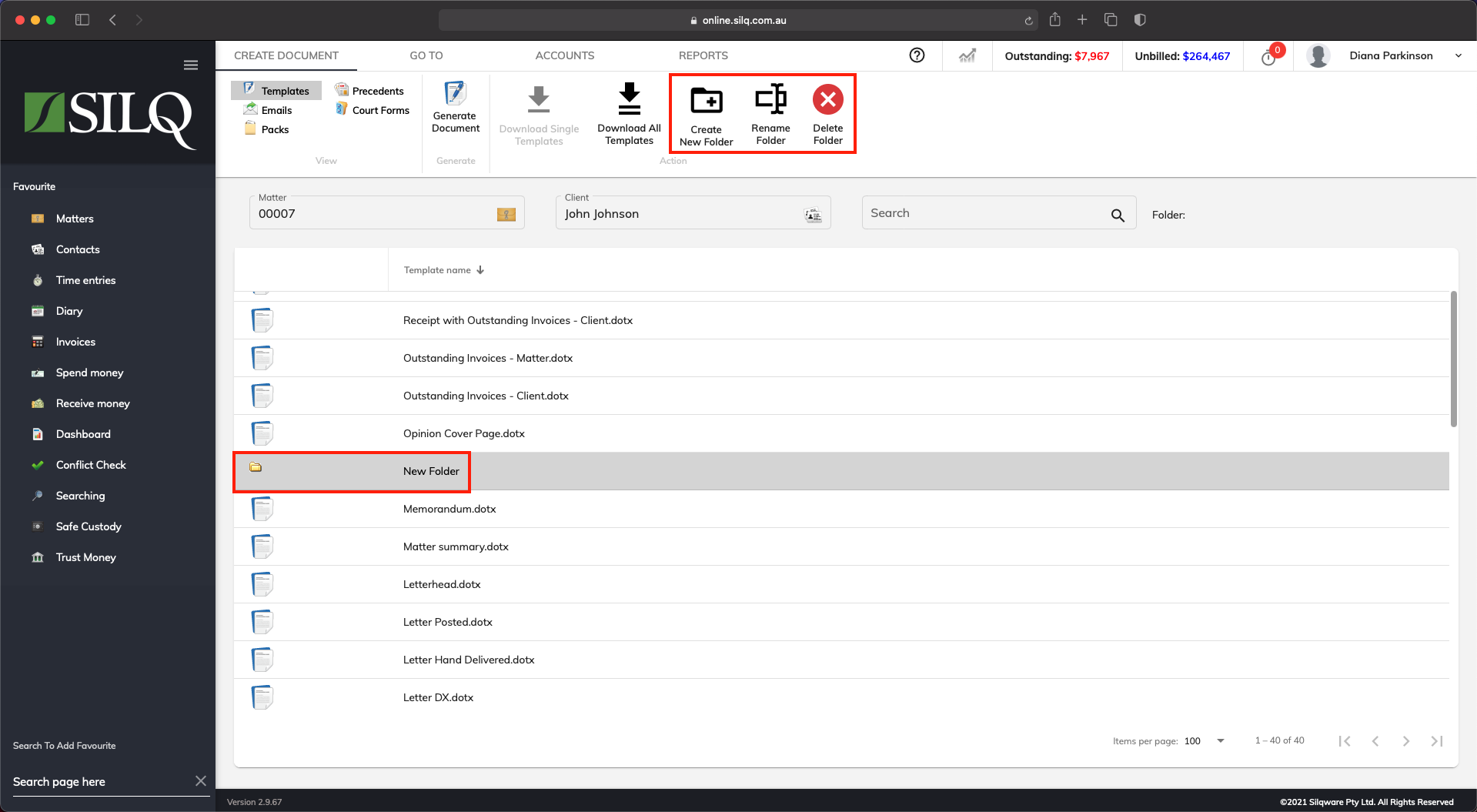Document Templates
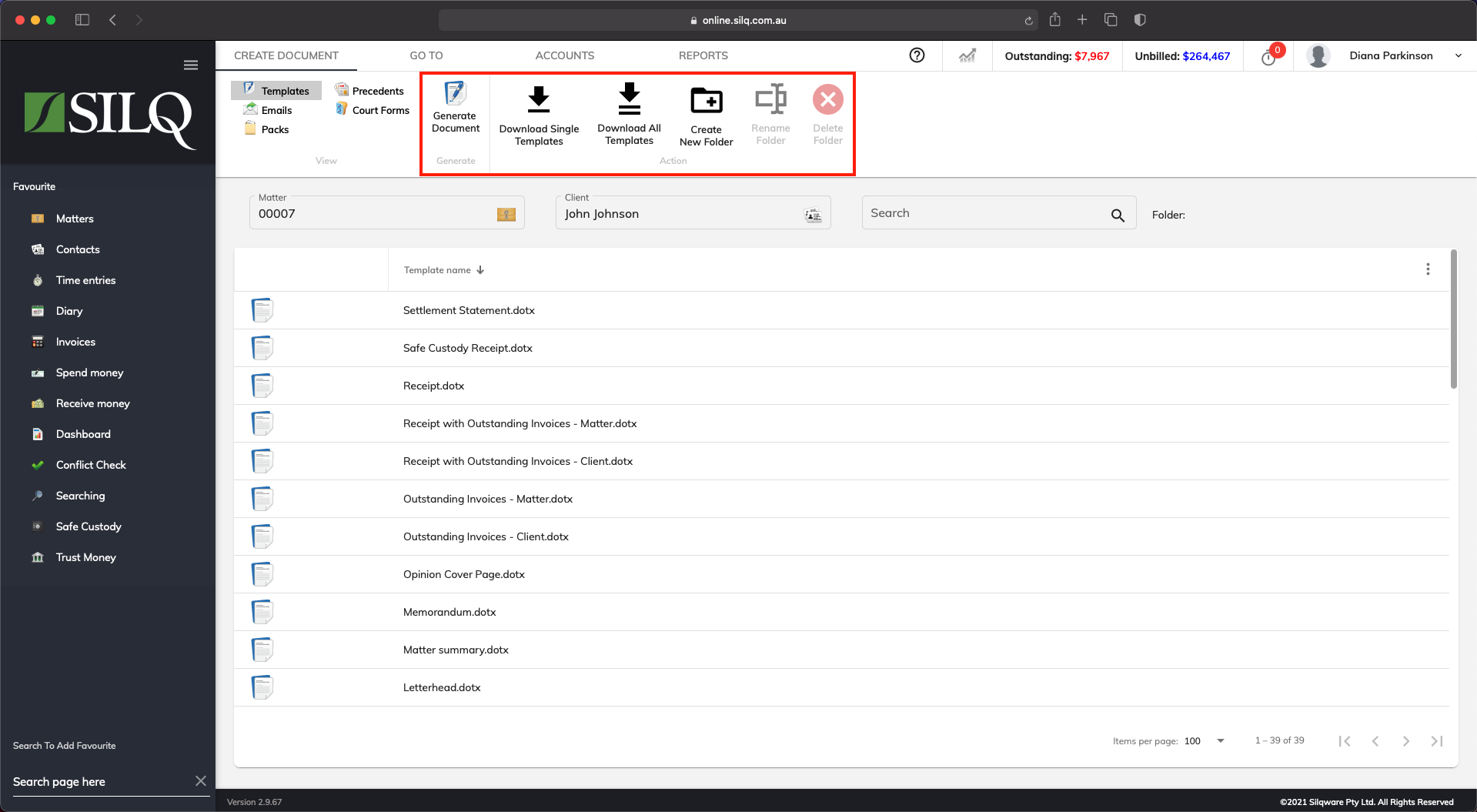
Document templates are the most common templates that you would edit in the Documents window. All templates are Microsoft Word template files which are indicated by the extension.dotx. So they can all be opened in Microsoft Word and edited like a standard document.
Let’s look at the Top Toolbar buttons specifically for Document Templates.
Generate Document: This will generate a document using the currently selected template, merging the data from selected record in the window that you were on when you clicked on the Documents button. It is important to note that certain templates can only be generated in the correct ‘Context’, meaning for example that an invoice template can only be generated from the Invoices window. If you tried to generate it from the matter window, a message will appear saying that it needs to be generated form the Invoices window. When you proceed the invoice will open with no data in it as it has been generated from the incorrect window.
Download Single Template: This will download the selected template for you to edit. This is useful if you only want to edit a single template. To see an example of this, refer to this article.
Download All Templates: This will download all templates in the template window. This is useful if you need to edit a number of templates, or edit something on all of your templates. To see an example of this, refer to this article.
Create New Folder: This will create a new folder where you can separately store your templates. See below for example.
Rename Folder: This will rename the folder that you created.
Delete Folder: This will delete the folder that you created.