Creating a matter
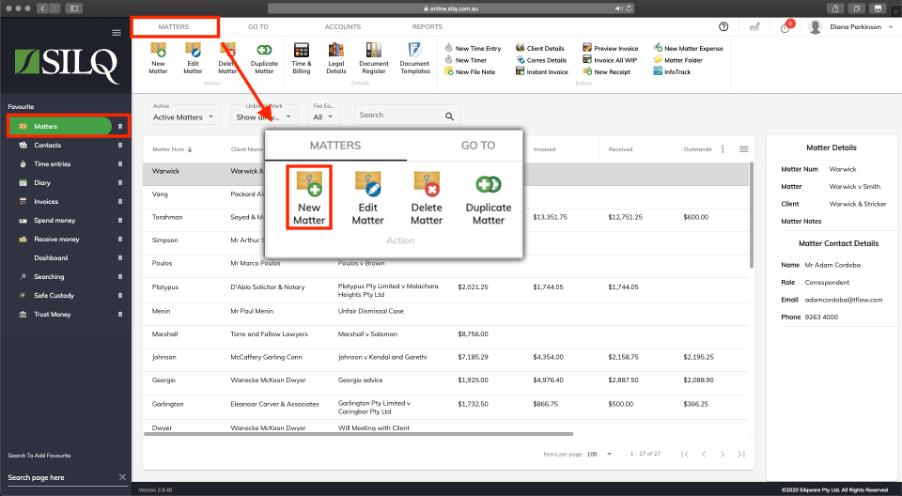
If you are not on the matters window, click on the Matters button in the left Favourites Bar. This will bring you to the Matters window.
To start entering a new matter, click on the New Matter button in the Top Toolbar.
The New Matter window will open up which will allow you to start entering the details of the new matter.

At the top of Update Matter window are various fields to start filling out. You will notice that some fields are highlighted in red.
A Red field is a compulsory field, which must be completed before you can save your work. In the above screen shot, both the Matter Number field and the Matter Description field are compulsory to fill out.
Let us explore these fields in more detail:
Class: This is a drop down list, which allows you to select the type of law this matter relates to. It is important to select the correct type of law for the matter, as it will display different fields in the Details Tab depending on the type of law selected.
Active Matter: A tick placed in this box indicates this matter is active. To make it inactive after the matter is complete, remove the tick.
Matter Number: This is a Short name that is used for display purposes throughout SILQ but is not used when generating correspondence.
The Matter Number may automatically be entered when you open the Update Matter window or it may not be as in the example above. What determines if a matter number is automatically assigned when you create a new matter is by the Matter Number Strategy that you have selected to use for your matters. Please refer to this article to see how to choose a Matter Number Strategy. A matter number will automatically be assigned when you create a new matter if you have chosen a sequential matter number strategy in System Settings under Defaults. In the example above, a matter number will automatically be assigned once you have selected a client in the Client and Correspondence tab. This is because the matter number strategy that has been chosen is to use the clients Surname and then a 4 digit number. So once a client has been chosen for this matter, the matter number will be generated.
Matter Desc: This is the formal name of the matter and will be used when generating correspondence such as letters and invoices.
