Conflict Check
Conflict Check allows you to check your Matters, Contacts, WIP, File Notes and Chronology to see if you have already dealt with a particular client in the past, or if you have dealt with a client that may have a conflict of interest.
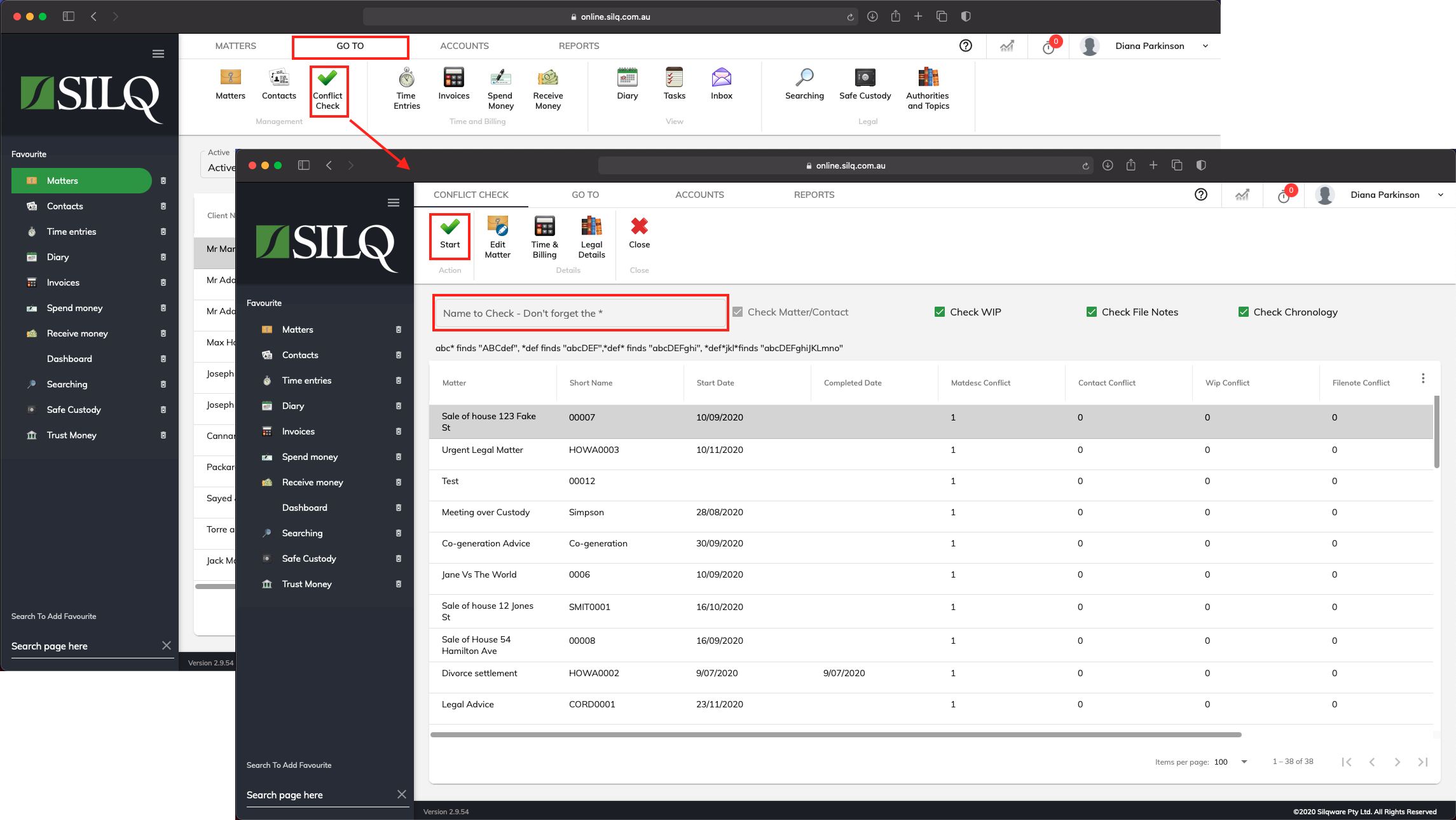
To access the conflict checker, from the matters screen, click on Go To in the Top Toolbar and then select Conflict Check.
The Conflict Check window will open up.
By default, the Conflict Checker will check Matters and Contacts. You also have the option of checking WIP, File Notes and Chronology. By default these options are ticked. You can untick them if you don’t want SILQ to search these sections.
To check to see if there is Conflict, you can perform a search by typing in the Name to check field and then clicking Start.
What this means is that the name you have typed in is exactly what SILQ will search for. If the name is contained within a sentence or title, it won’t find it. For example, if you wanted to search for the matter: “Estate of Adam Johnson”, and you just typed in “Johnson”, it won’t find this matter as it’s specifically looking for a matter that is just titled “Johnson.”
You can use a ‘*’ as a wildcard to assist you in finding all matters etc with a particular name or word in it.
Using our example of “Estate of Adam Johnson”, the ‘*’ can be used in the following ways:
John* - Putting an ‘*’ at the end of the name or word will find any word beginning with those letters. Eg. Johnson.
*son - Putting an ‘*’ at the beginning of the name or word will find a string of text ending with that name. Eg. Johnson.
*John* - Putting an ‘*’ at the beginning and end of a name or word will find any string of text or words containing those letters.
*John*Smith* - Putting an ‘*’ at the beginning, middle and end of a name or word will find any string of text where John appears first and then Smith appears later on.
