Client and correspondent tab
The Client is the company or person that is financially responsible for the matter. Click on the Select Matter Contact button to the right of the Client field and you will be presented with a list of contacts already in the system. Select the one you want to add to the matter and click on the Select button.
If the client you have selected is a person, then you will get a message saying do you want to add the chosen contact as a correspondent to the list. If so click on Confirm.

If the client is not there then click on the New Contact button to create them.

Correspondents are people related to the matter or have some other relationship with the matter such as vendors and banks etc, that you may send letters to. You can add as many people as necessary including people such as the solicitor/barrister on the other side. To add someone click on the Add Correspondent/Party button.
A menu will appear which will list all the party types. Select the party type from the list. Every party type except the Correspondent party type will open the Update Matter Contact window. Click on the Select Matter Contact button to open up the Select Contact window and choose the correspondent by clicking on the Select button. You also have the option to choose the Solicitor for the selected correspondent from the Update Matter Contact window.
There is also a reference field where a reference number that is unique to that individual on that matter can be entered.
Once the contact has been selected click on the Save button. Repeat this process if you would like to add more than one party.
The correspondents and parties will display in a list in the client and correspondents tab.
If there is more than one correspondent for a matter, when you generate a letter, you will be prompted to select which of the correspondents you want the letter addressed to.
Reference field

The Reference field in the Update Matter Contact window allows you to add a reference number that is unique to that particular individual on that matter.
Billing Recipient
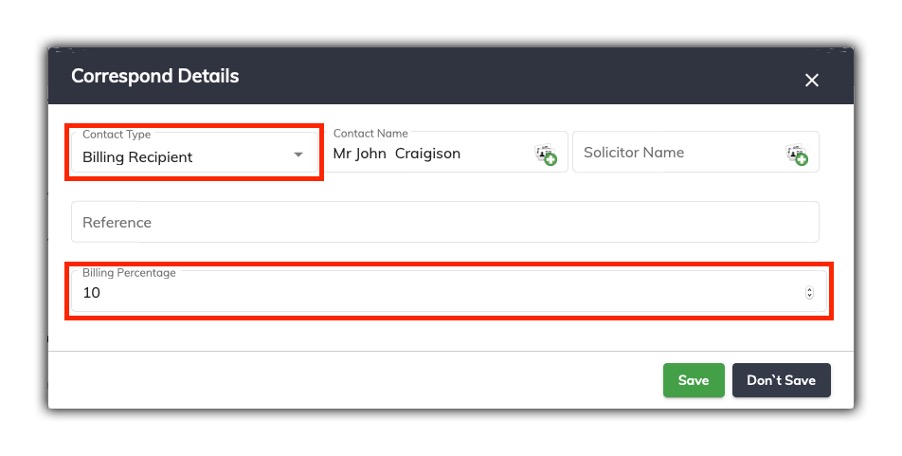
If there are a number of people responsible for paying the invoice, they can be entered against the matter as a Partial Billing Recipient and then a percentage they are responsible for paying can be entered in the billing percentage field.
In the invoice template a series of template codes can be placed in the template to recognise partial billing recipients, and then when the invoice is generated and the matter contact is selected to address the invoice to, SILQ will recognise they are a partial billing recipient and the invoice will be generated based on the billing percentage that has been allocated to them.
An example of an invoice template with the Partial Billing codes inserted can be seen below. The partial billing codes are all displayed in red.

