Chronology Tab
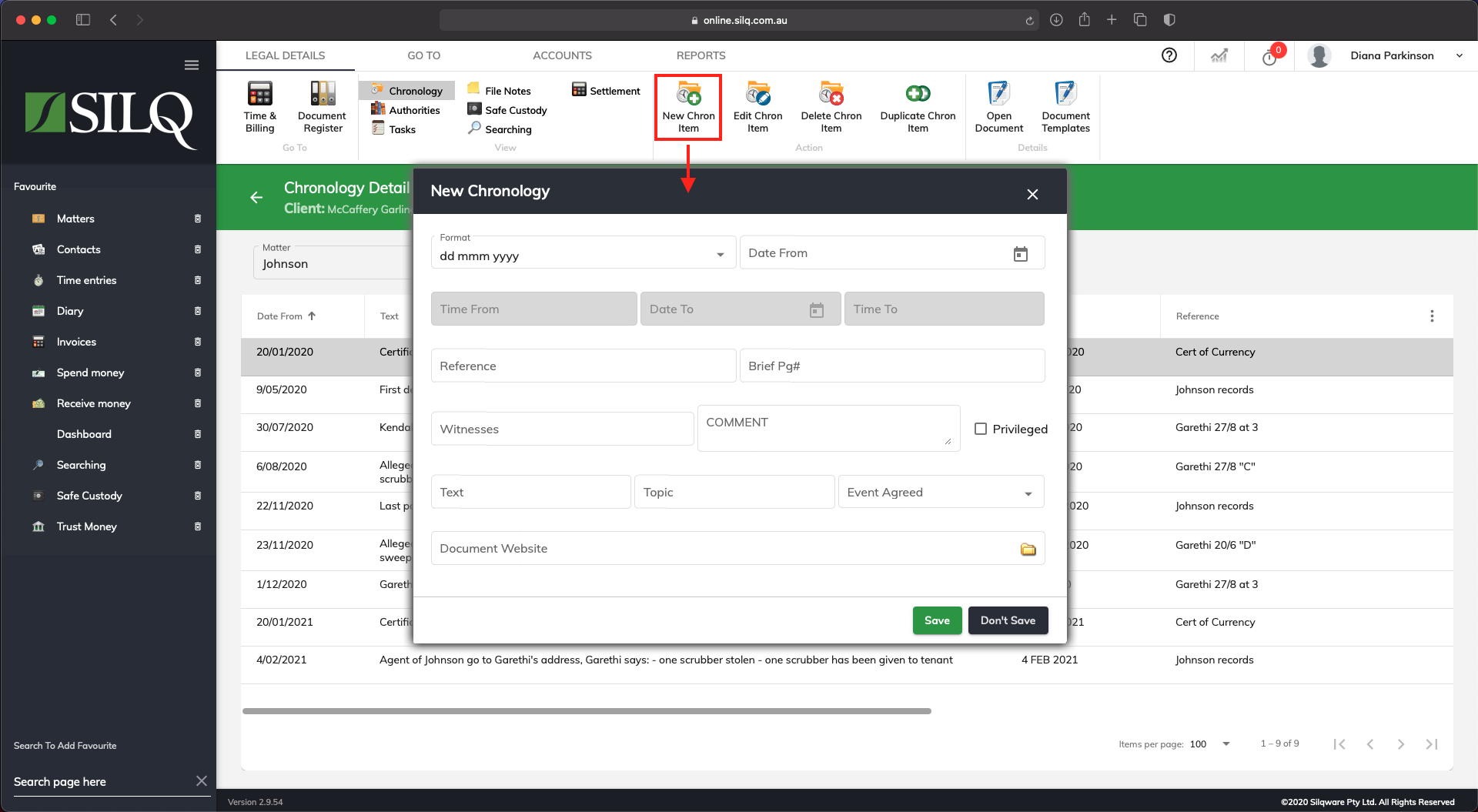 The Chronology window will allow you to keep all events relating to a matter in one place. You also have the ability to be able to print them out in date order when necessary. In the example above, notice how the date fields are formatted differently, SILQ will allow you to do this, yet still recognise what order to put things in.
The Chronology window will allow you to keep all events relating to a matter in one place. You also have the ability to be able to print them out in date order when necessary. In the example above, notice how the date fields are formatted differently, SILQ will allow you to do this, yet still recognise what order to put things in.
Chronology Top Toolbar Buttons Refer to the screen shot above:
- New Chron. Item: Select to create a new Chronology item
- Edit Chron. Item: Select to edit the selected Chronology item
- Delete Chron. Item: Select to delete the selected Chronology Item
- Open Document: This will open the file immediately in the program that the file type is associated with. Eg .doc/x files will be opened in Word, .pdf files in Acrobat, .xls/x files in Excel. If you have set up your documents to open in your selected online document system such as Dropbox, the file will open there instead of Word etc.
- Document Templates: Select to access the Document Template window where you can generate a Chronology document.
