Cannot see any Matters in the Matters Screen
Why is my matters screen blank with no matters loading
Often, the simplest reason that you can not see your any matters in the matters list is because of the filters at the top of the screen. Please see the image below:

Box 1 - Active Filter - Here you can choose from Active, Inactive or All Matters. Try changing it to all.
Box 2 - Unbilled Work Filter - you can choose from All Work, Unbilled or Billed. Try changing it to show all work.
Box 3 - Matter Class - this filters the matter based on the class you choose when creating the matter, e.g. General, Purchase, Sale, Criminal etc. Make sure there is no filter in here.
Box 4 - Fee Earner - This is the most common - Often times, especially for a new user, the filter is set to that user only and as the Fee Earner may be new, they do not have any matter assigned to them. Try changing the filter to all.
Box 5 - make sure there is nothing in the search bar. If there is, click on the red x and that will refresh the screen.
If the above does not work, it could be to do with your security settings. A person with unrestricted access to SILQ can check this for you.
Navigate your name in the top right corner of the SILQ window and a drop down menu will appear. Click on Users.
Find the user you are referring to and click on the security tab. Choose Matter details and make sure they have access to matters.
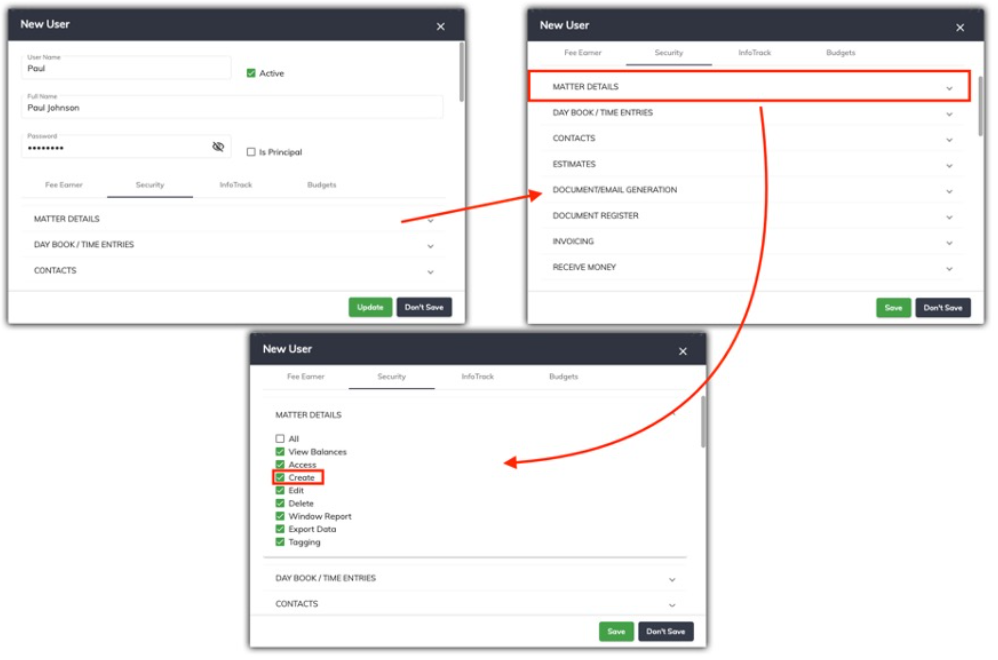
If the above still does not work, please send an email to support@silq.com.au and we can assist you further.
