Borrowing and Returning a Safe Custody item
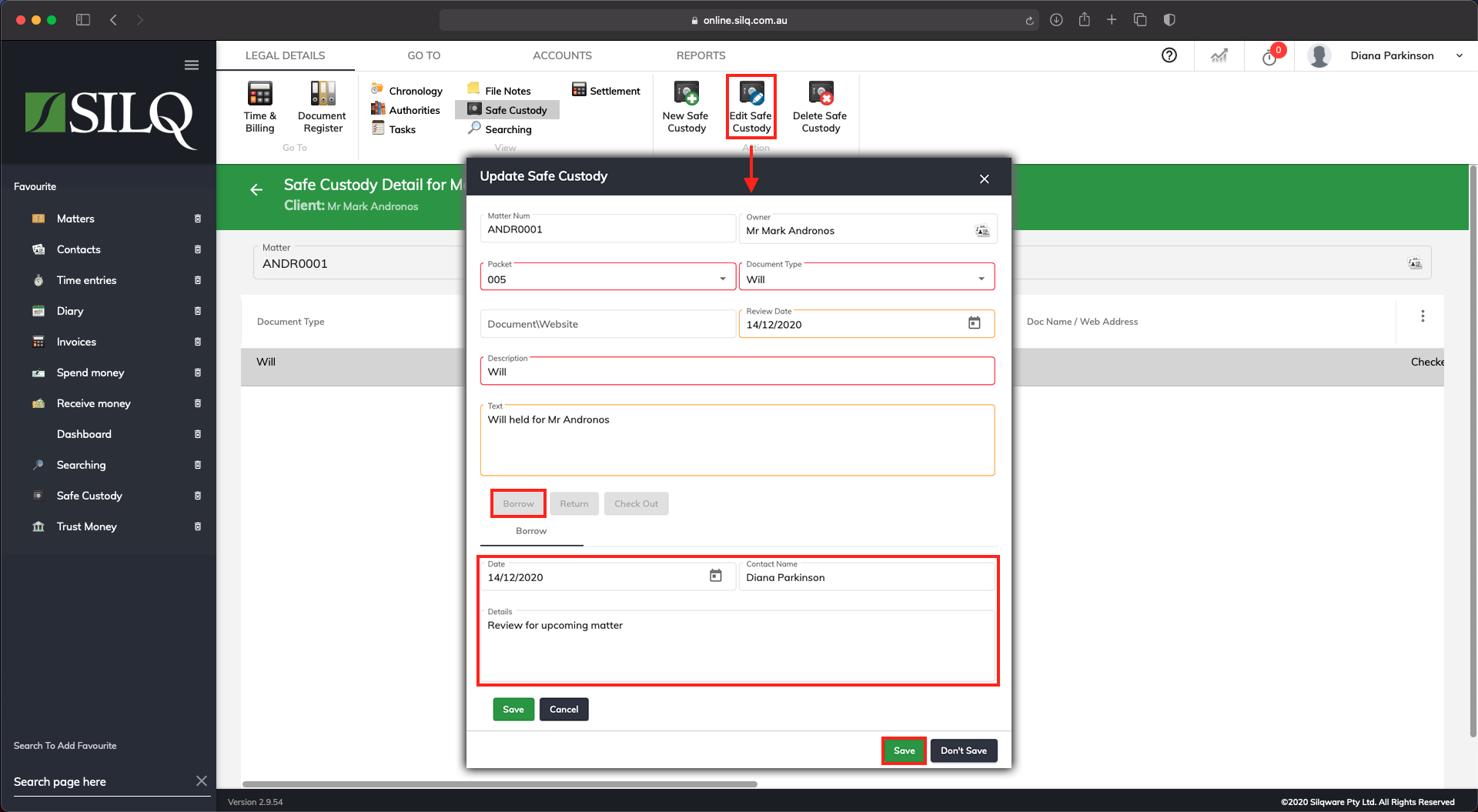
If a Safe Custody item is often removed from its location and different people need to access the document, there is a borrowing and returning feature within the Update Safe Custody window that will allow everyone in your firm to track who has borrowed the item and then when they have returned it.
To borrow and return an item, click on the Safe Custody item and then in the Top Toolbar click on Edit Safe Custody.
The Update Safe Custody window will open up. Click on the Borrow button when you remove the document from its location. You will then have the opportunity to enter the date borrowed, your name, and any details as to why the Safe Custody item is being borrowed.
Then click on the small Save button to record that you have borrowed the item. The History tab within the Update Safe Custody window will register that you have borrowed the item. You now click on the Save button, to save this record.
To return the item, click on the Safe Custody item and then in the Top Toolbar click on Edit Safe Custody. Click on the Return button which is next to the Borrow button and you will then have the opportunity to enter the date returned, your name, and any details regarding the return of the item.
Click on the small Save button to record that you have returned the item.
The History tab within the Update Safe Custody window will register that you have returned the item.
You now click on the Save button, to save this record.
