Authorities - Master List

The Master List of Authorities are all the authorities that you have entered into the system and are available to attach and use to each new matter you create.
To set up your master list of authorities, once you are in the Legal Details window, click on the Authorities tab. Next click on the Edit Master Authorities button in the Top Toolbar.
You will be taken out of the Legal Details window and arrive at the Authorities and Topics window. This is where you enter all your Authorities to create your master list. Your window will most likely be empty as you haven’t entered any authorities into SILQ yet. In the example above authorities have been entered.
Topics Tab
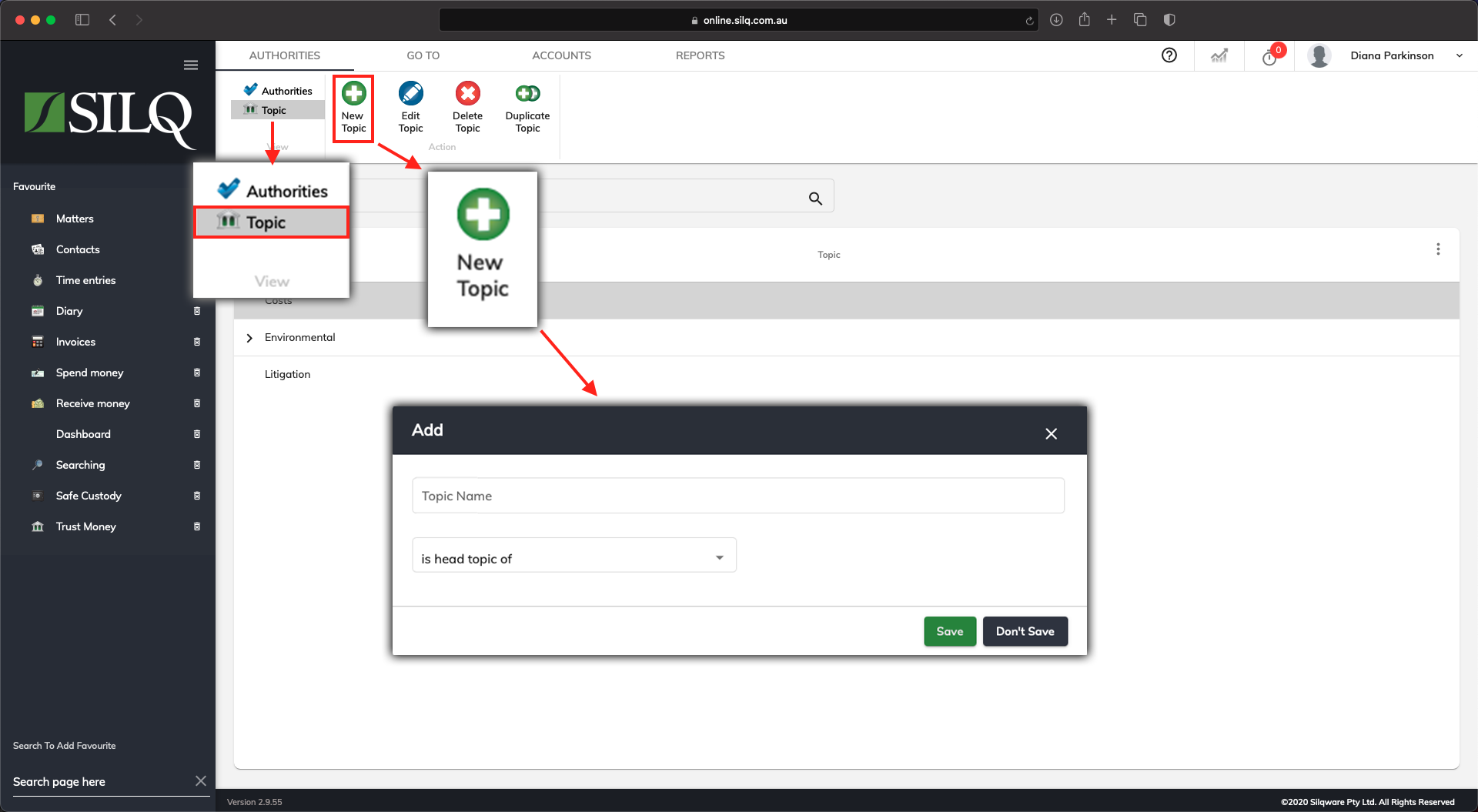
Before you can start entering your authorities, the first step is to enter all your topics and then enter your authorities under those topics.
Topics allow you to create a logical hierarchy for authorities so they are easier to manage and find. There is no limit to the number of levels in the topic tree.
To enter your authority Topics, click on the Topics tab on the top left-hand side of the Authorities and Topics window. Refer to the screen shot above.
Next, click on the New Topic button in the Top Toolbar. The Update Topic window will appear.
Editable Topic Fields
- Topic Name: Enter a name for the topic. It must be unique within the same parent topic
- Topic Type: Select whether it is a head topic (if not a sub topic) or if it is a sub topic of another topic
- Parent Topic: If it is a sub topic, select which topic it is a sub topic of.
If you want to enter sub topics, you first need to enter Head Topics and then afterwards create sub topics of those Head Topics.
Authorities Tab
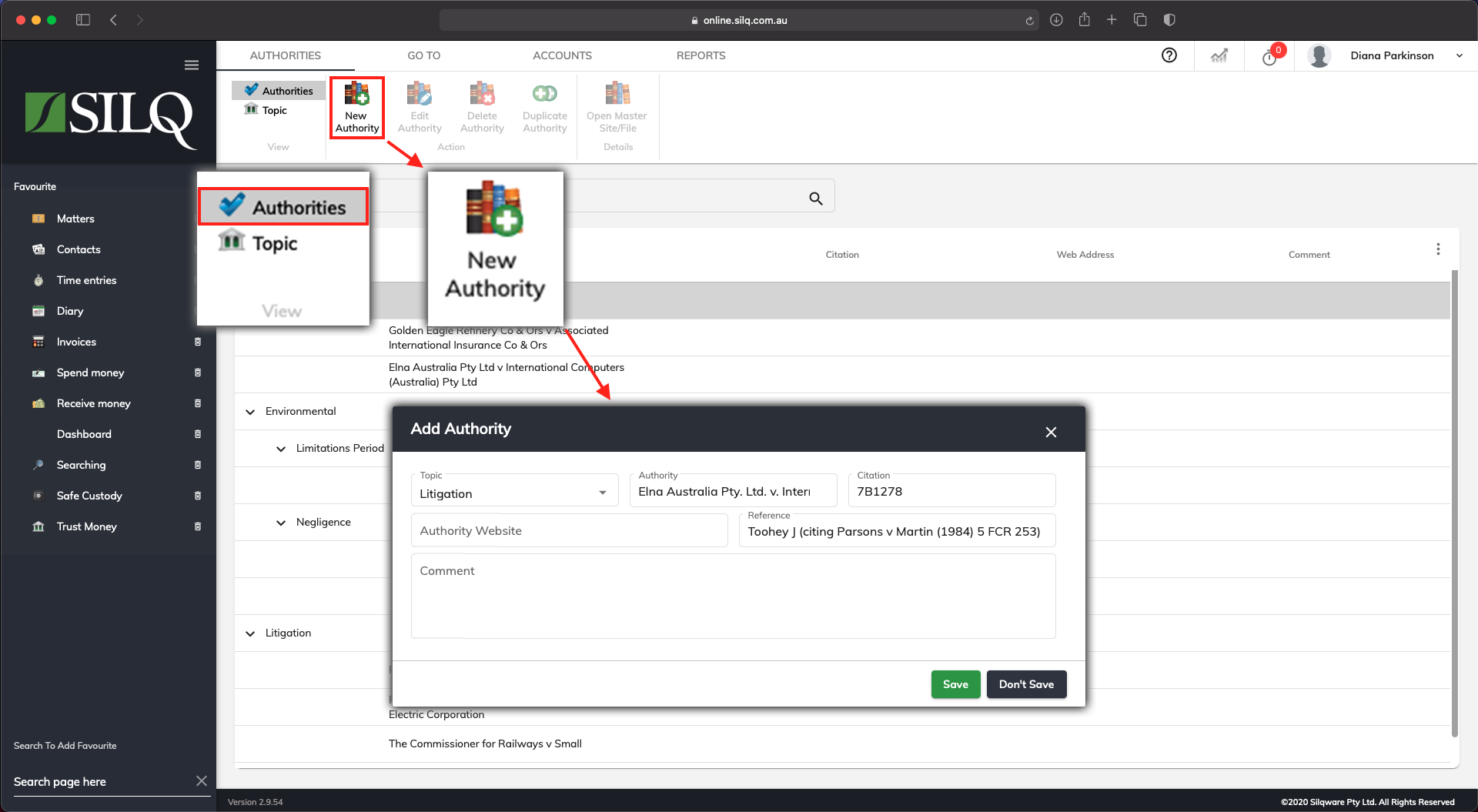
After you have set up your topics, you can now start entering your authorities that will sit under these topics.
To do this, click on the Authorities tab on the top left-hand side of the Authorities and Topics window.
Next click on the New Authority button in the Top Toolbar. The Update Authority window will appear.
Authority Fields
The fields at the bottom of the window become available upon choosing Edit Authority.
- Topic: Select the topic that you want the authority to be filed under
- Authority: This is the name of the authority
- Citation: This is the source for the authority
- Reference: If needed there may be a reference such as a page number for the authority
- Comment: This allows you to make any comments about the authority, such as why it is relevant to particular cases
- Authority Web Site/File: You can enter either a web address or a file on your hard drive so that you can get back to it later. In the case of a web page simply copy the address from your browser and paste it here. Then select the Open Web Site/File button to return to it Next click Save. Repeat this process until you have set up your master list of authorities.
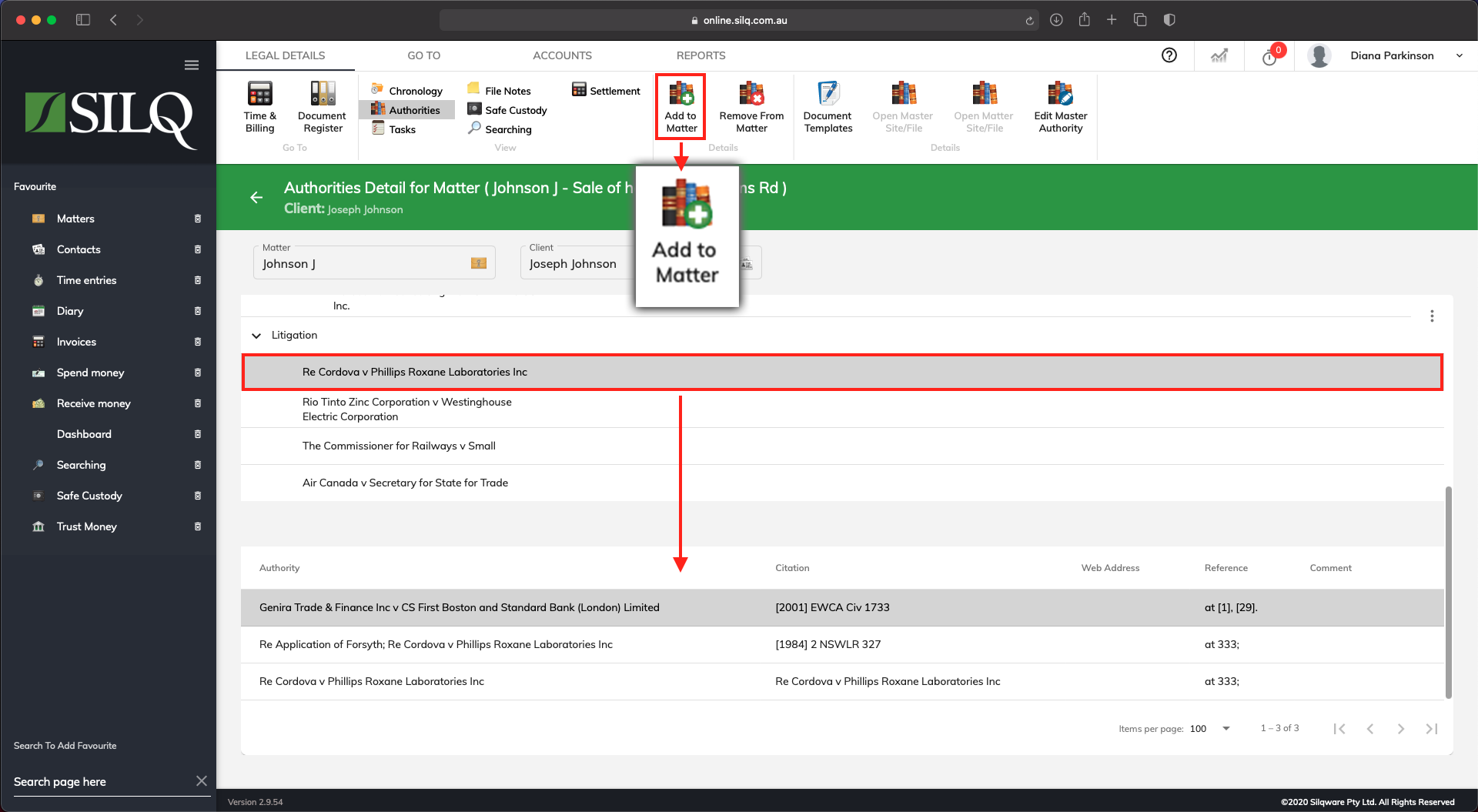
Once you have created your master list of authorities, you can now navigate back to the Legal Details window for the matter where you want to add authorities.
Click on the Authorities tab once you are in the Legal Details window and you will see your Master List of Authorities on the first half of the screen that you set up displayed in a list.
On the second half of the screen you will see the heading Authority. These will be the authorities that you have chosen from the master authority to attach to this matter.
To add authorities to the matter, first click once on the authority in the master list, and then click on the Add to Matter button in the Top Toolbar. In the example above, the Johnson Matter has been selected, and there are three Authorities attached to it. It will appear in the list in the bottom half of the screen.
