Add Unknown Deposit Receipt
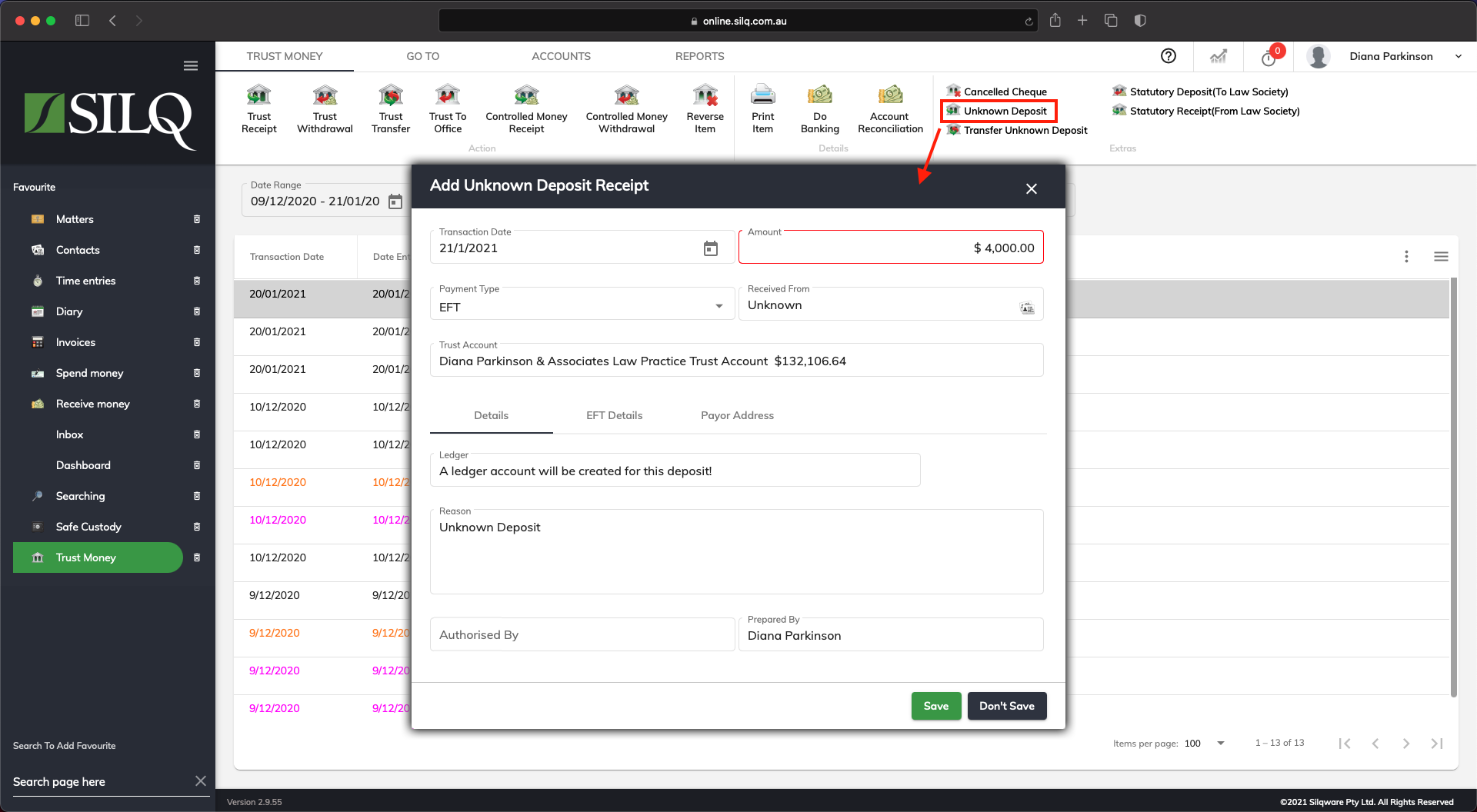 To add an Unknown Deposit receipt into SILQ do the following:
To add an Unknown Deposit receipt into SILQ do the following:
First, navigate to the Trust Money window, then click on Unknown Deposit in the Extras section of the Top Toolbar. This will open up the Add Unknown Deposit Receipt window.
The Add Unknown Deposit Receipt window has a number of fields that need to be filled in.
The following information has been entered in the example on the previous page:
-
Transaction Date: Will auto-fill (however should add the actual date it was received into the account)
-
Amount: Enter the amount of unknown monies that was deposited. In the example above $4000 has been entered.
-
Trust Account: This will auto-fill from your Trust account
-
Payment Type: The options are Cheque, EFT or Cash
-
Received From: If you know the name of the unknown depositor, enter in this field
-
Reason: Can add additional detail
-
Authorised by: Change as necessary
- Prepared By: Will auto-fill
There are three different payment types that SILQ will allow you to record.
- Cheque
- EFT
- Cash
Depending on which payment type you choose, the payment details tab will dynamically generate the appropriate fields for you to fill in for you given payment type you choose in the Add Unknown Deposit Receipt Window.
Entering Cheque, EFT and Cash details for an Add Unknown Deposit Receipt
Next depending on whether you selected the payment type of Cheque or EFT, you will need to click on the Payment Type Tab and enter in the appropriate details. To see how to do this, refer to this article.
