Add a Trust withdrawal for a single matter
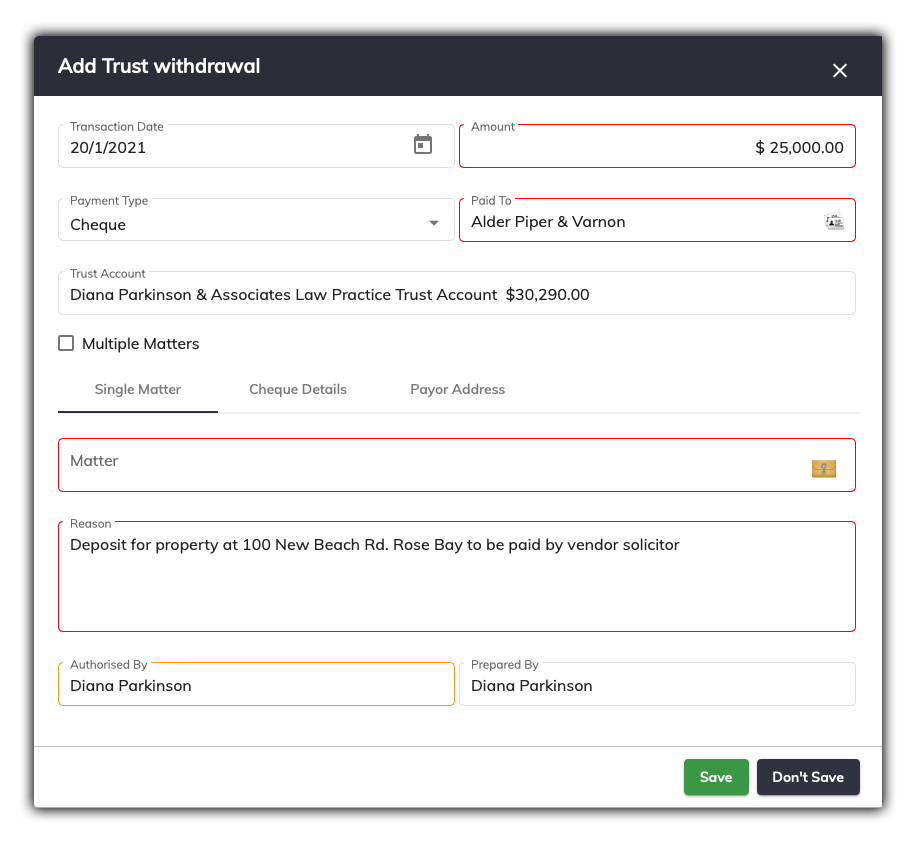
The trust withdrawal window has a number of fields that need to be filled in.
By default, the trust withdrawal window is for entering a trust withdrawal for a single matter.
The following information has been entered in the example above for a trust withdrawal for a single matter.
-
Amount: Enter the amount of money you wish to enter into the trust account. In the example, $25,000 has been entered
-
Received From: This is the party that has issued the money to your firm
-
Payment Type: Choose the payment type. The options are Cheque and EFT
-
Matter: Click on the matter icon and link to an existing matter– in the example it is the Georgio matter
-
Reason: This free form field allows you to type in the reason why this money is being deposited to the Trust Account
-
Authorised by: This field allows you to enter who authorised this transaction, which is usually the responsible solicitor
-
Prepared by: This field will auto fill, but will only need to be changed if it’s incorrect
Add Trust Withdrawal – Payment Type
There are two different payment types that SILQ will allow you to record.
- Cheque
- EFT
Depending on which payment type you choose, the payment details tab will dynamically generate the appropriate fields for you to fill in for you given payment type you choose in the trust withdrawal window.
Entering Cheque details for a Trust Withdrawal

Selecting the Cheque payment type, titles the payment details tab Cheque Details. In this section, SILQ allows you to enter all the information in regards to the cheque that was banked. Mandatory fields will be Red and suggested fields will be in Orange. Refer to the example above.
- Cheque No: Allows to you manually enter a cheque number (but will autofill in your cheque number sequence)
- Bank Cheque: Tick this field if the cheque being issued is a bank cheque. Please note: With a Bank Cheque, the payee becomes the Financial Institution and the extra ‘beneficiary field’ as can be seen in the example above, becomes who the cheque is being written for.
- Beneficiary: If the Bank Cheque box is ticked, the beneficiary window will appear with the name of the Bank Cheque Beneficiary details to be added
-
Payee Name: The name of the receiver of the cheque
Entering EFT Details for a Trust Withdrawal
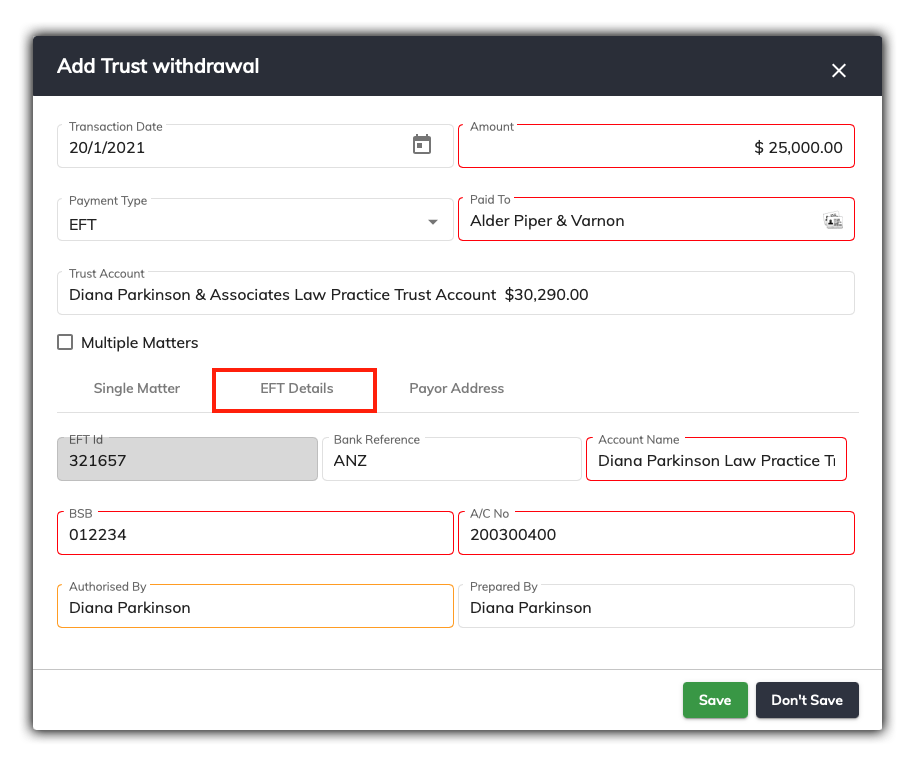
Selecting the EFT payment type, titles the payment details tab as EFT Details. In this section, SILQ allows you to enter all the information in regards to the electronic funds transfer. Refer to the example above.
-
Bank Reference: Enter the Bank name details and reference number
-
Account Name: The name of the account that the monies received came from
-
BSB: BSB bank details of the payee
-
A/C No: The bank account number of the payee
Once you have entered all the details into the trust withdrawal window, click Save. The following message will then appear.
Any entries incorrectly entered into SILQ cannot be undone; they must be reversed. This is to ensure a correct audit trail for the trust account. By clicking Yes to the message, you will proceed to the print screen page. All transactions then need to be printed in hard copy.

You will be presented Trust Account Withdrawal Request as a PDF saved in Matter Folder. You can choose to print this if it’s required.
