Add a Trust receipt for multiple matters
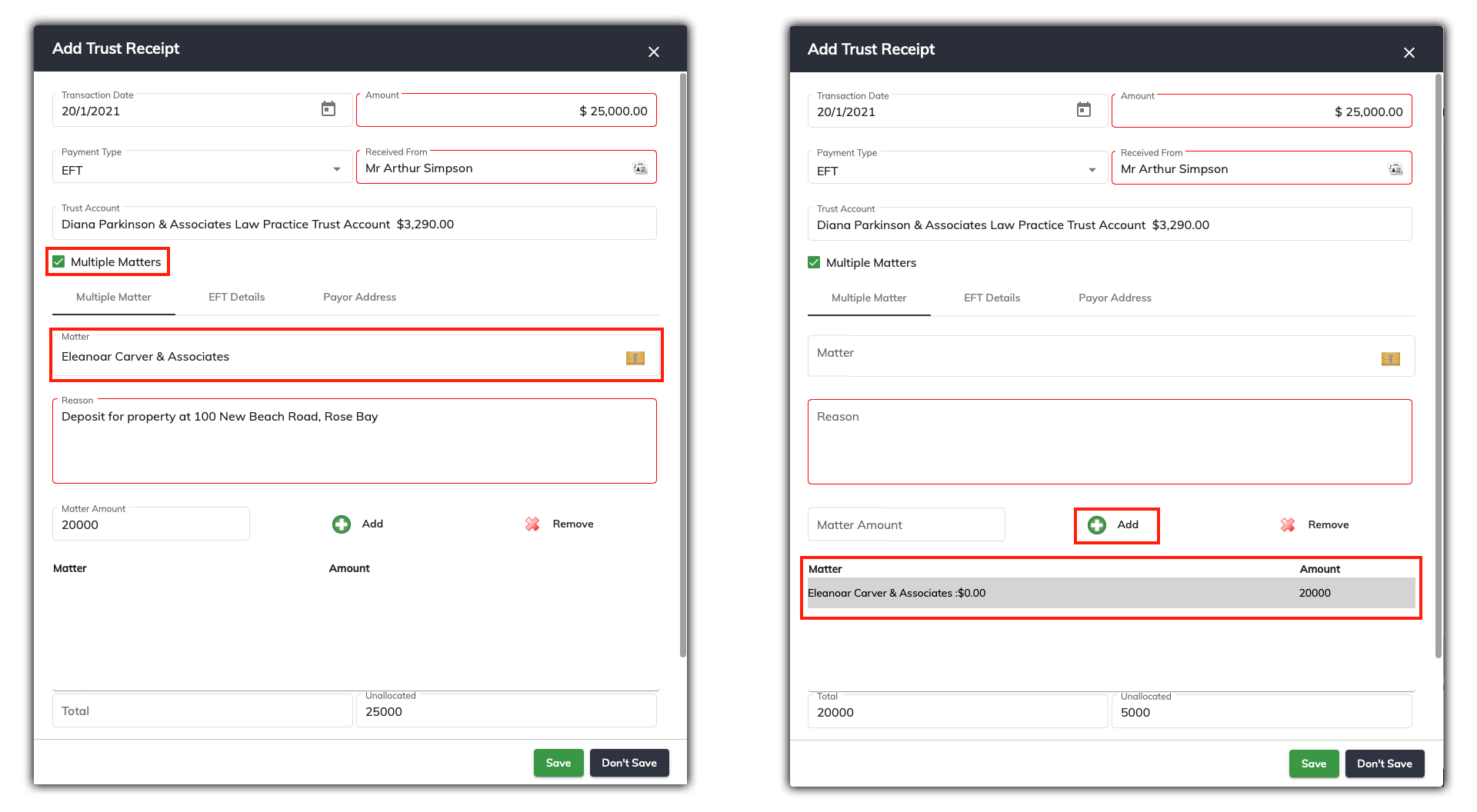
If a Trust receipt is to be spread across more than one matter, you have the option to select multiple matters from the Trust Receipt window.
As in the example above, The Multiple matters checkbox was ticked, which changes the single matter tab to Multiple Matters.
Click on the Select Matter button and choose the first matter to assign the trust money. Enter a Reason, and then the amount to allocate to this matter.
Next click on the Add button, to add this matter to the list.
In the example above you will see that $20,000 was allocated to the first matter that was added. You will then see in the Unallocated filed in the bottom right-hand side of the window that $5,000 is yet to be allocated.
Repeat the above process to add the next matter until the trust receipt amount is all allocated.
Once you have entered all the details into the trust receipt window, click Save. Then the Save Transaction dialogue will open up, and you will then be able to print out the receipt.
