Add a Trust receipt for a single matter
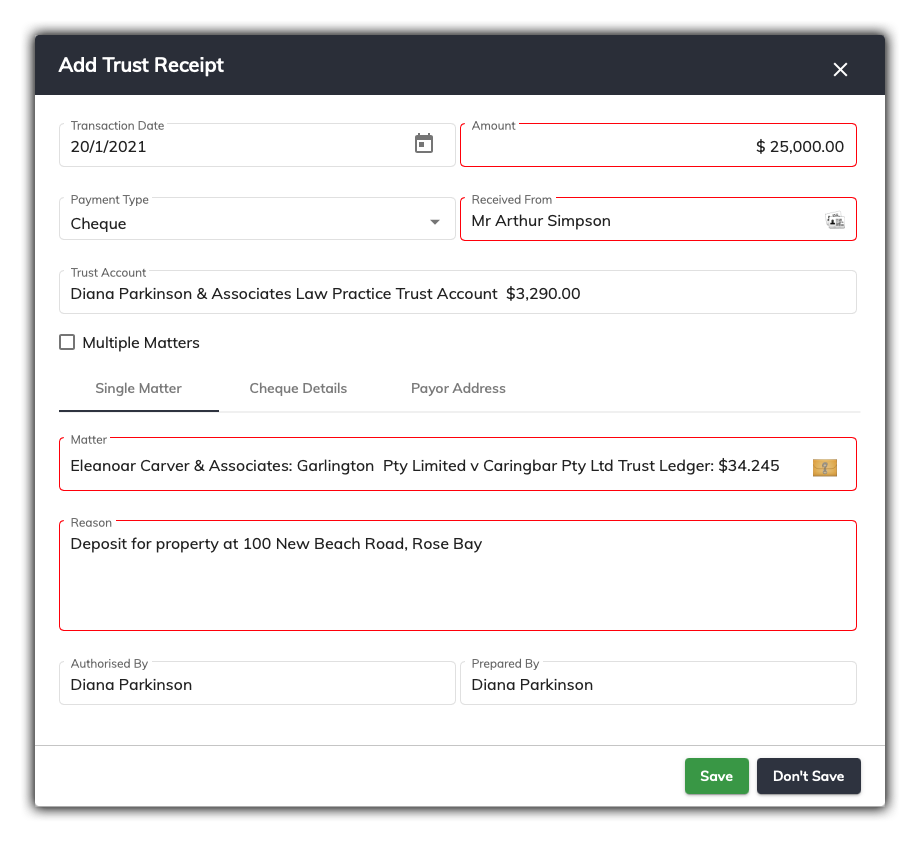
The trust receipt window has a number of fields that need to be filled in.
By default, the trust receipt window is for entering a receipt for a single matter.
The following information has been entered in the example above for a single matter.
-
Transaction Date: Date the transaction was done
-
Amount: Enter the amount of money you wish to enter into the trust account. In the example, $25,000 has been entered
-
Received From: This is the party that has issued the money to your firm
-
Payment Type: Choose the payment type. The options are Cheque, EFT and Cash
-
Matter: Click on the matter icon and link to an existing matter – in the example it is the Garlington matter
-
Reason: This free form field allows you to type in the reason why this money is being deposited to the Trust Account
-
Authorised by: This field allows you to enter who authorised this transaction, which is usually the responsible solicitor
-
Prepared by: This field will auto fill, but will only need to be changed if it’s incorrect
Add Trust Receipt – Payment Type
There are three different payment types that SILQ will allow you to record.
- Cheque
- EFT
- Cash
Depending on which payment type you choose, the payment details tab will dynamically generate the appropriate fields for you to fill in for you given payment type you choose in the trust receipt window.
Entering Cheque details for a Trust Receipt

Selecting the Cheque payment type, titles the payment details tab a Cheque Details. In this section, SILQ allows you to enter all the information in regards to the cheque that was banked. Mandatory fields will be red and suggested fields will be in orange. Refer to the example above.
-
Cheque No: SILQ will auto number cheques. You can also overwrite this and manually enter a cheque number
-
Bank Cheque: Tick this field if the cheque received was issued as a bank cheque
-
Account Name: The name of the account that the cheque received came from
-
BSB: BSB bank details of the payer
- A/C No: The bank account number that the cheque is being issued from
Entering EFT Details for a Trust Receipt
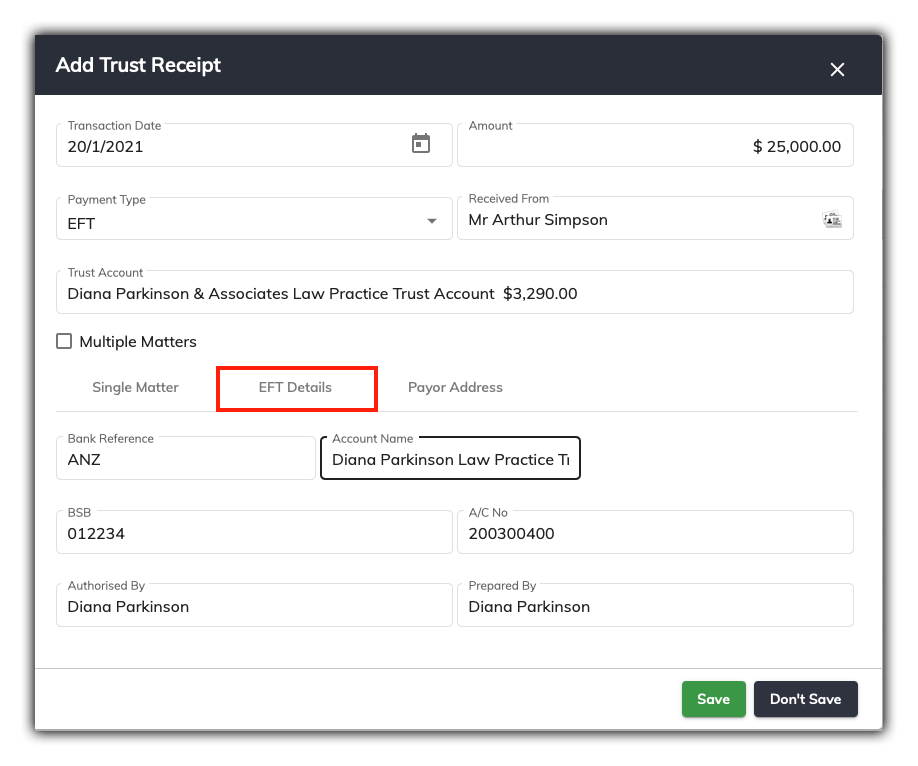
Selecting the EFT payment type, titles the payment details tab as EFT Details. In this section, SILQ allows you to enter all the information in regards to the electronic funds transfer. Refer to the example above.
-
Bank Reference: Enter the Bank name details and reference number
-
Account Name: The name of the account that the monies received came from
-
BSB: BSB bank details of the payer
-
A/C No: The bank account number that the funds were issued from
Entering Cash Details for a Trust Receipt
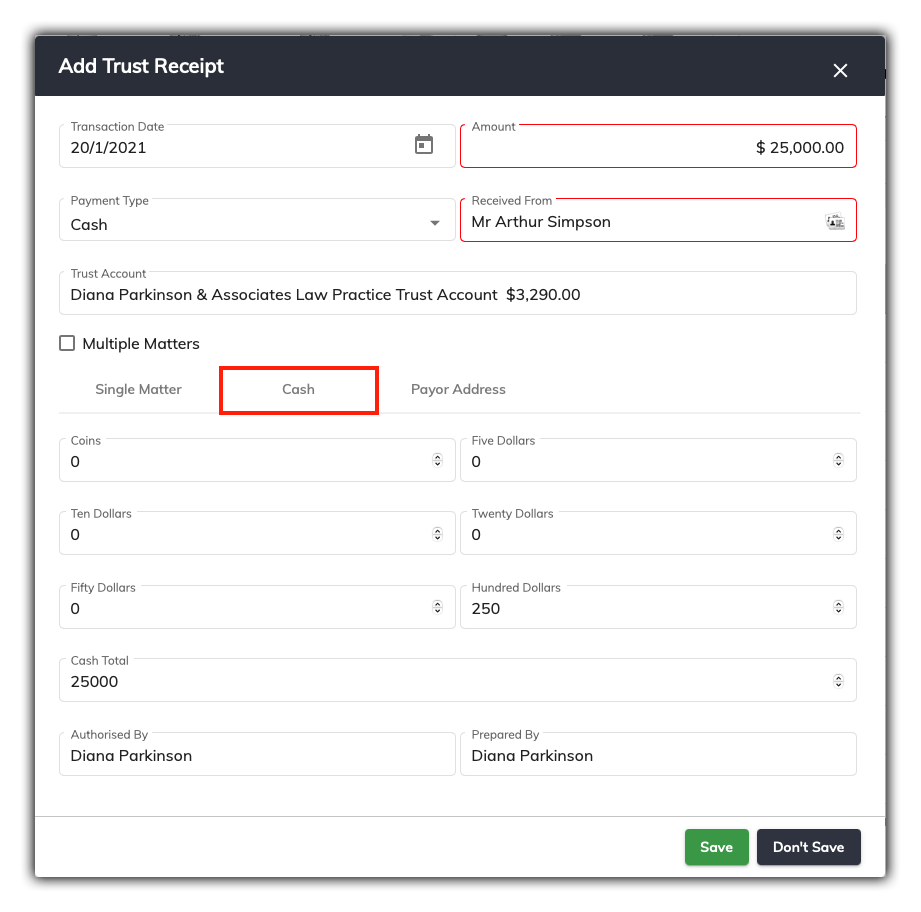
Selecting the Cash payment type, titles the payment details tab as Cash. In this section, SILQ allows you to enter all the information in regards to the cash payment. Mandatory fields will be red.
-
Coins: Allows to you manually enter the total amount of cash in coins received
- Five Dollars, Ten Dollars etc: Enter in each of the denominations of currency received
Once you have entered all the details into the trust receipt window, click Save.
Any entries incorrectly entered into SILQ cannot be undone; they must be reversed. This is to ensure a correct audit trail for the trust account. By clicking Yes to the message, you will proceed to the print screen page. All transactions then need to be printed in hard copy.
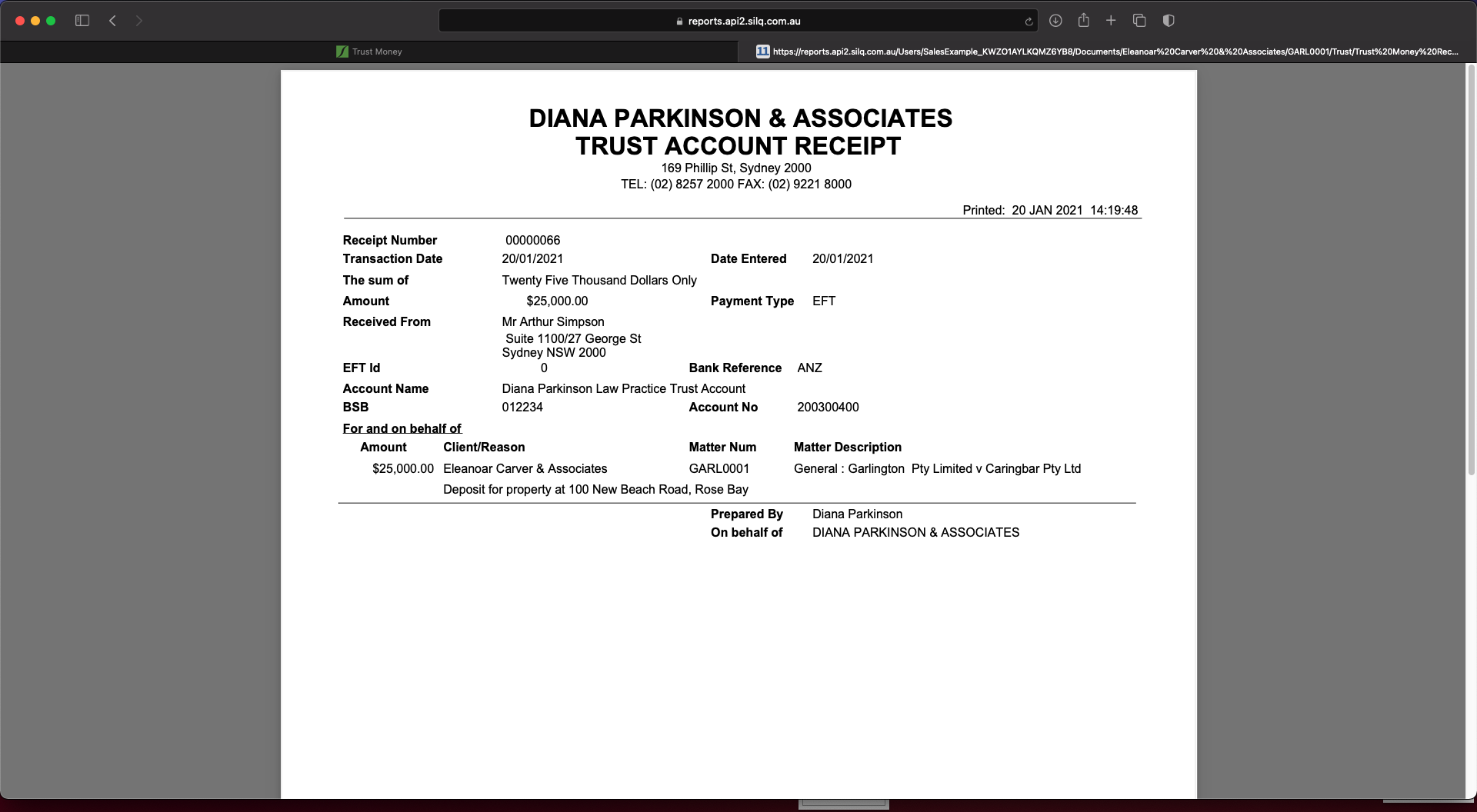
You will be presented Trust Account Receipt as a PDF saved in Matter Folder. You can choose to print this if it’s required.
