Add a Controlled Money receipt
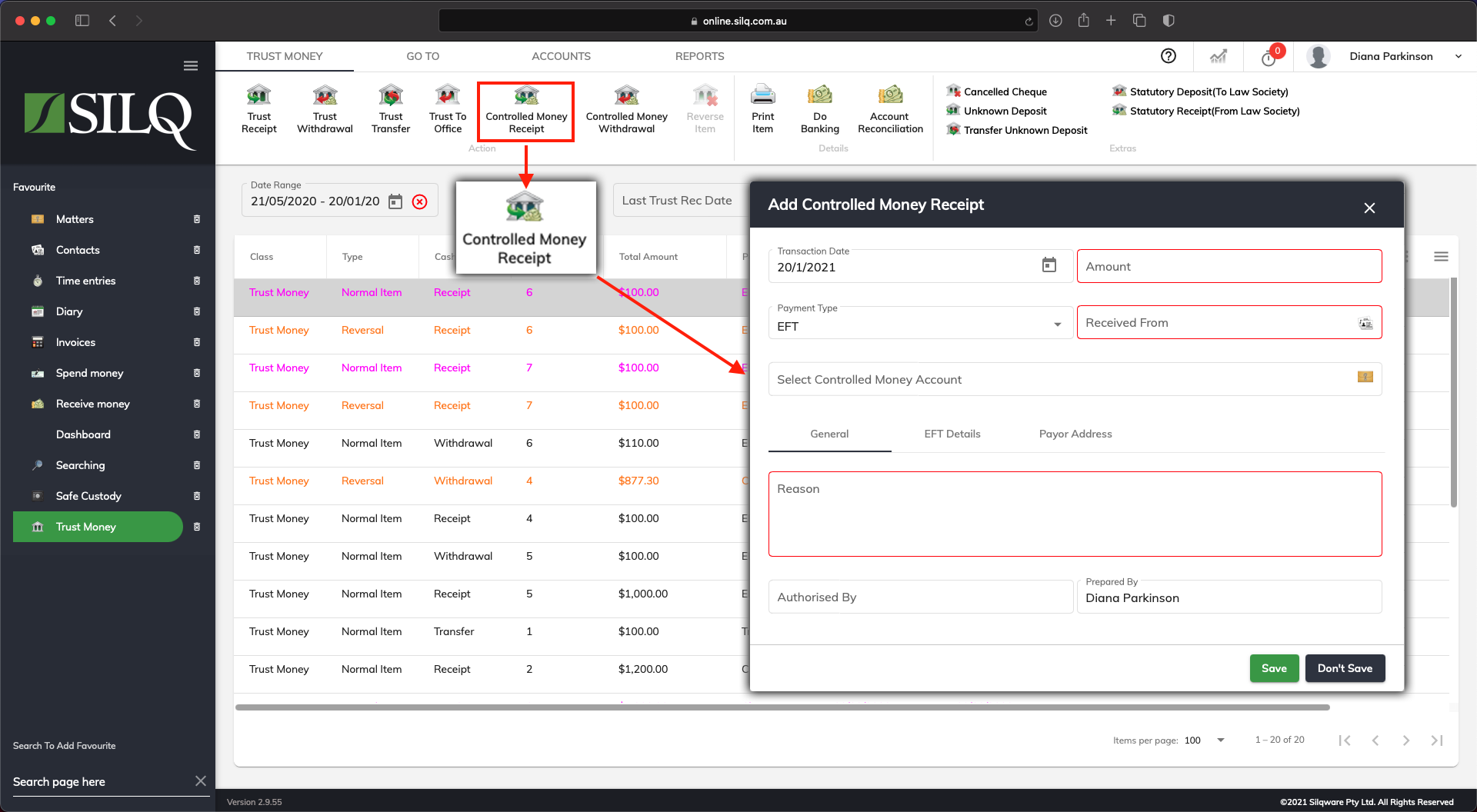
To enter a controlled money receipt into SILQ, while on the Trust Money window, click on the Controlled Money Receipt button in the Top Toolbar.
The Controlled Money Receipt window will open up, which is where you will enter all the details of the controlled money receipt. All mandatory fields will appear in Red, indicating they must be completed before being able to save.
